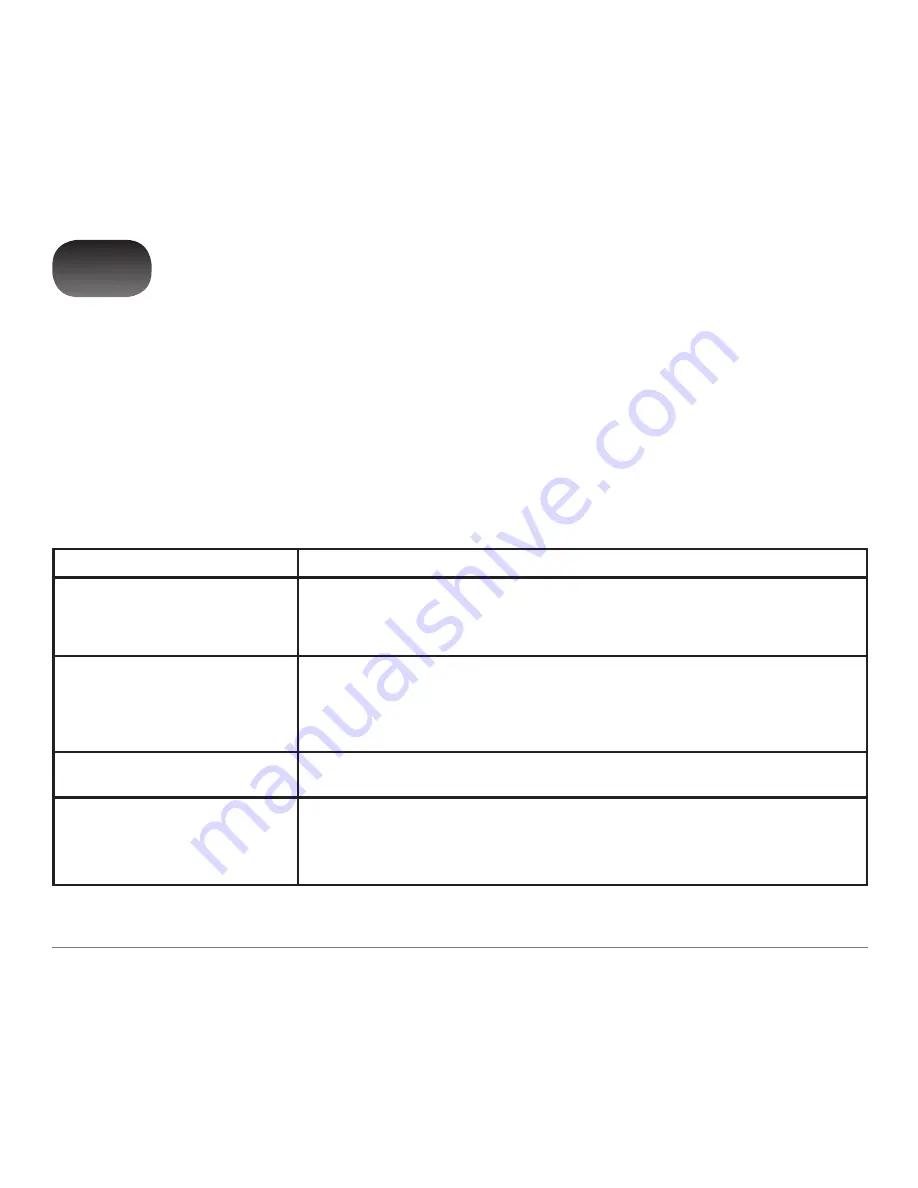
VAP2400 Wireless Video Bridge
•
Installation Manual
15
Troubleshooting
If you cannot find a solution to your problem in this manual, or to otherwise get assistance with your VAP2400,
contact your service provider.
Solutions
If the solutions listed here do not solve your problem, try pressing the Reset button on the rear panel of the
Access Point and/or Client. Pressing and immediately releasing the Reset button resets the VAP to its current
settings. Pressing and holding the Reset button for more than five seconds will perform a factory default reset,
which you should do only if directed to do so by a technical service representative.
Problem
Possible solution
Power LED is off
Check that the VAP2400 is properly plugged into the electrical outlet.
Check that the electrical outlet is working.
Press and immediately release the Reset button.
Cannot send or receive data
Check that the Ethernet cable is properly connected to both the VAP2400 and your home
gateway/device.
Ensure you have not experienced an interruption in your cable or Internet service.
Ensure your home gateway is connected and functioning.
VAP cannot locate network
Locate the WPS button on the VAP’s back panel. Press and hold the button until the
Wireless Link Quality LED lights solid green.
Operational Mode LED is blinking
amber
Access Point: Unplug the unit. Restart your gateway. After the gateway boots, plug in the
unit and wait for the LED to light green.
Client: If the LED continues blinking for more than 60 seconds, unplug the unit and then
plug it back into the outlet.
2
Summary of Contents for vap2400
Page 1: ...VAP2400 Wireless Video Bridge ...
Page 4: ......
Page 14: ......
Page 23: ......
Page 24: ...584371 001 5 8 11 ...









































