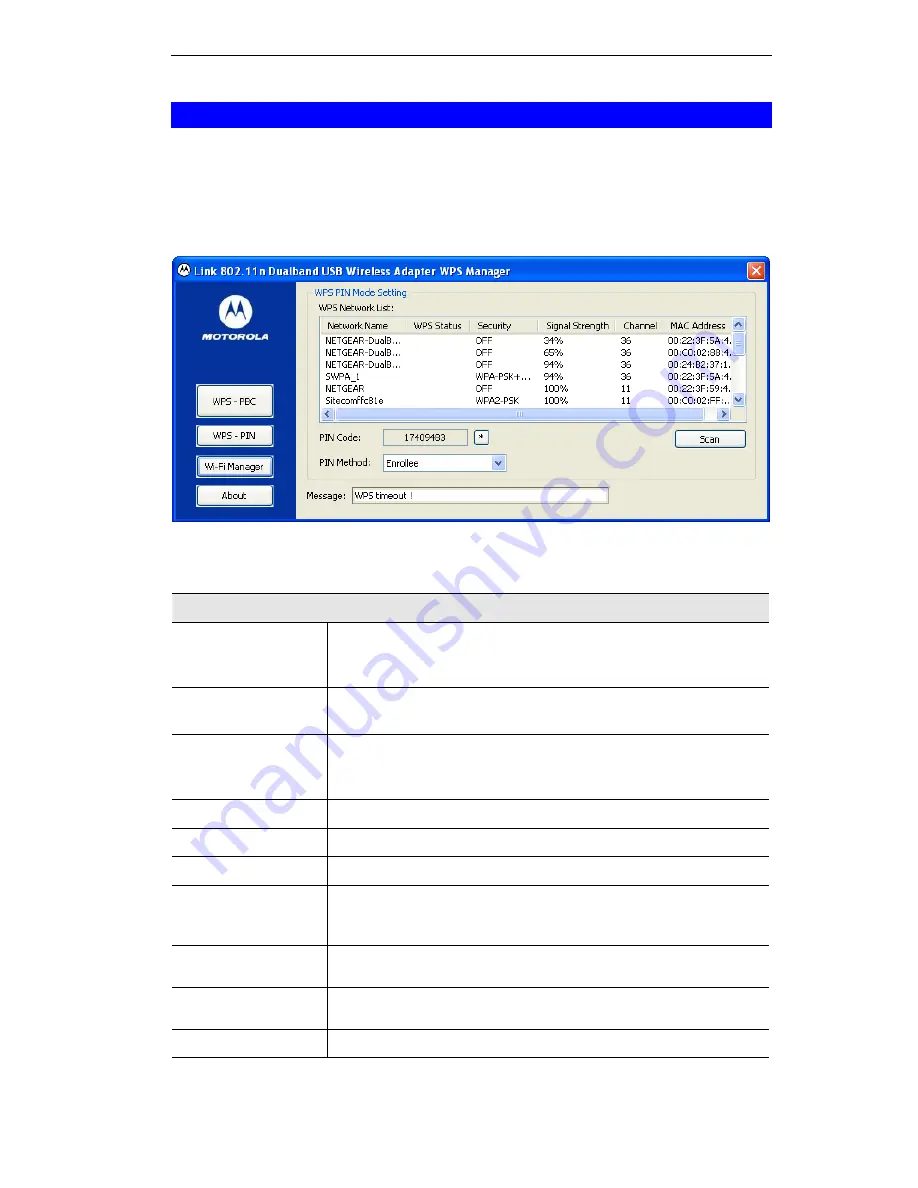
Using the Windows Utility
WPS Manager Screen
WPS (Wi-Fi Protected Setup) can simplify the process of connecting any device to the wire-
less network by using the push button configuration (PBC) on the Wireless Access Point, or
entering a PIN code.
You will use the WPS screen when you try to connect the wireless network with the WPS
function.
Figure 8: WPS Manager Screen
Data - WPS Manager Screen
WPS
WPS Network List
It displays the information of surrounding APs with WPS IE from
last scan result. List information includes SSID, WPS Status,
Security, Signal Strength, Channel and MAC Address.
Scan
Click this button to update information on surrounding wireless
network.
PIN Code
Enter the PIN code displayed in the following field to the WPS
screen of the access point. When STA is Enrollee, you can use "*"
button to re-generate new PIN Code.
Pin Method
Our station role-playing as an
Enrollee
or an external
Registrar.
Message
Information about Security and Key in the credential.
WPS-PBC
Start to add to AP using PBC configuration method.
WPS-PIN
Start to add to Registrar using PIN configuration method. If STA
Registrar, remember that enter PIN Code read from your Enrollee
before starting PIN.
WPS-Stop
Click this to stop WPS action and disconnect this active link. The
driver will select any non-security AP.
Wi-Fi Manager
Click this to view the Wireless Network Connection sub-screen.
Please refer to the following section for more details.
About
Click this to see the information of the current version.
7
Summary of Contents for TER-NUSB1
Page 1: ...Motorola 802 11n USB Adapter TER NUSB1 N1 User Guide ...
Page 2: ......
Page 4: ......















