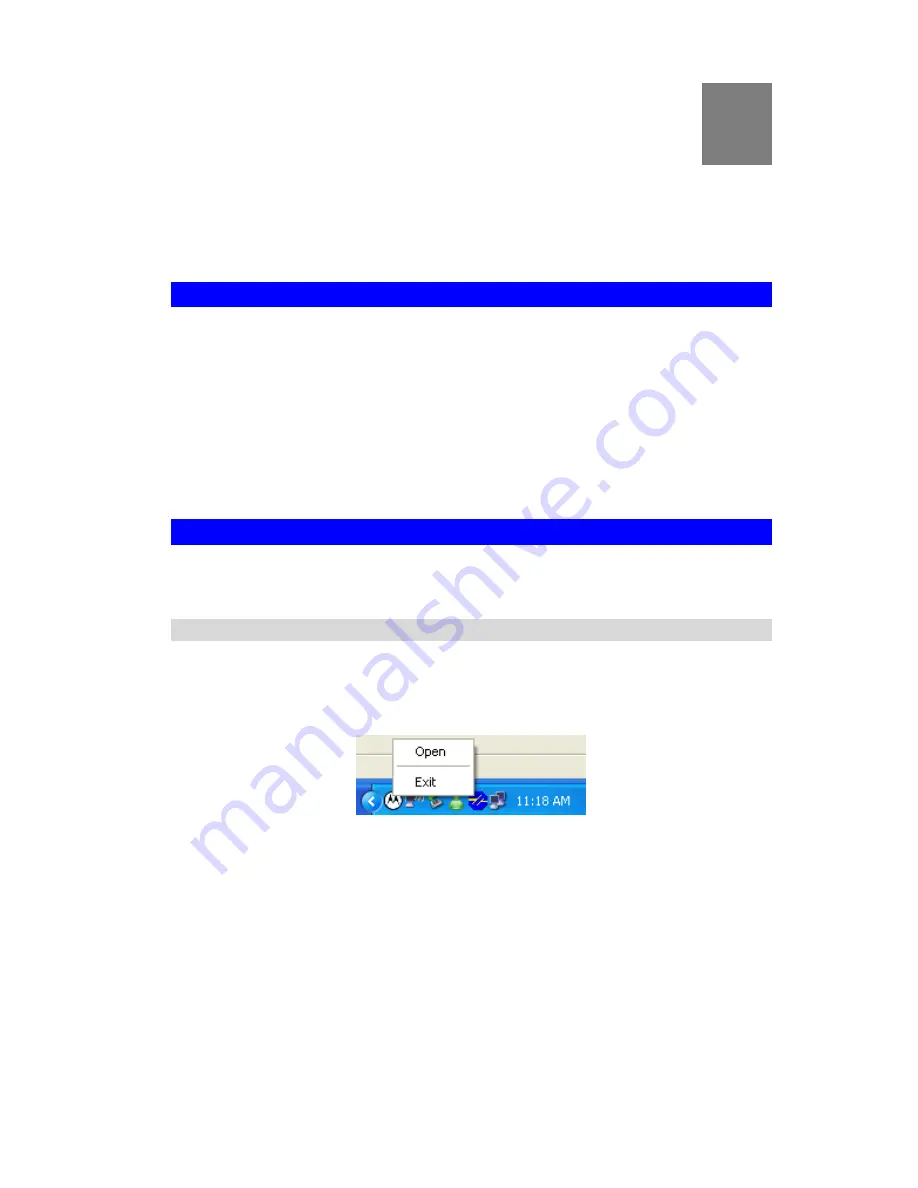
3
Chapter 3
Using the Windows Utility
This Chapter provides Setup details for the AP mode of the USB Wireless
Adapter.
Overview
If using Windows, you can use the supplied utility to configure the Wireless interface.
To Use the supplied Windows utility for Configuration
•
Double-click the
Wireless Utility
icon in the desktop.
•
Click
Start - Programs - Motorola Wireless - Motorola WPS Manager
This Chapter assumes you are using the supplied Wireless utility.
System Tray Icon
If the Wireless Utility program is running, you can double-click the icon in the System Tray or
right-click the icon and select "Open" to open the application.
Status Information
The menu options available from the System Tray icon are:
•
Open
- This will display the main screen of the Utility.
•
Exit
- Terminate the connection to the USB Wireless Adapter.
Figure 7: USB Wireless Adapter menu
6
Summary of Contents for TER-NUSB1
Page 1: ...Motorola 802 11n USB Adapter TER NUSB1 N1 User Guide ...
Page 2: ......
Page 4: ......















