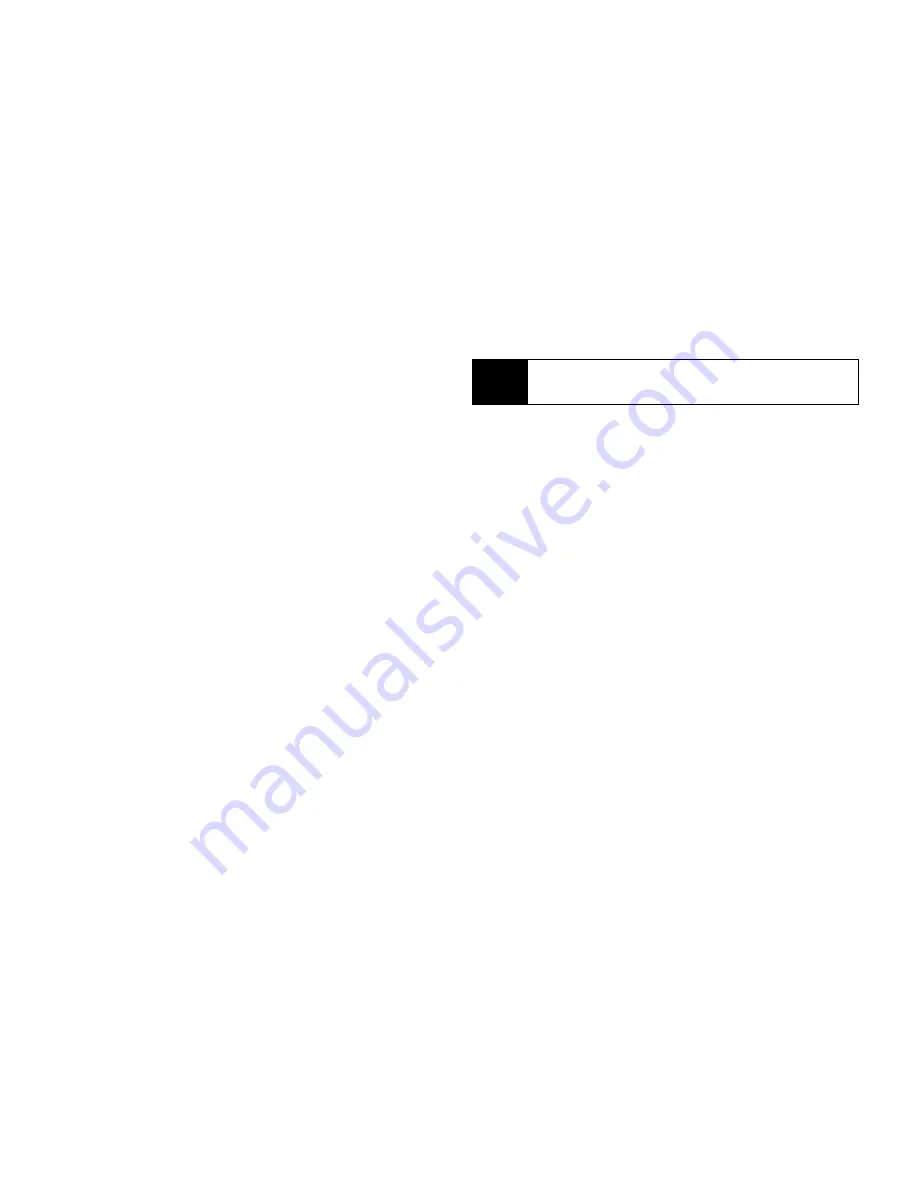
168
Section 3A. Service Features: The Basics
䢇
Signature
— Enter text here to create a signature. Your
signature is text that is automatically inserted at the
end of all messages you create. You can edit the text
before sending the message.
䢇
Quick Notes
— lets you create new Quick Notes and
edit or delete Quick Notes you have created.
䢇
Replies
— lets you create new reply phrases and edit
or delete reply phrases you have created.
䢇
Cleanup
— controls how long messages remain in the
Inbox and Sent Items before they are deleted.
䢇
Downloads
— controls whether your phone
automatically downloads new messages when they
arrive, or only after you respond to a prompt or read
the message from the Inbox. Set this option to
Automatic
if you want your phone to download new
messages automatically; set the option to
Manual
if
you want your phone to prompt you before
downloading new messages.
䢇
Memory Size
— displays a report on the free and used
memory on your phone.
To access the Setup menu:
1.
Press
M
> Messages
.
2.
With
[Create Mesg]
highlighted, press
M
> Setup
.
New Quick Notes and Reply Phrases
To create a new Quick Note or Reply Phrase:
1.
From the Setup menu, select
Quick Notes
or
Replies
.
2.
Select
[New Quicknote]
or
[New Reply]
.
– or –
Press
New
(left softkey).
3.
Enter text from the keypad.
4.
When you are finished, press
r
.
You can edit only Quick Notes and reply phrases you
have created.
To edit a Quick Note or Reply Phrase:
1.
From the Setup menu, select
Quick Notes
or
Replies
.
2.
Select a Quick Note or reply phrase.
3.
Edit the text.
4.
When you are finished, press
r
.
Tip
This option is available from many context-sensitive
menus when you are using MMS.
Summary of Contents for Telus Mike i576
Page 13: ...Section 1 Getting Started ...
Page 38: ......
Page 39: ...Section 2 Using Your Phone ...
Page 158: ......
Page 159: ...Section 3 Service Features ...






























