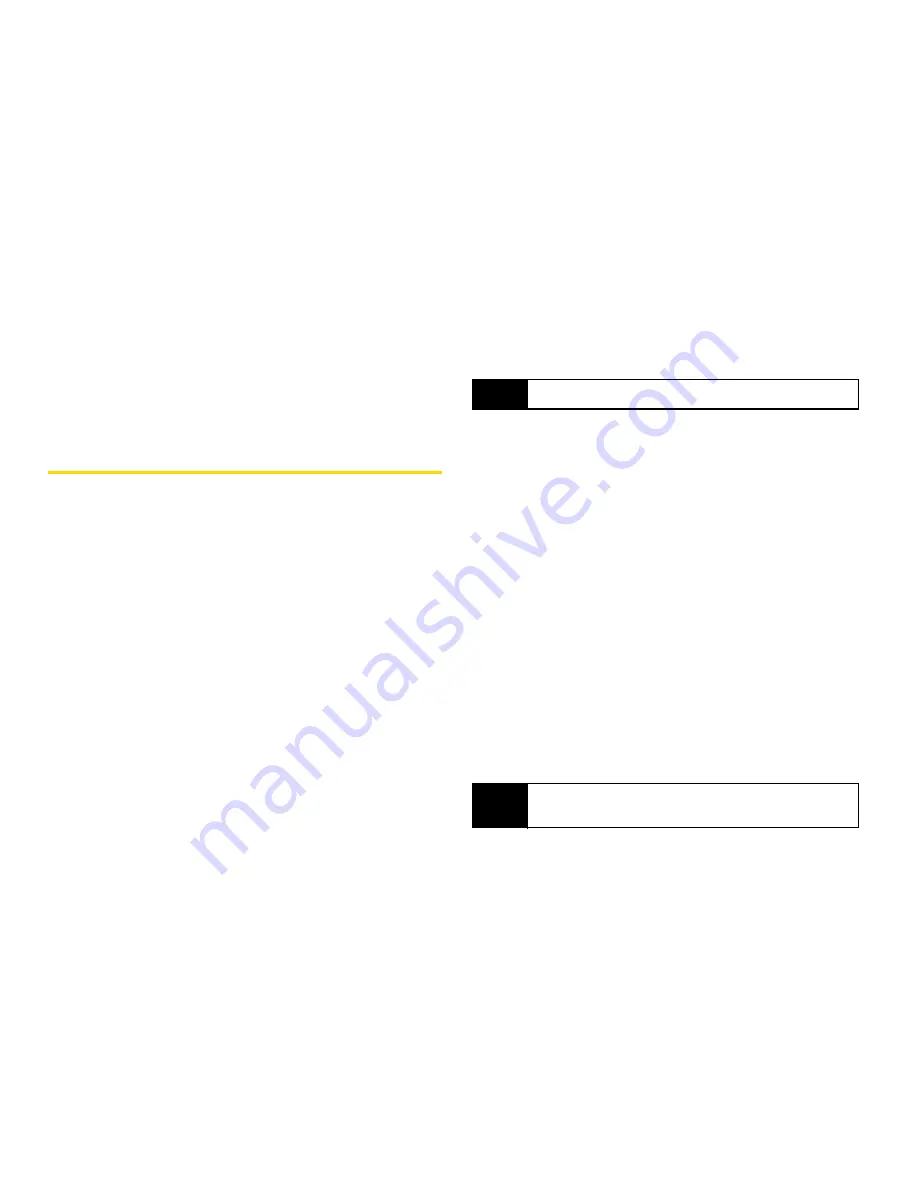
102
Section 2E. Contacts
5.
If you want to add more information to the entry,
follow the applicable instructions in “Creating
Contacts Entries” on page 99.
6.
Press
Save
(left softkey).
Viewing Contacts
1.
Press
M
> Contacts
, and then either scroll to the
entry you want to view.
– or –
Enter the first letter of a name (such as “d” for
“Dave”).
– or –
Press
Search
(left softkey), and enter the name you
want to see. (Your phone finds the name you
entered or the nearest match.)
2.
If an entry has more than one number or address
stored,
<>
surrounds the Contacts type icon. Scroll
left or right to view the icon for each number stored
in the entry.
3.
Press
r
to display the entry, and then scroll up or
down to view all information stored for the entry.
Showing Only Direct Connect Numbers,
Groups, and Talkgroups
To set Contacts to show only entries that contain Direct
Connect numbers, Groups, and Talkgroups:
1.
Press
M
> Contacts
, and then press
M
.
2.
Select
Filter > Show DC
.
To set Contacts to show all entries:
1.
Press
M
> Contacts
, and then press
M
.
2.
Select
Filter
> Show All
.
Finding Speed Dial Numbers
䊳
Press
M
>
Contacts
and select an entry. The speed
Dial Number will be listed directly under the
contact phone number.
Tip
To view more entries, continue scrolling.
Tip
From Contacts, press
Search
(left softkey)
to display
the Search feature.
Summary of Contents for Telus Mike i576
Page 13: ...Section 1 Getting Started ...
Page 38: ......
Page 39: ...Section 2 Using Your Phone ...
Page 158: ......
Page 159: ...Section 3 Service Features ...
















































