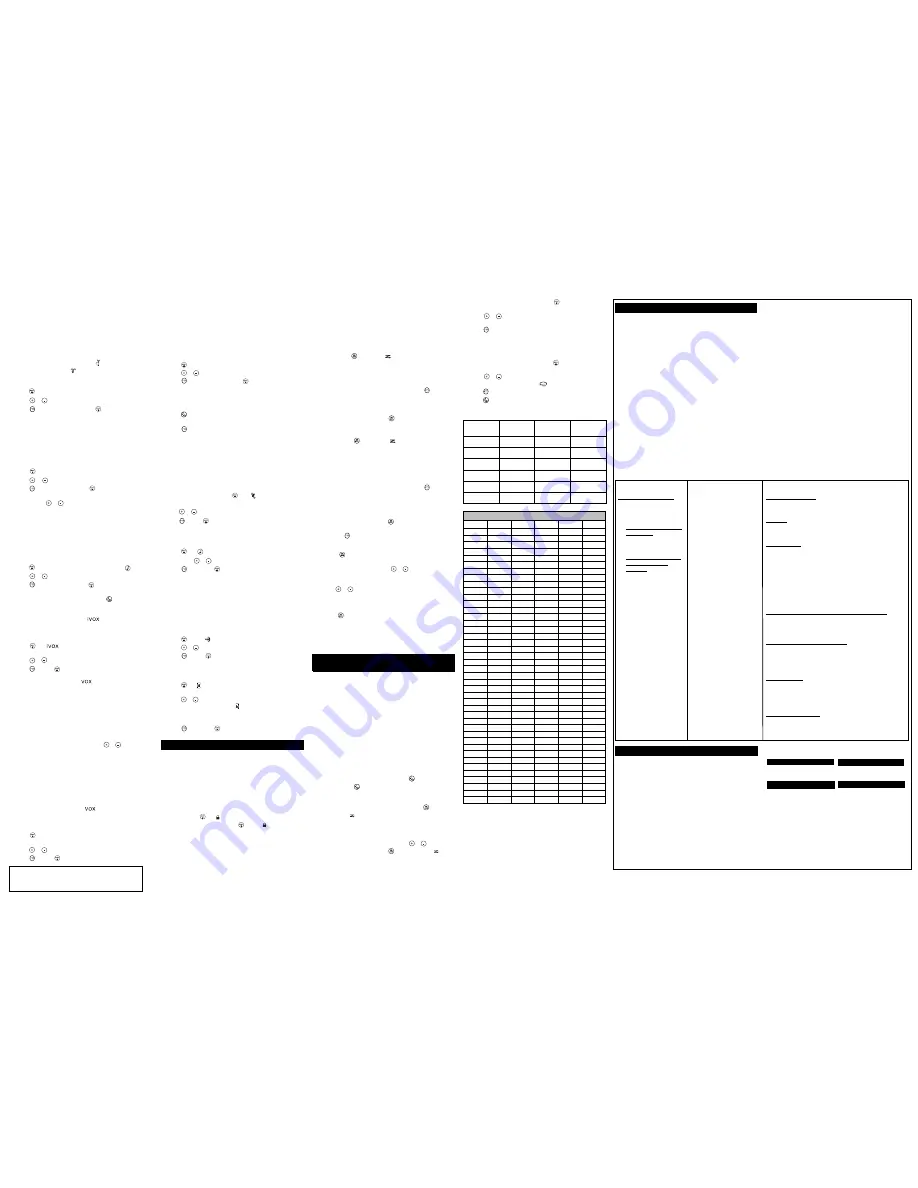
7. VibraCall (ON/OFF)
8. Keypad Tones (ON/OFF)
9. Talk Confirmation Tone (ON/OFF)
10. Auto Power Off (30/60/90 minutes or OFF)
Selecting the Channel
This radio has 22 channels. Channels are shared by other radio users and
channel selection will vary based on your location. Select a channel that
is not being used from the 22 available channels. Channels 8-14 are low
power (FRS 0.5 watt). All other channels are GMRS.
When the radio is on a FRS 0.5 watt channel,
displays. When the radio
is on a GMRS 1.5 watt channel, displays.
See the
“Channels and Frequencies”
tables on overleaf for details on
channel frequencies.
1. Press
. The current channel setting flashes.
2. Press
or
and select a channel.
3. Press
to save the channel setting or
to continue set up.
Selecting the Interference Eliminator Code
This radio has 121 Interference Eliminator Code settings. When a
channel is in use by 2 or more groups, this feature blocks the reception
of signals that do not carry the matching tone or code. There are 121
privacy codes. 0 is the off position, no codes are enabled, and all users
of that channel will be heard.
See the
”Interference Eliminator Tone / Code Values”
table on overleaf
for details on tone frequencies and code values.
1. Press
until the code starts to flash.
2. Press
or
to select the code.
3. Press
to save the code setting or
to continue set up.
You can set a different code for each channel using this procedure. An
extended press of
or
allows you to scroll rapidly so you can
quickly reach the code you want.
Note:
You must set the Interference Eliminator Code to 0 to communicate
with radios that do not have Interference Eliminator Codes.
Setting and Transmitting Call Tones
Your radio can transmit different call tones to other radios in your group
so you can alert them that you want to talk. Your radio has 20 call tones
from which to choose.
To set a call tone:
1. Press
until the current call tone setting flashes and appears.
2. Press
or
to change and hear the call tone.
3. Press
to set the new call tone or
to continue set up.
To transmit your call tone to other radios set to the same channel and
Interference Eliminator Code as your radio, press
.
Note:
Setting the call tone to 0 disables the call tone feature.
Hands-Free Use Without Accessories (
)
You can use the iVOX feature to transmit hands-free without the need for
any headset accessories. Once iVOX is turned on, the radio detects your
voice and transmits when you speak into the internal microphone.
1. Press
until
appears on the display. The current setting
On/Off will flash.
2. Press
or
to select On or Off.
3. Press
to set or
to continue set up.
Hands-Free Use With Accessories (
)
You can transmit hands-free more reliably with the use of optional
headset accessories. Once VOX is turned on, the radio detects your
voice and transmits when you speak.
Many accessories (sold separately) are available for your radio.
For more information, visit our Web site at
www.motorolasolutions.com/talkabout or shop.giantintl.com.
1. Turn the radio off and plug the VOX accessory into the accessory port.
2. Turn the radio on. VOX shows on the display.
3. Adjust the volume appropriately by pressing
or
. Lower the
volume before placing the accessory on your head or in your ear.
4. To turn off, simply remove accessory.
Notes:
•
There is a short delay between the time you start talking and when
the radio transmits. There is a short delay before the transmission is
completed.
•
The accessory port cover must be tightly in place to maintain the
water tight seal of the radio.
Setting the Sensitivity Level When in
Mode
Adjusting the radio’s sensitivity level helps minimize the possibility of
unintended noises triggering a transmission and helps the radio pick up
soft voices.
1. Press
until VOX and the level setting (1 - 3) appear on the
display.
2. Press
or
to select the sensitivity level.
3. Press
to set or
to continue set up.
3 = High Sensitivity
for quiet environments
2 = Medium Sensitivity
for most environments
1 = Low Sensitivity
for noisy environments
Date : Jan 14, 2011
Model : MS350R
Description : Line Arts for User Guide
Note:
When you connect a headset, the radio is automatically set to the
last chosen sensitivity level.
Q
T
Noise Filtering
The Q
T
noise-filtering feature helps to ensure uninterrupted communication
with other Motorola radios that have this feature. This feature also filters
out unwanted transmissions from other radios. This is useful in places
where there is heavy radio traffic, such as amusement parks or ski resorts.
Note :
Q
T
noise filtering is not available when the radio is scanning.
To turn Q
T
noise filtering on or off:
1. Press
until Q
T
displays. The current setting On/Off will flash.
2. Press
or
to turn noise filtering On or Off.
3. Press
to confirm your selection or
to continue set up.
To transmit to a radio that has Q
T
noise filtering turned on:
1. Select the same channel and Interference Eliminator Code as the
other radio.
2. Press
to send a call tone. This allows your voice to pass through
the Q
T
noise filter on the receiving radio.
3. Press
and speak normally.
Note:
If you skip step 2, the beginning of your message may not be
heard on the receiving radio. For a 30-second period, starting after the
last transmission, all transmissions received on the selected channel
and code will pass through the Q
T
noise filter.
VibraCall
TM
Alert
VibraCall
TM
is a vibrating alert that notifies you that your radio is
receiving a message. This is useful in noisy environments. When the
alert is on, the radio vibrates once every 30 seconds when you receive a
message on the channel and code you set.
1. To turn vibrating alerts on, press
until
is displayed. The
current setting will flash.
2. Press
or
to change the setting to On/Off.
3. Press
to set or
to continue set up.
Keypad Tones
You may enable or disable the speaker key tones. You will hear the key
tone each time a button is pushed.
1. Press
until
appears. The current setting On/Off will flash.
2. Press either
or
to turn On or Off.
3. Press
to confirm or
to continue set up.
Note:
When the key tone feature is off, the following are not disabled:
•
Transmit timeout alert tone
•
Call tone
•
Low battery alert tone or
•
The transmitted talk confirmation tone
Transmitting a Talk Confirmation Tone
You can set your radio to transmit a unique tone when you finish
transmitting. It is like saying “Roger” or “Over” to let others know you
are finished talking.
1. Press
until the
appears. The current setting On/Off flashes.
2. Press
or
to turn On or Off.
3. Press
to set or
to quit menu mode.
Auto Power Off
Your radio will save power by automatically turning itself off if unused
after a predetermined amount of time.
1. Press
until
displays. The current setting (0, 30, 60 or 90)
will flash.
2. Press
or
to set the time to 30 minutes, 60 minutes or 90 minutes.
When this feature is activated, the
will remain on the display.
3. When you exit the Menu mode, the timer will begin. If a button is
pressed, or if there is an incoming signal, the timer will restart.
4. Press
to confirm or
to continue set up.
Special Features
Built-in Flashlight
Press and hold the flashlight button to turn and keep the light on. The
switch functions as a momentary control for the light.
Note:
Turn off the flashlight when not in use to conserve battery power.
Keypad Lock
To avoid accidentally changing the radio settings, a keypad lock feature
may be enabled. When in lock mode, you can only turn the radio OFF,
receive, transmit, send a call tone, and use the monitor function. All
other functions are locked.
1. Press and hold
until
icon displays.
2. To unlock the radio, press and hold
until the
icon is no longer
displayed.
Scanning Channels
Use scan to search the 22 channels for transmissions from unknown
parties, to find someone in your group who has accidentally changed
channels, or to quickly find unused channels for your own use.
There is a priority feature and 2 modes of scanning (basic and
advanced) to make your search more effective. The basic scan mode
uses the channel and code combinations for each of the 22 channels as
Date : Jan 14, 2011
Model : MS350R
Description : Line Arts for User Guide
Date : Jan 14, 2011
Model : MS350R
Description : Line Arts for User Guide
Date : Jan 14, 2011
Model : MS350R
Description : Line Arts for User Guide
you have set them (or with the default code value of 1). The “Advanced
Scan” mode will scan all channels for any and all codes, detect any
code in use, and use that code value temporarily for that channel.
Priority is given to the “home channel,” that is, the channel (and
Interference Eliminator Code) your radio is set to when you start the scan.
This means the initial channel (and code setting) is scanned more often
than the other 21 channels, and your radio will respond quickly to any
activity occurring on the home channel as a priority.
To start Scanning:
1. Briefly press the
key. The scan
will appear in the display, and the
radio will begin to scroll through the channel and code combinations.
2. When the radio detects channel activity matching the channel and
code combination, it stops scrolling and you can hear the
transmission.
3. To respond and talk to the person transmitting, press
within five
seconds after the end of the transmission.
4. The radio will resume scrolling through the channels five seconds
after the end of any received activity.
5. To stop scanning, briefly press the
key.
To start Advanced Scanning:
1. Set the Interference Eliminator Code to “zero” or OFF.
2. Briefly press the
key. The scan
will appear in the display, and
the radio will begin to scroll through the channels. No Interference
Eliminator Codes will filter what is heard.
3. When the radio detects channel activity with ANY code (or NO
code), it stops scrolling and you can hear the transmission. Any
Interference Eliminator Code that may be in use by that party will be
detected and displayed.
4. To respond and talk to the person transmitting, press
within five
seconds of the end of the transmission. The radio will transmit using
the newly detected Interference Eliminator Code.
5. The radio will resume scrolling through the channels five seconds
after the end of any received activity.
6. To stop scanning, briefly press the
key.
Scanning Notes:
1. If you press
while the radio is scrolling through inactive
channels, the transmission will be on the “home channel”. Scanning
will resume five seconds after the end of your transmission. You may
press the
key to stop scanning at any time.
2. If the radio stops on an undesired transmission, you may immediately
resume the scan by briefly pressing
or
.
3. If the radio repeatedly stops on an undesired transmission, you may
temporarily remove that channel from the scan list by pressing and
holding
or
for three seconds. You may remove more than one
channel in this way.
4. To restore the removed channel(s) to the scan list, turn the radio off
and then back on, or exit and re-enter the scanning mode by
pressing
.
5. You cannot remove the home channel from the scan list.
6. In Advanced Scan, the detected code will only be used for one
transmission. You must note the code, exit scan, and set that
detected code on that channel to permanently use the detected code.
Weather Receiver
This feature is not available in Latin America
This radio can tune in to broadcasts by the Environment Canada (EC)
Weatheradio.
You can listen to a weather channel (see
“Weather Channels and
Frequencies”
table below) or set your radio to alert you to emergency
weather broadcasts that interrupt routine broadcasts. When you listen
to a weather channel, you cannot use your radio in scan mode or for
two-way communications.
Environment Canada has transmitters located throughout Canada. These
transmitters broadcast watches, forecasts, and other information 24
hours a day.
Note:
EC weather radio stations are assigned to cover specific areas and
service may be limited.
Please check with your local weather office for frequency and details, or
visit www.msc.ec.gc.ca/msb/weatheradio in Canada to view the appropriate
transmitter for your area.
Turning Weather Channel Reception On and Off
1. To turn weather reception on, press and hold
for 3 seconds.
2. To turn off, press
or turn the radio off and then back on.
Scanning for the Weather Channel
The radio can scan for an active EC transmission automatically.
1. After turning weather reception on, briefly press the
key.
2. The scan icon
will appear in the display, and the channel will
scroll through the EC channels 1-7.
3. When the radio detects channel activity, it stops scanning and you
can hear the transmission.
4. You may resume the scan by briefly pressing
or
.
5. To stop scanning, briefly press the
key. The scan icon
will
disappear.
Setting the Weather Channel Manually
If you know which frequency is correct for your location, refer to the
" Weather Channels and Frequencies"
table to manually set your radio
to the appropriate weather channel:
Date : Jan 14, 2011
Model : MS350R
Description : Line Arts for User Guide
Date : Jan 14, 2011
Model : MS350R
Description : Line Arts for User Guide
Products Covered
Products and Accessories
as
defined above, unless
otherwise provided for below.
1. Consumer Two-Way Radio
Accessories.
2. Products and Accessories
that are Repaired or
Replaced.
Length of Coverage
One ( 1) year
from the date of
purchase by the first consumer
purchaser of the product unless
otherwise provided for below.
1. Ninety ( 90) days
from the
date of purchase by the first
consumer purchaser of the
product.
2
. The balance of the original
warranty or for ninety ( 90)
days
from the date returned
to the consumer, whichever
is longer.
Exclusions
Normal Wear and Tear.
Periodic maintenance, repair and
replacement of parts due to normal wear and tear are excluded
from coverage.
Batteries.
Only batteries whose fully charged capacity falls below
80% of their rated capacity and batteries that leak are covered by
this limited warranty.
Abuse & Misuse.
Defects or damage that result from: (a) improper
operation, storage, misuse or abuse, accident or neglect, such as
physical damage (cracks, scratches, etc.) to the surface of the
product resulting from misuse; (b) contact with liquid, water, rain,
extreme humidity, heavy perspiration, when the battery door or
accessory port seals are not closed, sand, dirt or the like, extreme
heat, or food; (c) use of the Products or Accessories for commercial
purposes or subjecting the Product or Accessory to abnormal usage
or conditions; or (d) other acts which are not the fault of Motorola
Solutions, Inc. or Giant International Ltd., are excluded from coverage.
Use of Non-Motorola branded Products and Accessories.
Defects
or damage that result from the use of Non-Motorola branded or
certified Products or Accessories or other peripheral equipment
are excluded from coverage.
Unauthorized Service or Modification.
Defects or damages
resulting from service, testing, adjustment, installation,
maintenance, alteration, or modification in any way by someone
other than Motorola Solutions, Inc., Giant International Ltd. or its
authorized service centers, are excluded from coverage.
Altered Products.
Products or Accessories with (a) serial numbers
or date tags that have been removed, altered or obliterated; (b)
broken seals or that show evidence of tampering; (c) mismatched
board serial numbers; or (d) nonconforming or non-Motorola
branded housings, or parts, are excluded from coverage.
Communication Services.
Defects, damages, or the failure of
Products or Accessories due to any communication service or
signal you may subscribe to or use with the Products or
Accessories is excluded from coverage.
Warranty
Consumer Two-Way Radio Products and Accessories purchased in
Mexico, Uruguay, Panama, or the USA.
What Does this Warranty Cover?
Subject to the exclusions contained to the right, Giant International
Ltd. warrants the Motorola branded consumer two-way radios that
operate via Family Radio Service or General Mobile Radio Service
that it manufactures (“Products”), the Motorola branded or certified
accessories sold for use with these Products that it manufactures
(“Accessories”) to be free from defects in materials and
workmanship under normal consumer usage for the period(s)
outlined below. This limited warranty is a consumer’s exclusive
remedy, and applies as follows to new Motorola branded Products
and Accessories manufactured by Giant International Ltd., and
purchased by consumers in Mexico, Uruguay, Panama, or the USA,
which are accompanied by this written warranty:
Who is covered?
This warranty extends only to the first consumer purchaser, and is
not transferable.
What will GIANT INTERNATIONAL LTD. do?
GIANT INTERNATIONAL LTD., at its option, will at no charge repair,
replace or refund the purchase price of any Products or
Accessories that does not conform to this warranty. We may use
functionally equivalent reconditioned/ refurbished/ pre-owned or
new Products, Accessories or parts.
What Other Limitations Are There?
ANY IMPLIED WARRANTIES, INCLUDING WITHOUT LIMITATION
THE IMPLIED WARRANTIES OF MERCHANTABILITY AND FITNESS
FOR A PARTICULAR PURPOSE, SHALL BE LIMITED TO THE
DURATION OF THIS LIMITED WARRANTY, OTHERWISE THE REPAIR,
REPLACEMENT, OR REFUND AS PROVIDED UNDER THIS EXPRESS
LIMITED WARRANTY IS THE EXCLUSIVE REMEDY OF THE
CONSUMER, AND IS PROVIDED IN LIEU OF ALL OTHER
WARRANTIES, EXPRESS OR IMPLIED. IN NO EVENT SHALL
MOTOROLA SOLUTIONS, INC. OR GIANT INTERNATIONAL LTD. BE
LIABLE, WHETHER IN CONTRACT OR TORT (INCLUDING
NEGLIGENCE) FOR DAMAGES IN EXCESS OF THE PURCHASE PRICE
OF THE PRODUCT OR ACCESSORY, OR FOR ANY INDIRECT,
INCIDENTAL, SPECIAL OR CONSEQUENTIAL DAMAGES OF ANY
KIND, OR LOSS OF REVENUE OR PROFITS, LOSS OF BUSINESS,
LOSS OF INFORMATION OR OTHER FINANCIAL LOSS ARISING OUT
OF OR IN CONNECTION WITH THE ABILITY OR INABILITY TO USE
THE PRODUCTS OR ACCESSORIES TO THE FULL EXTENT THESE
DAMAGES MAY BE DISCLAIMED BY LAW.
Some states and jurisdictions do not allow the limitation or
exclusion of incidental or consequential damages, or limitation on
the length of an implied warranty, so the above limitations or
exclusions may not apply to you. This warranty gives you specific
legal rights, and you may also have other rights that vary from state
to state or from one jurisdiction to another.
Patent and Copyright Information
Manufactured, distributed or sold by Giant International Ltd., official
licensee for this product. MOTOROLA, MOTOROLA SOLUTIONS and
the Stylized M Logo are trademarks or registered trademarks of
Motorola Trademark Holdings, LLC and are used under license. All
other trademarks are the property of their respective owners.
©2013 Motorola Solutions, Inc. All rights reserved.
Model MS350MR
Weather Channels and Frequencies
Weather
Channel
Frequency
Weather
Channel
Frequency
WX1
162.550 MHz
WX7
162.525 MHz
WX2
162.400 MHz
WX8
161.650 MHz
WX3
162.475 MHz
WX9
161.775 MHz
WX4
162.425 MHz
WX10
161.750 MHz
WX5
162.450 MHz
WX11
162.000 MHz
WX6
162.500 MHz
How to Obtain Warranty Service or Other Information?
To obtain service or information, please call:
USA Two-Way Radios Mexico Two-Way Radios
1-800-638-5119
01-800-021-0000
Uruguay Two-Way Radios Panama Two-Way Radios
00-04-01-78-70-11 507-340-0293
For Accessories,
please call the telephone number designated
above for the product with which they are used.
You will receive instructions on how to ship the Products or
Accessories at your expense, to a GIANT INTERNATIONAL LTD.
Authorized Repair Center. To obtain service, you must include: (a) a
copy of your receipt, bill of sale or other comparable proof of
purchase; (b) a written description of the problem; (c) the name of
your service provider, if applicable; (d) the name and location of the
installation facility (if applicable) and, most importantly; (e) your
address and telephone number.
INTERFERENCE ELIMINATOR TONE / CODE VALUES
CODE
( Hz)
CODE
( OCTAL)
CODE
( OCTAL)
1
67.0
39
023
81
315
2
71.9
40
025
82
331
3
74.4
41
026
83
343
4
77.0
42
031
84
346
5
79.7
43
032
85
351
6
82.5
44
043
86
364
7
85.4
45
047
87
365
8
88.5
46
051
88
371
9
91.5
47
054
89
411
10
94.8
48
065
90
412
11
97.4
49
071
91
413
12
100.0
50
072
92
423
13
103.5
51
073
93
431
14
107.2
52
074
94
432
15
110.9
53
114
95
445
16
114.8
54
115
96
464
17
118.8
55
116
97
465
18
123.0
56
125
98
466
19
127.3
57
131
99
503
20
131.8
58
132
100
506
21
136.5
59
134
101
516
22
141.3
60
143
102
532
23
146.2
61
152
103
546
24
151.4
62
155
104
565
25
156.7
63
156
105
606
26
162.2
64
162
106
612
27
167.9
65
165
107
624
28
173.8
66
172
108
627
29
179.9
67
174
109
631
30
186.2
68
205
110
632
31
192.8
69
223
111
654
32
203.5
70
226
112
662
33
210.7
71
243
113
664
34
218.1
72
244
114
703
35
225.7
73
245
115
712
36
233.6
74
251
116
723
37
241.8
75
261
117
731
38
250.3
76
263
118
732
77
265
119
734
78
271
120
743
79
306
121
754
80
311
1. After turning weather reception on, press
. The current channel
flashes.
2. Press
or
to select the appropriate channel with good
reception in your area.
3. Press
to save the weather channel setting.
Setting the Weather Alert
The radio can be set to respond to EC Weather Radio emergency messages.
A special alarm tone sounds an alert and turns on the weather receiver to
give you immediate weather and emergency information.
1. After turning weather reception on, press
twice. ON or OFF
flashes.
2. Press
or
to select ON to activate. If you activate the Weather
Alert and return to two-way mode,
will display.
3. Press
to save the Weather Alert setting.
4. Press
to return to two-way mode.
Date : Jan 14, 2011
Model : MS350R
Description : Line Arts for User Guide




