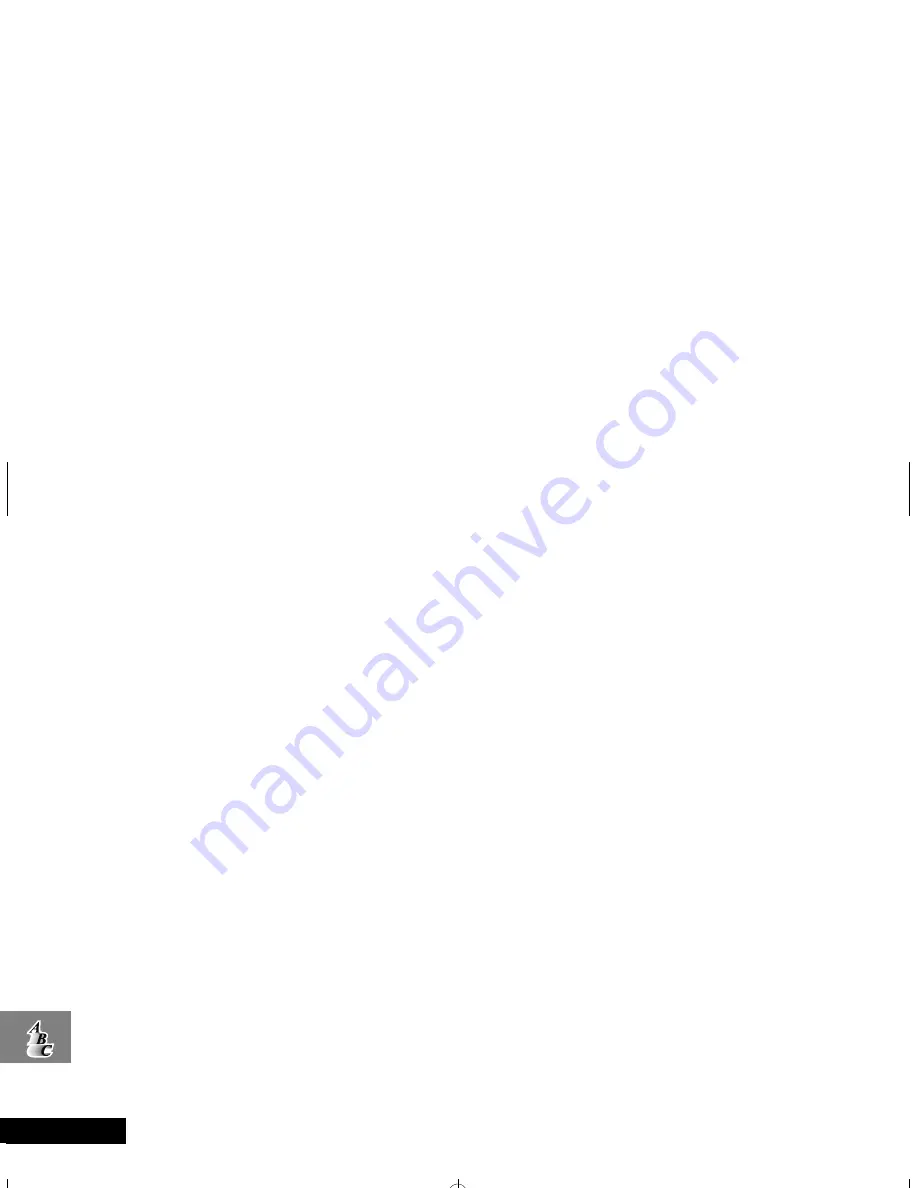
Index
82
English
D
deleting
Caller ID
......................................... 58
Messages
........................................ 61
Voice Mail notification
.................... 60
dialing
priority call
...................................... 46
restricting
....................................... 48
digital
indicator
......................................... 14
Display
................................................ 14
Adjusting the contrast
.................... 53
display
individual call timer
...................38
,
39
last ten numbers dialed
................... 23
lock code
........................................ 47
system ID
........................................ 55
your number
................................... 34
Display Options
............................. 52
–
53
displaying
caller’s numbers
.............................. 35
displaying phone information
.............. 50
displaying the 24-Hour Clock
.............. 53
DTMF tones
......................................... 43
storing
...................................... 28
–
30
E
earpiece
.............................................. 13
editing memory
............................. 35
–
36
ending a call
........................................ 22
F
Fault finding
.................................. 71
,
72
function keys
........................................13
H
headset jack
.........................................13
Home Only Mode
.................................55
I
In Use Indicator
....................................14
indicator
Digital
..............................................14
In Use
..............................................14
No Service
.......................................15
indicators
Roam
...............................................14
individual call timer
viewing Auto Display
Individual Timer
.............................39
viewing Individual Timer
..................38
Installing the Batteries
..........................16
Instant Redial
.......................................51
Internet
......................................... 63
–
67
J
jack, headset
........................................13
K
Keypad Tones
.......................................43
L
last ten numbers dialed
........................23
lock
automatically
...................................46
manually
.........................................46
messages
.........................................61
lock code
changing
.........................................47
viewing
...........................................47
Lock/Security
................................. 45
–
48
road map
........................................45
Low battery warning
............................19
M
Master Clear
........................................48
Master Reset
........................................47
memory
editing
...................................... 35
–
36
Phone Book
.............................. 32
–
35
recalling
..........................................33
storing
.............................................34
memory location
using phone book
...........................25
menu features
......................................31
menus
entering
..........................................13
navigating
.................................. 3
,
31
Messages
Call Back
.........................................61
lock/unlock
......................................61
options
............................................61
reading
............................................60
m3cd_us.bk : m3cd_us.IX Page 82 Wednesday, March 1, 2000 11:30 AM





































