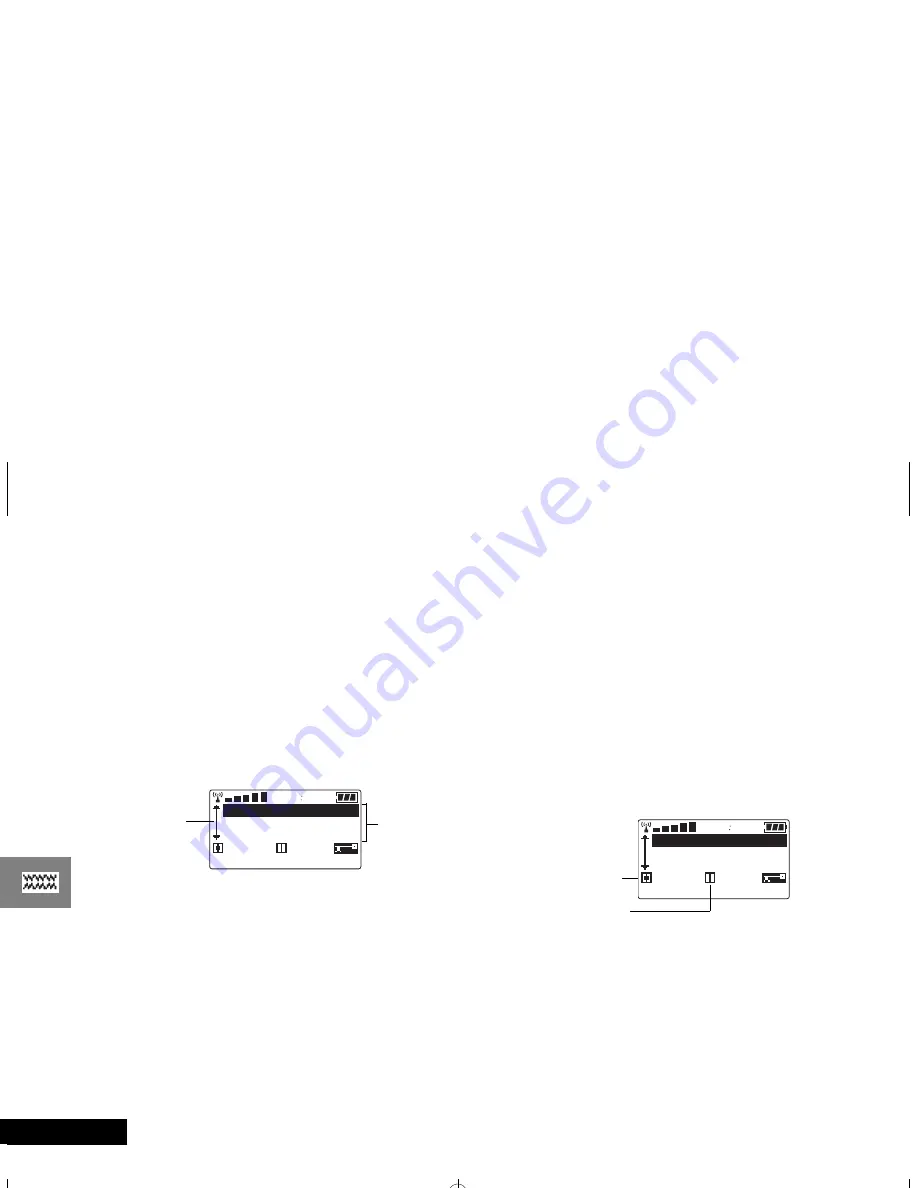
Using the MiniBrowser
64
English
MiniBrowser Navigation
If you know the keys to navigate your phone’s other features,
then you already have a head start at navigating with the
MiniBrowser.
Scrolling and Selecting
When browsing, you will see a list of options on the phone’s
display. Each of the items on the list is assigned a number. Just
press the matching numeric key to select that item. Or you can
scroll to the item with the volume keys and use the Smart Button
to select.
MiniBrowser Navigation
Soft Keys
In addition to the familiar keys for scrolling and selecting, the
MiniBrowser uses “soft keys.” Soft keys are keys that change
their function according to the screen. Read the lower line of the
display (above the indicators) to find out what the soft keys can
do on that screen.
You will see two functions, one on the left and one on the right,
each with an icon:
Select
Item
Press the key matching the number of the list
item. In the above example, press
à
for Email.
Scroll
Press
q
or
z
to scroll up and down the page. You
can also use
Ç
or
È
. Above, press
z
once
to scroll to Email, twice to scroll to To-Do List.
Select
Press
a
or the left soft key (see the next page) to
select the highlighted item. Above, press
a
to
select Web Sites.
Go Back
One Page
While navigating, press
D
to return to the
previous page.
Stop
When sending and receiving data, press
D
to
interrupt transmission.
25
12
7 EMail
8 To-Do List
6 Web Sites
OK
Inbox
Scroll bar (more
options up and
down)
Options
Return to
Home
Press and hold
D
to return to your home page.
Left
Soft Key
Press
å
to choose the option on the left. In the
above example, press
å
to select OK and
accept the highlighted option: Web Sites.
You can also press
a
to select the left option.
Right
Soft Key
Press
Ã
to choose the option on the right. In
the above example, press
Ã
to select Inbox.
Press
å
for left soft key
25
12
7 EMail
8 To-Do List
6 Web Sites
OK
Inbox
Press
Ã
for right soft key
m3cd_us.bk : browse.fm5 Page 64 Wednesday, March 1, 2000 11:30 AM






























