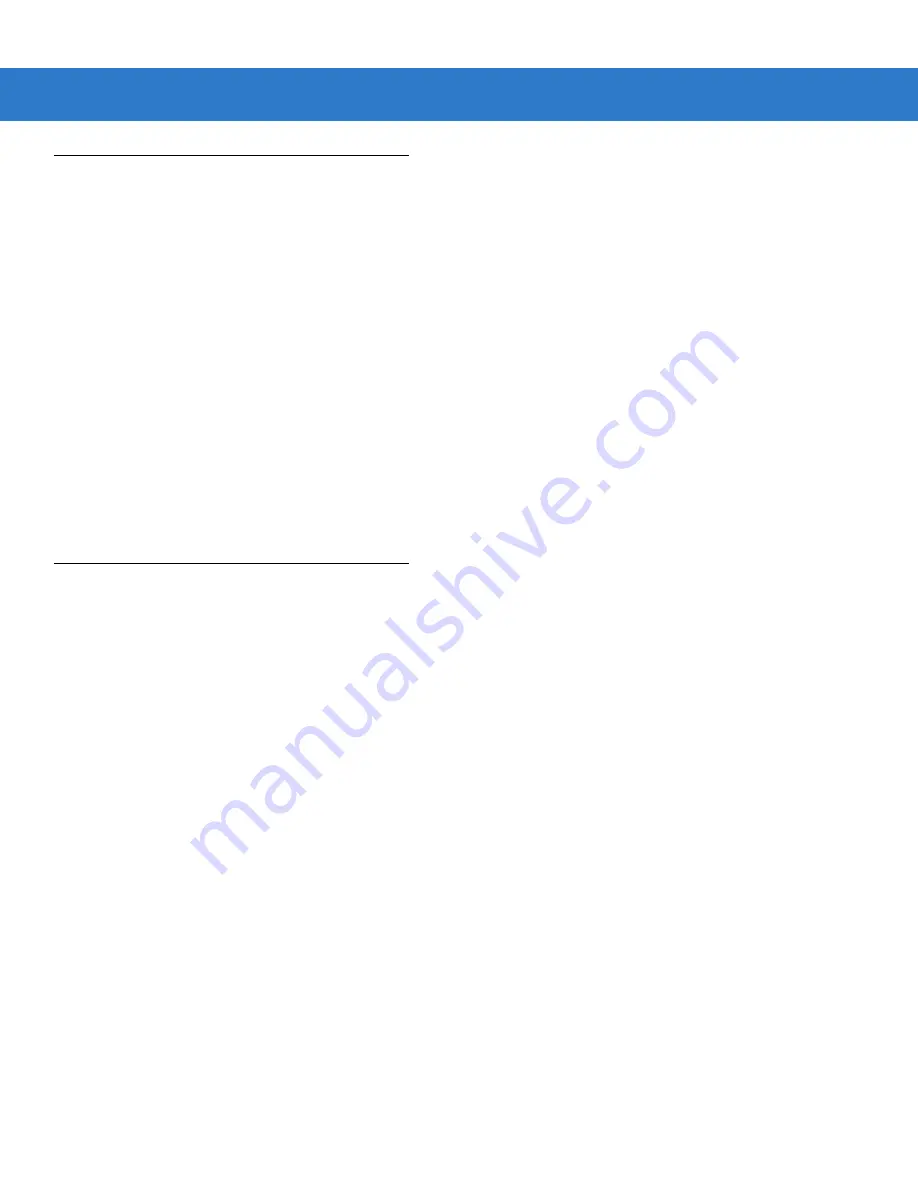
14 - 2 Symbol LS2208 Product Reference Guide
Using ADF Bar Codes
When programming a rule, make sure the rule is logically correct. Plan ahead before you start scanning.
To program each data formatting rule:
•
Start the Rule
.
.
•
Specify Criteria
. Scan the bar codes for all pertinent criteria. Criteria can include code type (e.g., Code 128),
code length, or data that contains a specific character string (e.g., the digits “129”). See
•
Specify Actions
. Scan all actions related to, or affecting, these criteria. The actions of a rule specify how to
format the data for transmission. See
.
•
Save the Rule
. Scan the
. This places the rule in the top position in the rule buffer.
•
Use the following special-purpose bar codes to correct errors that occur during this process:
Erase Criteria
and Start Again
,
Erase Actions and Start Again
,
Erase Previously Saved Rule
, etc.
Use the Erase bar codes on
to erase criteria, actions, and entire rules.
Beeper Definitions on page 2-2
help guide you through the programming steps.
ADF Bar Code Menu Example
This section provides an example of how to enter and use ADF rules for scan data.
An auto parts distribution center wants to encode manufacturer ID, part number, and destination code into their
own Code 128 bar codes. The distribution center also has products that carry UPC bar codes, placed there by the
manufacturer. The Code 128 bar codes have the following format:
MMMMMPPPPPDD
Where:
M = Manufacturer ID
P = Part Number
D = Destination Code
The distribution center uses a PC with dedicated control characters for manufacturer ID <CTRL M>, part number
<CTRL P>, and destination code <CTRL D>. At this center the UPC data is treated as manufacturer ID code.
The following rules must be entered:
When scanning data of code type Code 128, send the next 5 characters, send the manufacturer ID key <CTRL
M>, send the next 5 characters, send the part number key <CTRL P>, send the next 2 characters, send the
destination code key <CTRL D>.
When scanning data of code type UPC/EAN, send all data, send the manufacturer ID key <CTRL M>.
To enter these rules, see the following steps:
Summary of Contents for Symbol LS2208
Page 1: ...Symbol LS2208 Product Reference Guide ...
Page 2: ......
Page 3: ...Symbol LS2208 Product Reference Guide 72E 58808 06 Revision A May 2008 ...
Page 6: ...iv Symbol LS2208 Product Reference Guide ...
Page 14: ...xii Symbol LS2208 Product Reference Guide ...
Page 18: ...xvi Symbol LS2208 Product Reference Guide ...
Page 24: ...1 6 Symbol LS2208 Product Reference Guide ...
Page 34: ...2 10 Symbol LS2208 Product Reference Guide ...
Page 42: ...3 8 Symbol LS2208 Product Reference Guide ...
Page 52: ...4 10 Symbol LS2208 Product Reference Guide ...
Page 78: ...5 26 Symbol LS2208 Product Reference Guide ...
Page 87: ...RS 232 Interface 6 9 Baud Rate continued Baud Rate 9600 Baud Rate 19 200 Baud Rate 38 400 ...
Page 130: ...7 26 Symbol LS2208 Product Reference Guide ...
Page 136: ...8 6 Symbol LS2208 Product Reference Guide ...
Page 144: ...9 8 Symbol LS2208 Product Reference Guide ...
Page 218: ...12 60 Symbol LS2208 Product Reference Guide ...
Page 226: ...13 8 Symbol LS2208 Product Reference Guide ...
Page 299: ...Advanced Data Formatting 14 73 Alphanumeric Keyboard Space Dash ...
Page 300: ...14 74 Symbol LS2208 Product Reference Guide Alphanumeric Keyboard continued ...
Page 301: ...Advanced Data Formatting 14 75 Alphanumeric Keyboard continued _ Underscore ...
Page 303: ...Advanced Data Formatting 14 77 Alphanumeric Keyboard continued A B D C E F H G J I ...
Page 307: ...Advanced Data Formatting 14 81 Alphanumeric Keyboard continued k l n m o p r q t s ...
Page 308: ...14 82 Symbol LS2208 Product Reference Guide Alphanumeric Keyboard continued u v x w y z ...
Page 316: ...A 8 Symbol LS2208 Product Reference Guide ...
Page 321: ...Appendix C Sample Bar Codes Code 39 UPC EAN UPC A 100 123ABC 0 12345 67890 5 ...
Page 324: ...D 2 Symbol LS2208 Product Reference Guide 3 4 5 6 3 4 5 6 ...
Page 326: ...D 4 Symbol LS2208 Product Reference Guide ...
Page 334: ...Glossary 8 Symbol LS2208 Product Reference Guide ...
Page 340: ......
Page 341: ......
















































