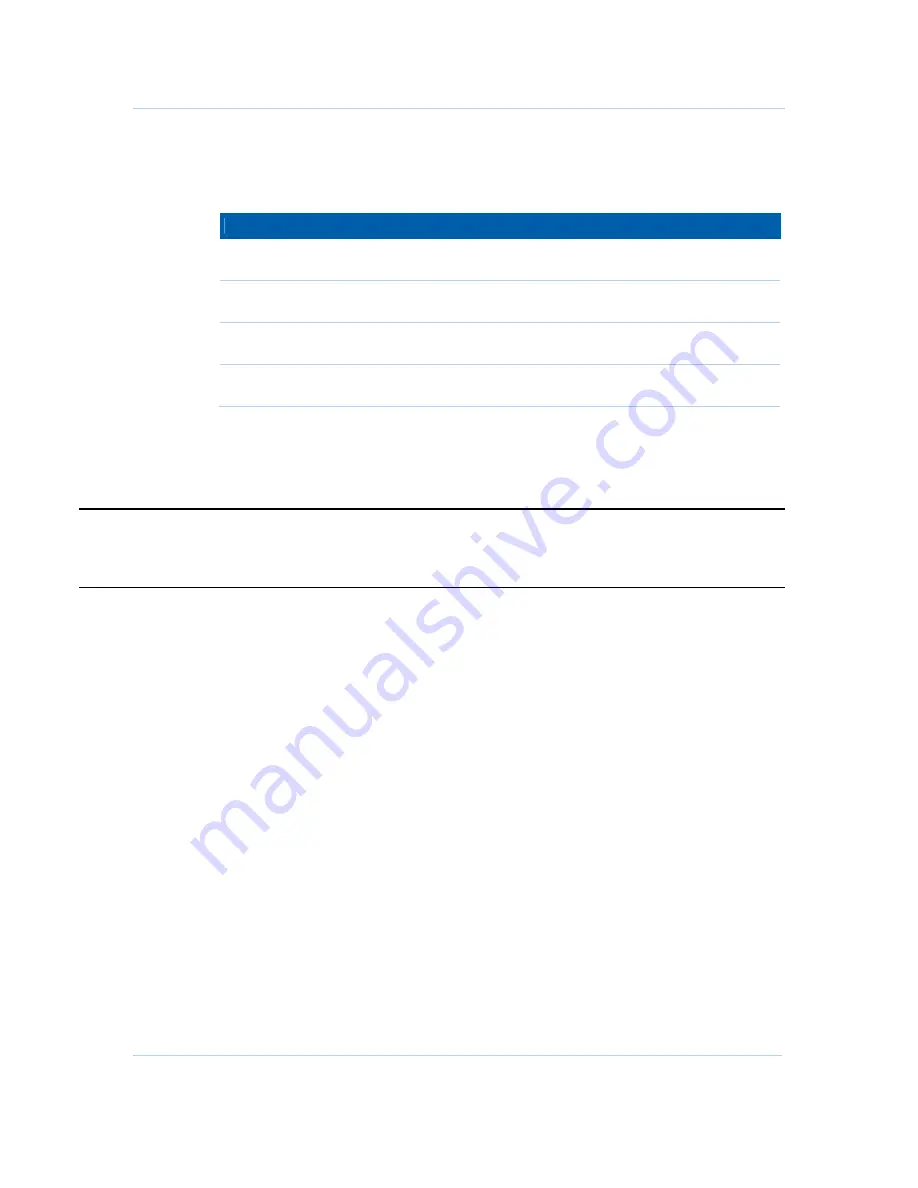
B
Installing the Modem • Cabling the SBG941U
Motorola SURFboard SBG941 Series Wireless Cable Modem Gateways • User Guide
7
570280-001-a
7.
Check that the LEDs on the front panel cycle through the following sequence:
Table 1 – SBG941 LED Activity During Startup
LED
Description
POWER
Turns on when AC power is connected to the modem.
Indicates that the power is connected properly.
RECEIVE
Flashes while scanning for the downstream receive channel.
Changes to solid green when the receive channel is locked.
SEND
Flashes while scanning for the upstream send channel.
Changes to solid green when the send channel is locked.
ONLINE
Flashes during the modem registration and configuration.
Changes to solid green when the modem is registered.
Cabling the SBG941U
CAUTION
Before plugging in the USB cable on the SBG941U, load the SBG941U Installation CD-ROM in the
CD-ROM drive.
Do not connect the Ethernet and USB cables on the same computer at any time.
Before starting, power on your computer and check that the SBG941U power cord is
unplugged.
1.
Load and run the SBG941U Installation CD-ROM and install the applicable USB
driver.
2.
Connect one end of the coaxial cable to the cable outlet or splitter.
3.
Connect the other end of the coaxial cable to the cable connector on the modem.
Hand-tighten the connectors to avoid damaging them.
4.
Plug the power cord into the power port on the modem.
5.
Plug the other end of the power cord into an electrical wall outlet.
The first time you plug in the modem, allow it 5- to 30 minutes to find and lock on
the appropriate communications channels.
6.
Connect the USB or Ethernet cable to the appropriate port on your computer.
7.
Connect the other end of the USB or Ethernet cable to the appropriate port on the
modem.
8.
Check that the LEDs on the front panel cycle through the proper sequence, see
Table 1 –
SBG941 LED Activity During Startup
.






























