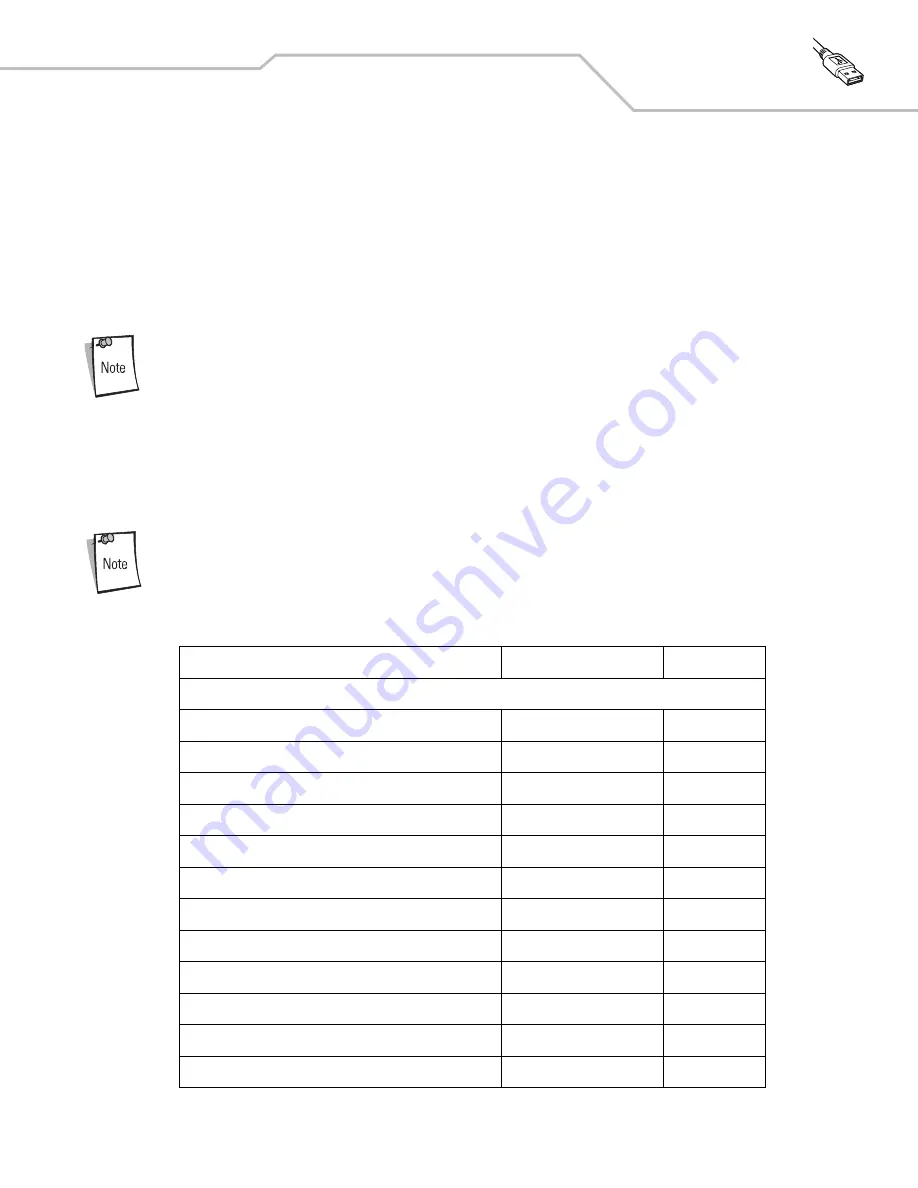
USB Interface
8-5
2.
Plug the series A connector in the USB host or hub, or plug the Plus Power connector in an available port of the IBM SurePOS
terminal.
3.
Select the USB device type by scanning the appropriate bar code from
4.
On first installation when using Windows, the software prompts to select or install the Human Interface Device driver. To
install this driver, provided by Windows, click
Next
through all the choices and click
Finished
on the last choice. The cradle
powers up during this installation.
5.
To modify any other parameter options, scan the appropriate bar codes in this chapter.
Interface cables vary depending on configuration. The connectors illustrated in
are examples only.
The connectors may be different than those illustrated, but the steps to connect the scanner cradle remain the
same.
If problems occur with the system, see
.
USB Parameter Defaults
lists the defaults for USB host parameters. If any option needs to be changed, scan the appropriate bar code(s) provided in
the Parameter Descriptions section beginning on page
See
Appendix A, Standard Default Parameters
for all user preferences, hosts, symbologies, and
miscellaneous default parameters.
Table 8-1. USB Host Default Table
Parameter
Default
Page Number
USB Host Parameters
USB Device Type
HID Keyboard Emulation
USB Country Keyboard Types (Country Codes)
North American
USB Keystroke Delay
No Delay
USB CAPS Lock Override
Disable
USB Ignore Unknown Characters
Send
Emulate Keypad
Disable
USB FN1 Substitution
Disable
Function Key Mapping
Disable
Simulated Caps Lock
Disable
Convert Case
No Case Conversion
Ignore Beep
Disable
Ignore Bar Code Configuration
Disable
Summary of Contents for STB4278
Page 1: ...Chapter 1 Symbol LS4278 Product Reference Guide ...
Page 2: ......
Page 3: ...Symbol LS4278 Product Reference Guide 72E 69834 03 Revision A February 2007 ...
Page 6: ......
Page 16: ...Symbol LS4278 Product Reference Guide xiv ...
Page 20: ...Symbol LS4278 Product Reference Guide 1 2 ...
Page 34: ...Symbol LS4278 Product Reference Guide 1 16 ...
Page 36: ...Symbol LS4278 Product Reference Guide 2 2 ...
Page 46: ...Symbol LS4278 Product Reference Guide 2 12 ...
Page 48: ...Symbol LS4278 Product Reference Guide 3 2 ...
Page 82: ...Symbol LS4278 Product Reference Guide 5 2 ...
Page 100: ...Symbol LS4278 Product Reference Guide 6 2 ...
Page 120: ...Symbol LS4278 Product Reference Guide 6 22 ...
Page 122: ...Symbol LS4278 Product Reference Guide 7 2 ...
Page 144: ...Symbol LS4278 Product Reference Guide 7 24 ...
Page 146: ...Symbol LS4278 Product Reference Guide 8 2 ...
Page 168: ...Symbol LS4278 Product Reference Guide 9 2 ...
Page 176: ...Symbol LS4278 Product Reference Guide 10 2 ...
Page 186: ...Symbol LS4278 Product Reference Guide 11 2 ...
Page 196: ...Symbol LS4278 Product Reference Guide 11 12 ...
Page 198: ...Symbol LS4278 Product Reference Guide 12 2 ...
Page 200: ...Symbol LS4278 Product Reference Guide 12 4 ...
Page 327: ...Advanced Data Formatting 14 77 Alphanumeric Keyboard Space Dash ...
Page 328: ...Symbol LS4278 Product Reference Guide 14 78 Alphanumeric Keyboard continued ...
Page 329: ...Advanced Data Formatting 14 79 Alphanumeric Keyboard continued ...
Page 330: ...Symbol LS4278 Product Reference Guide 14 80 Alphanumeric Keyboard continued _ Underscore ...
Page 332: ...Symbol LS4278 Product Reference Guide 14 82 Alphanumeric Keyboard continued 7 8 9 A B C D ...
Page 333: ...Advanced Data Formatting 14 83 Alphanumeric Keyboard continued E F G H I J K L ...
Page 334: ...Symbol LS4278 Product Reference Guide 14 84 Alphanumeric Keyboard continued M N O P Q R S T ...
Page 336: ...Symbol LS4278 Product Reference Guide 14 86 Alphanumeric Keyboard continued a b c d e f g h ...
Page 337: ...Advanced Data Formatting 14 87 Alphanumeric Keyboard continued i j k l m n o ...
Page 338: ...Symbol LS4278 Product Reference Guide 14 88 Alphanumeric Keyboard continued p q r s t u v ...
Page 339: ...Advanced Data Formatting 14 89 Alphanumeric Keyboard continued w x y z ...
Page 340: ...Symbol LS4278 Product Reference Guide 14 90 ...
Page 349: ...Programming Reference Symbol Code Identifiers B 3 AIM Code Identifiers B 4 ...
Page 350: ...Symbol LS4278 Product Reference Guide B 2 ...
Page 356: ...Symbol LS4278 Product Reference Guide C 2 ...
Page 360: ...Symbol LS4278 Product Reference Guide C 6 ...
Page 361: ...Numeric Bar Codes Numeric Bar Codes D 3 Cancel D 4 ...
Page 362: ...Symbol LS4278 Product Reference Guide D 2 ...
Page 365: ...Alphanumeric Bar Codes Alphanumeric Keyboard E 3 ...
Page 366: ...Symbol LS4278 Product Reference Guide E 2 ...
Page 367: ...Alphanumeric Bar Codes E 3 Alphanumeric Keyboard Space ...
Page 368: ...Symbol LS4278 Product Reference Guide E 4 Alphanumeric Keyboard continued ...
Page 369: ...Alphanumeric Bar Codes E 5 Alphanumeric Keyboard continued ...
Page 370: ...Symbol LS4278 Product Reference Guide E 6 Alphanumeric Keyboard continued ...
Page 371: ...Alphanumeric Bar Codes E 7 Alphanumeric Keyboard continued _ ...
Page 374: ...Symbol LS4278 Product Reference Guide E 10 Alphanumeric Keyboard continued A B C D E F ...
Page 375: ...Alphanumeric Bar Codes E 11 Alphanumeric Keyboard continued G H I J K L ...
Page 376: ...Symbol LS4278 Product Reference Guide E 12 Alphanumeric Keyboard continued M N O P Q R ...
Page 377: ...Alphanumeric Bar Codes E 13 Alphanumeric Keyboard continued S T U V W X ...
Page 378: ...Symbol LS4278 Product Reference Guide E 14 Alphanumeric Keyboard continued Y Z a b c d ...
Page 379: ...Alphanumeric Bar Codes E 15 Alphanumeric Keyboard continued e f g h i j ...
Page 380: ...Symbol LS4278 Product Reference Guide E 16 Alphanumeric Keyboard continued k l m n o p ...
Page 381: ...Alphanumeric Bar Codes E 17 Alphanumeric Keyboard continued q r s t u v ...
Page 382: ...Symbol LS4278 Product Reference Guide E 18 Alphanumeric Keyboard continued w x y z ...
Page 383: ...Alphanumeric Bar Codes E 19 Alphanumeric Keyboard continued ...
Page 384: ...Symbol LS4278 Product Reference Guide E 20 ...
Page 396: ...Symbol LS4278 Product Reference Guide F 12 ...
Page 416: ......
Page 417: ......















































