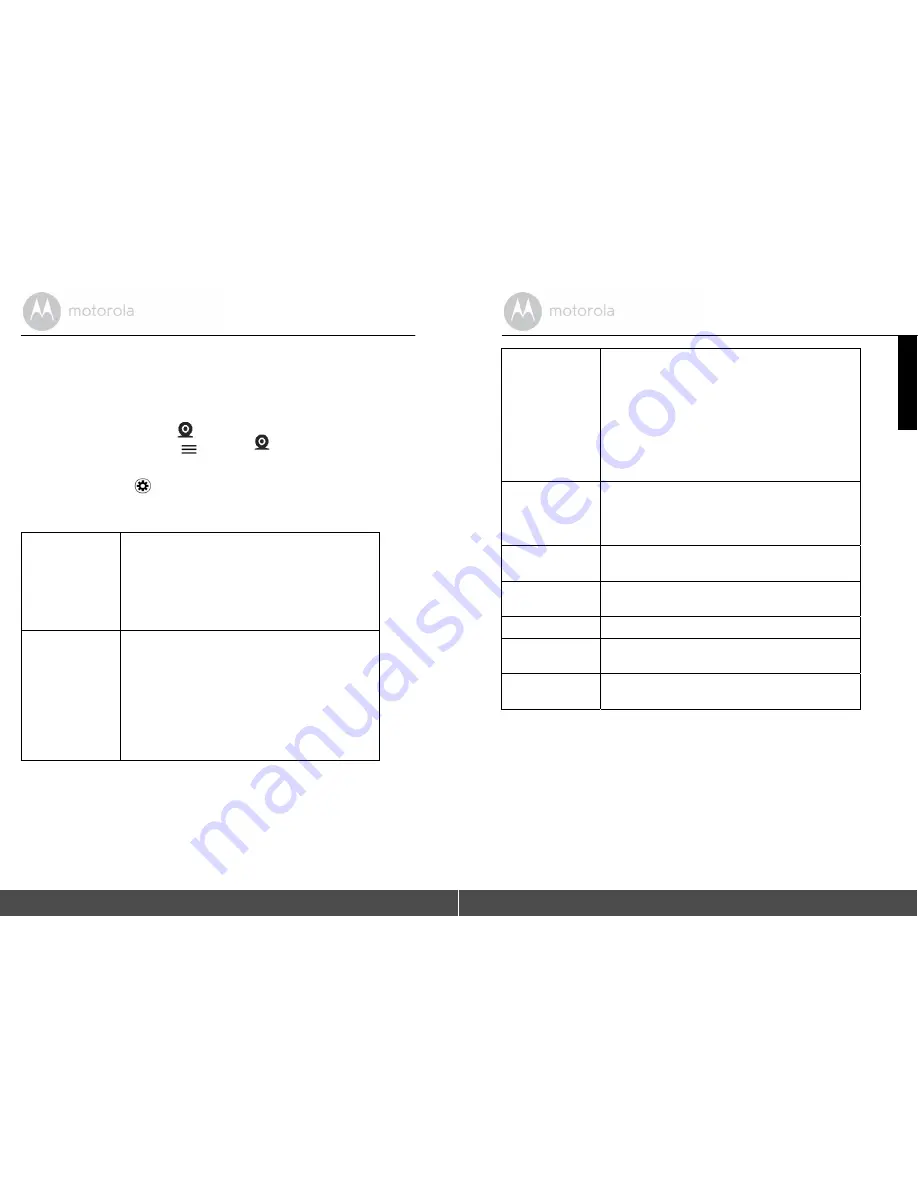
5.5 Camera Settings
• Run Hubble for Motorola Petcam App on your smart device and log into your
Hubble account.
• If you have more than 1 Pet Camera in your account: For iOS Devices, tap
Devices
to select a camera from the camera list For
Android
TM
Devices, tap
>
Cameras
to select a camera from the
camera list
• Tap on Settings icon
to enter Camera Settings.
• Tap Save after you have modified the settings.
General Settings
• Clock: 12h or 24h
• Time Out (Recording): 1m - 5m The Pet Camera
will stop recording after the set time out
duration.
• Units: Meter or Feet
Bark and GPS
Settings
• Bark notification: On or Off
(currently not
available)
• Bark Sensitivity: Low, Medium or High
(currently
not available)
• Recorded Tone: Record Reward Tone and
Warning Tone
• GPS Notification: On or Off
• GPS Mode: Tap to select Battery Saving or Tracking
30
Overview of the features in Hubble App
ENGLIS
H
Fencing Settings Set up virtual boundary and receive notifications
when your dog ventures out of the set boundary.
• Fence Notification: On or Off
• Fence Sensitivity: Low, Medium or High
• Narrow: 50m to 100m
• Medium: 101m to 200m
• Large: 301m to 500m
• Tolerance: 5m to 20m
Camera Details
• Change camera name
• Change snapshot of the Pet Camera in your
Hubble account by taking a photo or take a
snapshot of the camera’s image.
Wifi Direct Mode
Tap to switch connection mode to Wifi Direct.
Memory
Check memory available on the Pet Camera.
Battery Level
Check battery level on the Pet Camera.
Updates
Shows the status of the software application.
Logout
Tap to logout of Hubble account.
Overview of the features in Hubble App
31


























