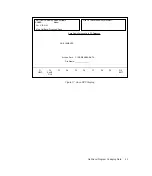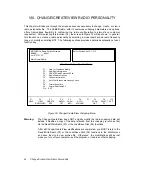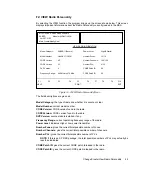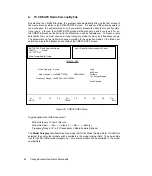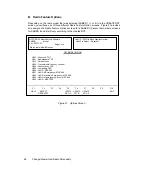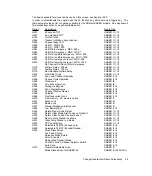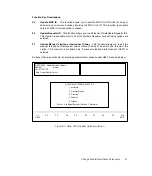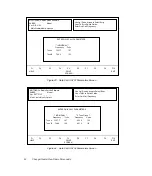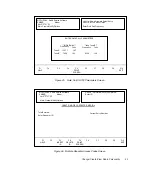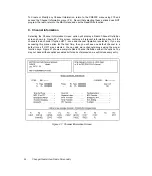Quik-Call II
Valid Entries are 'Y' and 'N'.This field will be displayed if
H701/H702/H703 is selected. RX PL and Quik-Call II are
incompatible on a channel.
Repeater Index
The Serial Number of the repeater unit ID in the Repeater
Access Codes table entered in the radio\options screen.
(Can be viewed while in the channel information screen
using the F6 key).Example:If you want to send an Access
Code of 2357 through either (or both) of the RATS, and if
2357 was entered by you as the 5th entry in the table
earlier,then enter 5 for Repeater Index in the channel
information screen. You will also need to tie either (or both)
the RATs to 'M' for this entry to be effective. (The index is
same for RAT1 and RAT2.) This field will be displayed only if
either one of the Multiple Repeater Access options is
chosen.
RAT1 Function
Valid entries are 1 or 2 (for single tones 1 or 2),M (for
Repeater Access Code (MDC)), and ' ' for no signalling. This
field will be displayed only if the general single tones option ,
or one of the Multiple Repeater Access options is chosen.
RAT2 Function
Valid entries are 1 or 2 (for single tones 1 or 2), M (for
Repeater Access Code (MDC)), and ' ' for no signalling. This
field will be displayed only if the general single tones option ,
or one of the Multiple Repeater Access options is chosen.
PTT Function
Valid entries are 1 or 2 (for single tones 1 or 2), M (for
MDC), and '' for no signalling. This field will be displayed
only if the general single tones option is chosen and the time
duration is not zero. (The MDC ID field does not appear with
this field. Instead, the PTT field itself can be used for
signalling MDC through PTT -- by entering M in the
PTT field.)
Pre/Deemphasis
Valid entries are ‘Y’ and ‘N’. This field is always displayed for
any Saber Models. This field is used when a flat audio signal
is desired during transmit and receive. Selecting ‘Y’ (Default)
disables flat audio on this channel.
MDC Decode
Valid entries are 'Y' and 'N'. This field will be displayed if a
Unit ID (meaning any MDC ENCODE/DECODE option) is
present and the Master 8D option is highlighted. Selecting
'Y' enables MDC Decode features on this channel. MDC
Decode is incompatible with Tx Inhibit.
Emergency PTT
Valid entries are 'Y' and 'N'. This field will be displayed if
Emergency Call is selected. Selecting ‘Y’ will cause the
MDC ID to be transmitted whenever the radio is in
Emergency Call.
DOS Muting
Valid entires are 'Y' and 'N'. This field is will be displayed if a
Unit ID (meaning any MDC ENCODE option) is present and
the Master 8D (Advanced STATALERT) option is highlighted.
Selecting 'Y' enables DOS Muting on this channel.
56
Change/Create/View Radio Personality