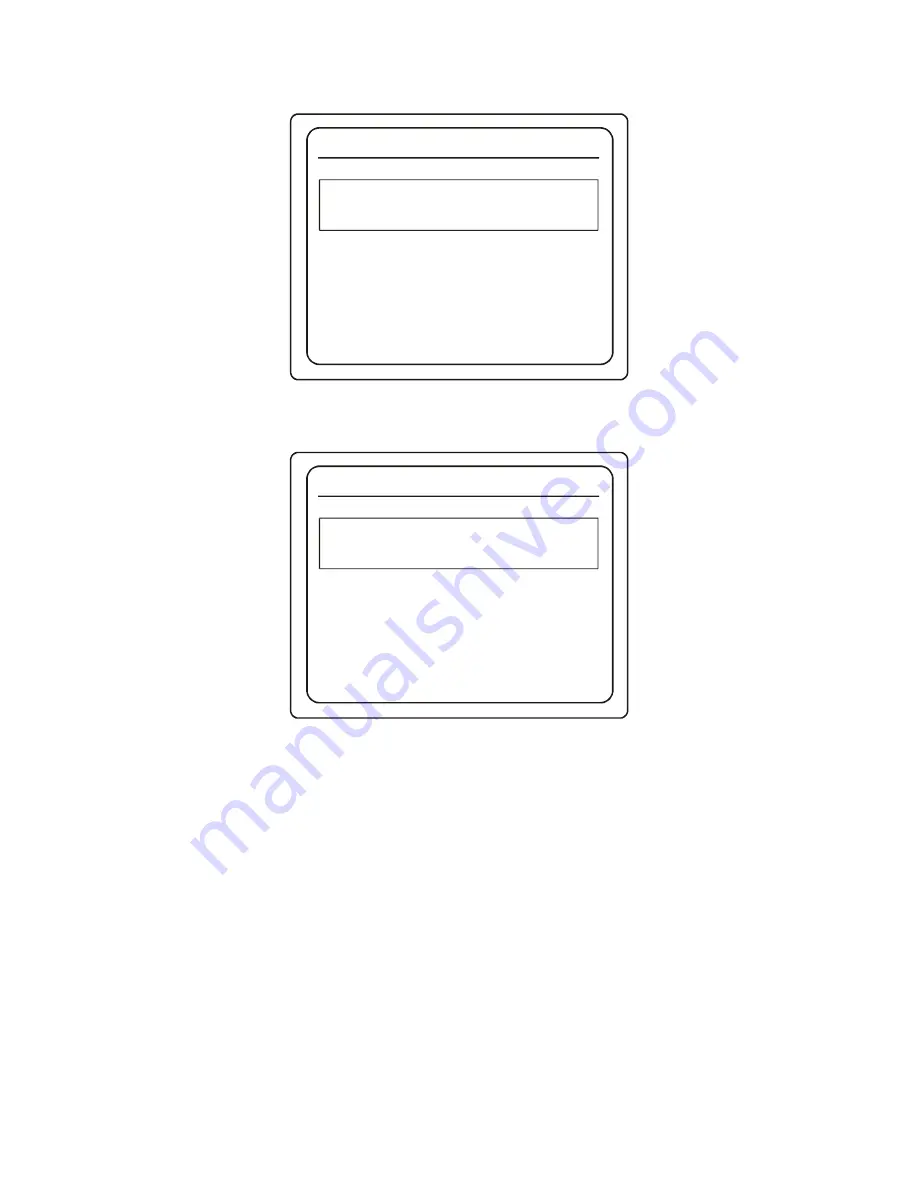
19
The Remote Control Setup screen will be displayed.
4.
Press PPV on your remote control.
The screen lists the ID for the remote and shows the Gateway ID.
If the Gateway ID programmed into your remote control does not match the Gateway ID of the RG3000, the
system prompts you to reset the Gateway ID.
For future reference, write down the Gateway ID number displayed in
”Write Your Remote Control and Other
IDs Here” on page 8
.
5.
Press EXIT twice on your remote to exit the Remote Control Setup and Gateway Menus.
S
ETTING
THE
G
ATEWAY
ID
1.
Press the LED key and hold it down until the LED flashes rapidly.
2.
Press the REC key. The LED stops blinking at this point and stays on solid.
3.
Press the B key. The remote is now in programming mode. You can set the GATEWAY ID.
4.
Enter the 3-digit code assigned to your RG3000. The valid range is 004 - 999 for SRC-300As in native
mode. For SRC-300As in SRC-200 Compatibility mode, the range is 004 - 255. Enter a number with 3-digits,
even if it contains leading zeroes. Examples of valid values are: 009, 012, 354, or 988.
If you entered the Gateway ID correctly, the LED blinks several times. If the value was not entered success-
fully, the LED goes off and the remote control returns to normal operation. Repeat the steps above to try
again. See
”Determining the Gateway ID” on page 18
to verify the Gateway ID.
Remote Control Setup
NLCRGW
Press Source or PPV button on Remote now
Press EXIT to return to the main menu.
Remote Control Setup
NLCRGW
Press Source or PPV button on Remote now
Remote ID for this Remote is:
The Gateway ID is set to:
1
This remote is set to Control TV:
1 (Ch 3)
000
Press EXIT to return to the main menu.
Summary of Contents for RG3000
Page 1: ...Residential Gateway User s Guide RG3000 5789 State Farm Drive Rohnert Park CA 94928 ...
Page 4: ......
Page 36: ...36 ...






























