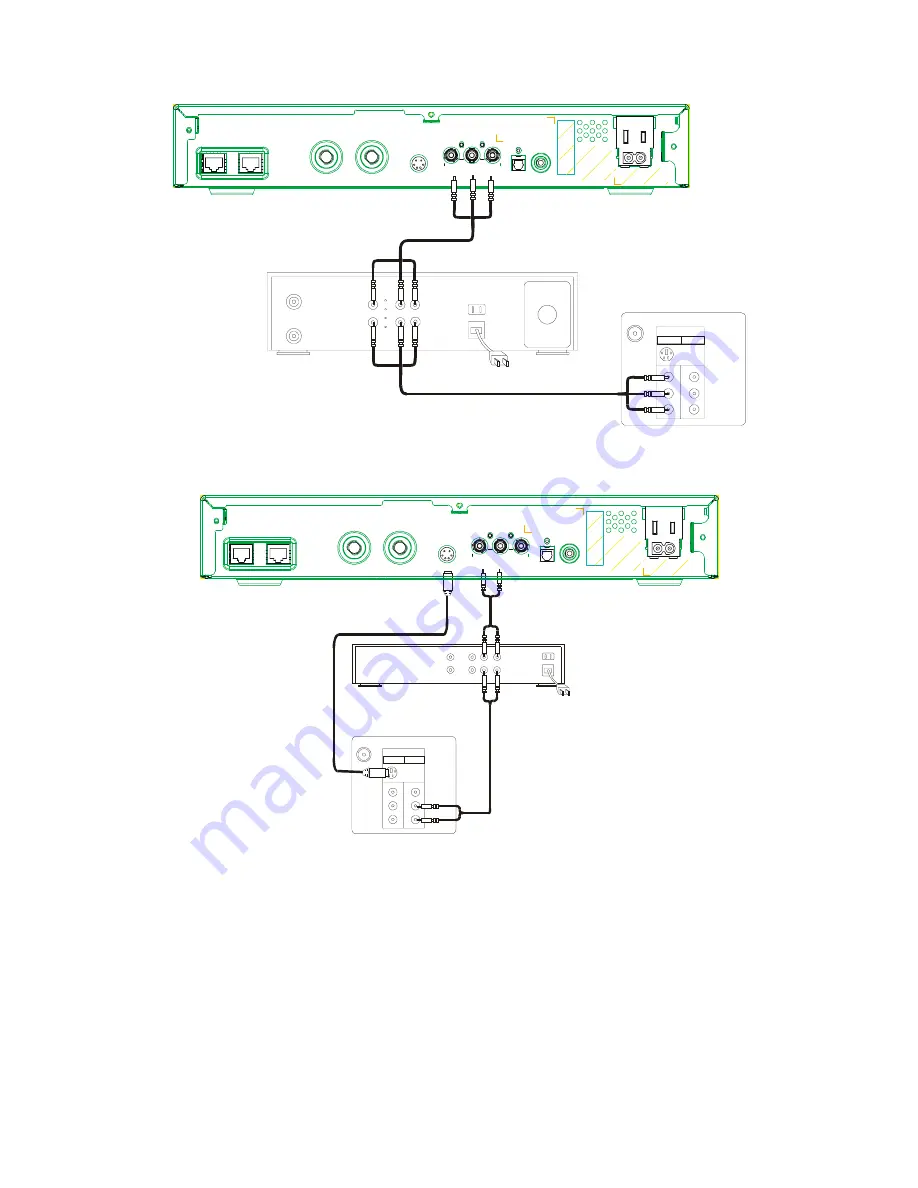
36
Composite VIDEO with AUDIO-L/AUDIO-R to VCR and TV1.
S-VIDEO and AUDIO-L/AUDIO-R to audio receiver and TV1.
ETHERNET
NETWORK IN
NETWORK IN
TV OUT
TV OUT
S-VIDEO
AUDIO AUDIO VIDEO
AC-3
IR BLASTER
R
L
S-Video
VHF/UHF
IN
Video1Video2
Video In
Audio L
Audio R
VIDEO OUT
VIDEO IN
AUDIO OUT
AUDIO IN
AUX POWER
120 V -
50-60 Hz
3.0A MAX
120 V -
50-60 Hz
3.3A MAX
VCR
TV1
S-Video
VHF/UHF
IN
Video1Video2
Video In
Audio L
Audio R
AUDIO IN
AUDIO OUT
ETHERNET
NETWORK IN
NETWORK IN
TV OUT
TV OUT
S-VIDEO
AUDIO AUDIO VIDEO
AC-3
IR BLASTER
R
L
AUX POWER
120 V -
50-60 Hz
3.0A MAX
120 V -
50-60 Hz
3.3A MAX
TV1
audio receiver
Summary of Contents for RG2400
Page 1: ...Residential Gateway User s Guide RG2400 6085 State Farm Drive Rohnert Park CA 94928 ...
Page 4: ......
Page 10: ...10 ...
Page 46: ...46 ...















































