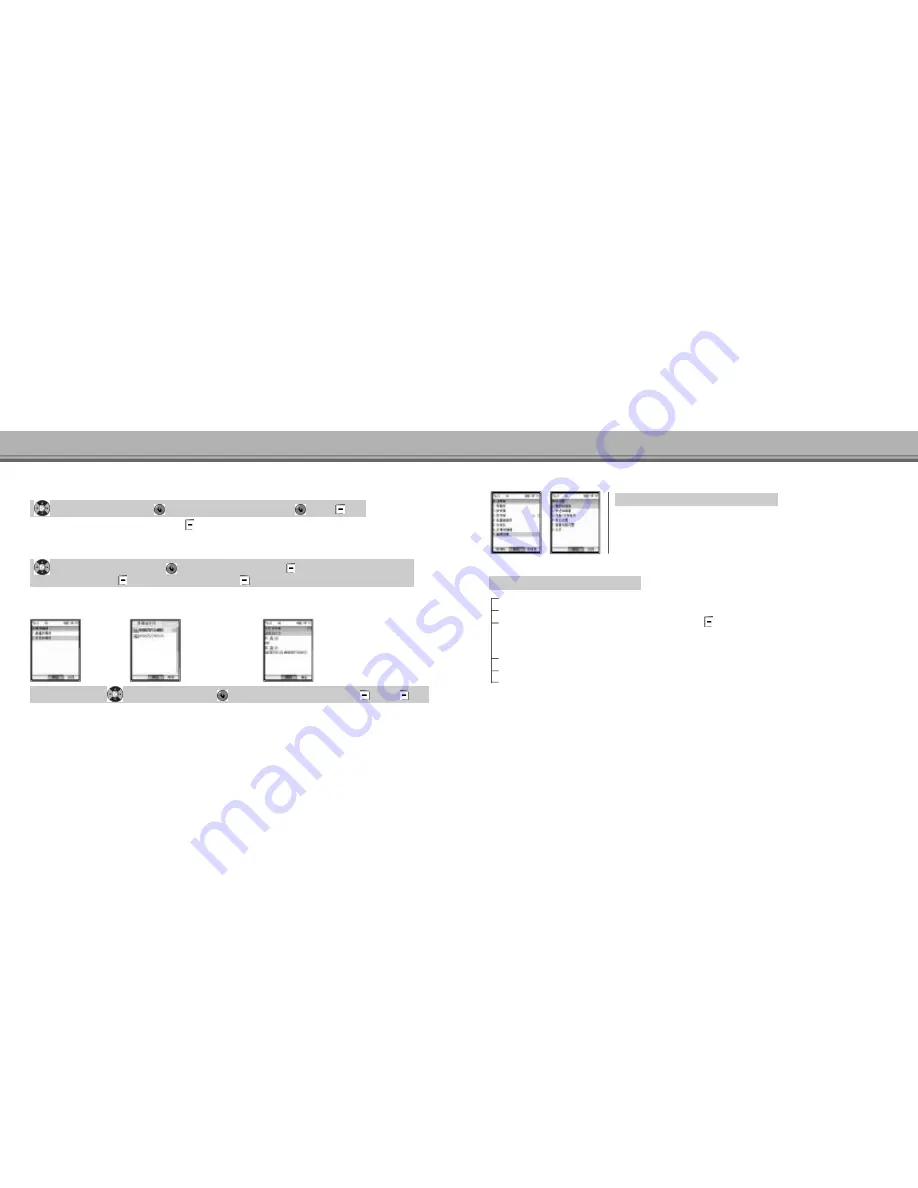
137
136
Using FAVORITES
Using FAVORITES
Select please Edit Text and
[EDIT] ▶ Enter SMIL Text and press
[OK] ▶
[OK]
Input mms text.
● You can use
‘E D I T’and ’
P A S T E’if you select
[OPTIONS] while entering SMIL. (See P.53~54)
Select please Insert Audio and
[EDIT] ▶ Select Audio data ▶
[OPTIONS] ▶ Select ATTACH ▶
Insert audio(mmf, mid etc)
Select
‘Y e s’and press
[OPTIONS] ▶ Select DONE and
[OK]
Select Open SMIL ▶
Select desired Slide and
[OK] ▶ Check the data and edit it ▶
[OK] ▶
[OK]
The saved MMS data can be opened and edited.
Auto-Rcving : Sets auto e-mail check without using check new e-mail.
Rcving Type : Set e-mail receiving type.
Receive Atchmnt : Set receiving enviroment for attachment. Press
[DETAIL] to set receiving capacity for
‘Image, Melody, Voice, Animation, vCard’attachment. Note that the each size of the attached file
does not exceed 137Kbyte.
Play Atchmnt : Previews attachment every 2 second, if it is set to
‘O n’
.
Show Folders : You can display/hide the user folder when you retrieving mails in
‘I n b o x’.
Font Size : Change e-mail font size.
Select Receiving & View ▶ Select menu
Select Mail Settings ▶Select desired menu
[Edit Text]
[Insert Audio]
2. Open SMIL
E-mail Setting
1. Receiving & View Setting
























