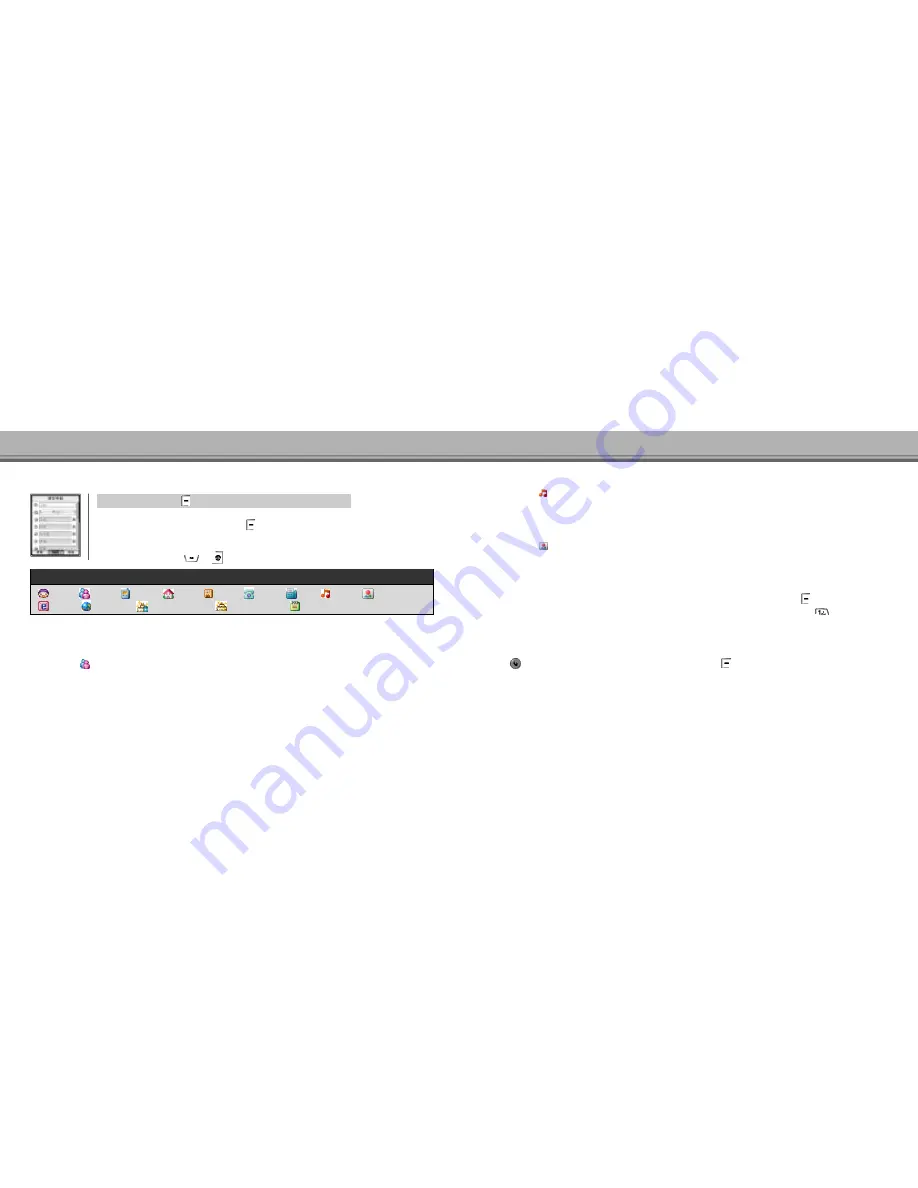
101
Using Phone Book
100
Using Phone Book
● Phone Book Icon
Name
Group
Phone
Home
Office
Others
Fax
Ringer
Image
Homepage
Anniversary memo
Anniversary date
Memo
● You can store up to 14 items and store them continuously by storing content in one item and then
selecting other items. To end storing, press
[ S T O R E ] .
● Entering content to be stored with an item selected switches you to input mode.
● You can save up to 500 names on the phone.
● To cancel storing, press
or
during storing to switch to idle Mode.
1. Select Phone
Select Phone ▶ Press
[STORE] after completing input information
[Entering Name and Memo]
You can store up to 8 chinese letter and 16 English letters for a name, and enter p to 64 chinese letter and 120 English letters for a memo.
[Setting Group]
Select the icon
‘
’in the phone number store mode enables you to specify a group. The 5 default items such as Family, General,
Friend, Company, and Undefined are displayed.
[Entering Phone Number]
You can enter up to 32 digits phone number, and up to 15 digits are displayed on the screen. Up to 32 digits of phone number can
be input and the display screen displays up to 15 digits. This feature enables you to set a main number when storing numbers
(Mobile, home, office and others).
[Setting Ringer tone]
Select the icon
‘
’in the phone number store mode to set a desired ringer. If no ringer is selected by phone number, the ringer
selected for the group is applied. If no specific ringer is selected either for the phone number or the group, the ringer selected in
‘R i n g e r’in
‘S o u n d’is applied.
[Setting Graphic]
Select the icon
‘
’in the phone number store mode to set a desired graphic. If graphic is not selected for a phone number,
the graphic selected for the group is displayed. If no specific graphic is selected either for the phone number or the group,
the
‘Incoming Call’graphic selected in
‘D i s p l a y’is displayed.
[Entering E-mail Address]
50 letters including E-mail symbols such as
‘@’and
‘.’
can be inputted for an E-mail address. Press
[OPTIONS] during input,
select
‘S y m b o l’, and then you can choose symbols for E-mail add input. In the English input mode, press
once to enter
‘@’
,
twice to enter
‘.’
, and three times enter
‘( s p a c e )’
.
[Entering Anniversary]
You can enter up to 10 Chinese or 20 English letters for the description of the anniversary. In the Date setting mode,
press
[OK] and select the date from the calendar. To enter date, press
to switch the enter mode. Enter mode is
switched in thesequence of
‘DAY






























