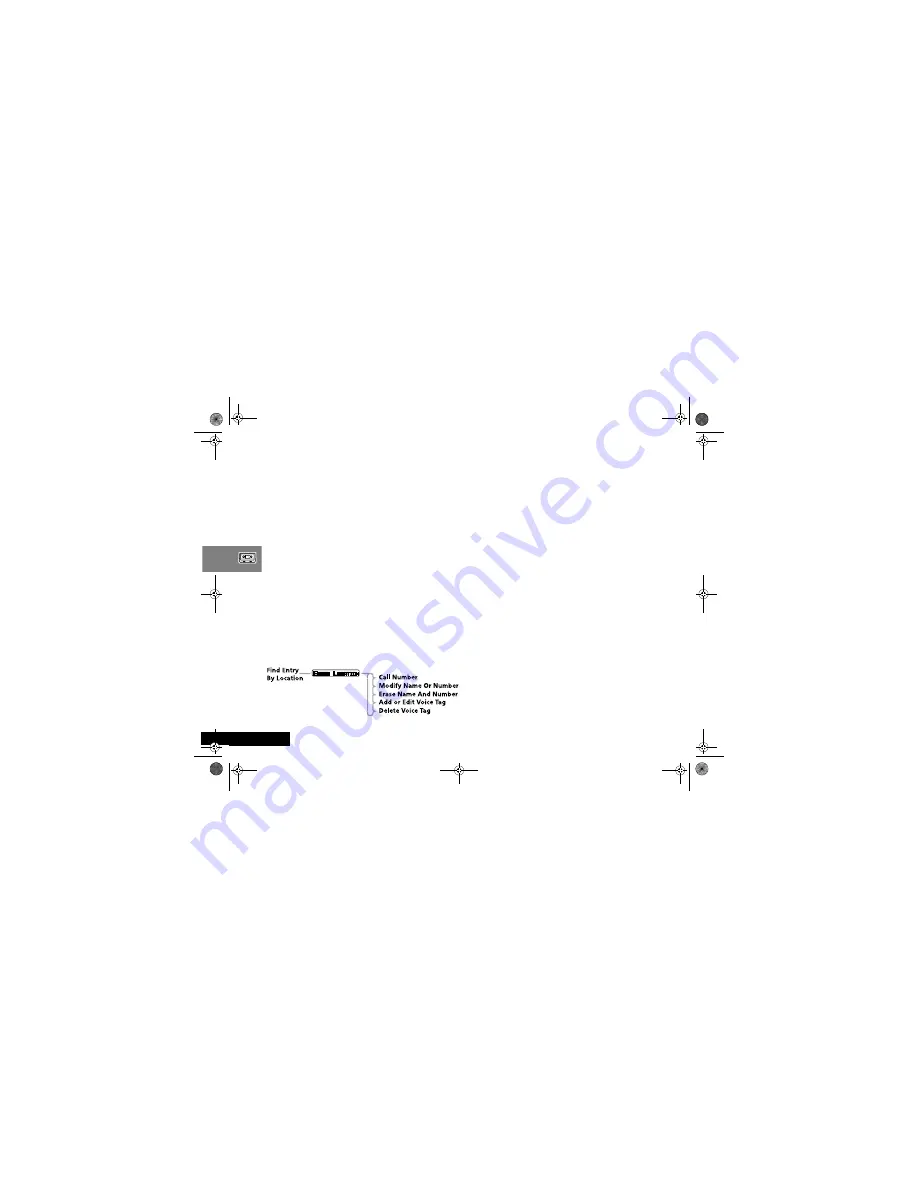
Using Voice Features
40
English
4
u
Press OK When Ready
Press
O
to continue.
5
Say Name After Tone...
Wait for the tone to finish and then say the name as you did in
step 3 above. For best results, use in an area with minimal
wind or background noise.
6
If the recording is successful,
Please Wait
appears after
two seconds followed by
y
Voice Tag Stored
.
When a Voice Tag recording is successful, your phone returns you
to the
Add To Phone Memory
menu option.
If the recording is not successful, for example, the name you used
is too similar to another Voice Tag name, the phone displays the
reason for not accepting the name and returns you to the
u
Press OK When Ready
prompt.
Add or Edit Voice Tag and Delete Voice Tag
These options are available from the Phone Book menu. First,
select either
Find Entry by Name
or
Find Entry by
Location
.
After you enter the name or location details, you can select the
appropriate Voice Tag menu option.
’.
Add or Edit Voice Tag
A
This option does not appear if the phone number is not in
phone memory.
Select this option to add a Voice Tag to the Phone Book entry or
to overwrite an existing Voice Tag. If an entry already has a Voice
Tag, the symbol
))
appears after the location number.
When you select this option, the phone prompts you with
u
Press OK When Ready
.
To complete the Voice Tag recording, follow the same process as
for ‘Add Voice Tag’.
Delete Voice Tag
A
This option does not appear if the phone number is not in
phone memory or if there is no Voice Tag to delete.
Select this option to delete the Voice Tag from the Phone Book
entry.
When you press
O
, the phone deletes the Voice Tag and
returns the prompt
y
Voice Tag Deleted
.
Using Voice Activation with Phone Book Entries
You can use either the Smart button (
=
) or you can use the
Phone Book menu followed by
=
.
Summary of Contents for P7389
Page 12: ...Contents 10 English ...
Page 38: ...Making and Receiving Phone Calls 36 English ...
Page 46: ...Using Voice Features 44 English ...
Page 56: ...Using the Options Menu 54 English The Phone Book Menu ...
Page 96: ...Using the Options Menu 94 English ...
Page 102: ...Using the Quick Access Menu 100 English ...
Page 111: ...Index 109 English W What to do if 103 ...
Page 112: ...Index 110 9887426L03 English ...
















































