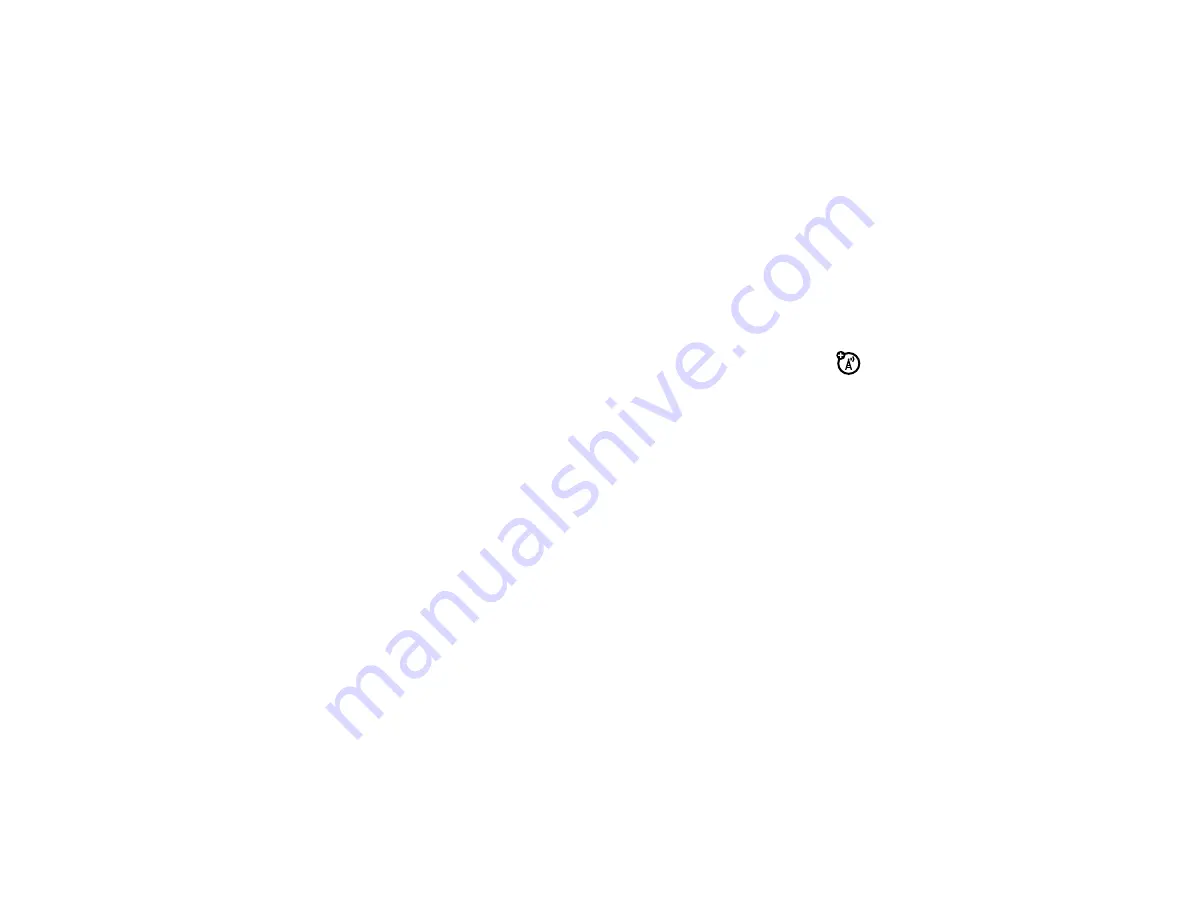
58
connections
On your computer:
1
Open your “My Computer” window, where your
phone’s memory card shows as a “Removable
Disk” icon.
2
Click on the “Removable Disk” icon to access the
memory card.
3
If necessary, in the “Removable Disk” (memory
card) window, create one or more folders for the
files you will copy onto the memory card.
4
To copy files between your computer and phone,
drag and drop into the appropriate folders.
5
When you’re finished, remove the device by
selecting the “Safely Remove Hardware” icon at
the bottom of your computer screen, then select
“USB Mass Storage Devices” and “Stop”.
Use these folders on your memory card for the file
types indicated:
Note:
To help manage your files, you can also create
new folders in the existing folders.
•
music files (MP3, MIDI, AMR, AAC
and WAV): use
mobile
\
Music
, or place
music files anywhere on the memory card
(see page 45).
•
picture files (JPG, PNG, or BMP):
mobile
\
Picture
.
Tip:
Pictures must be stored in the
mobile
\
Picture
folder on the memory card. To find picture files on
your phone press
s
>
j
Multimedi
a
>
Pictures
>
All
Pictures
. Press
Options
>
Switch Stor
a
ge
>
Memory C
a
rd
to switch
storage location.
Note:
The maximum single picture file size is 600 kB,
1280 x 1024 pixels. Also, a file name (including the
path) must be less than 255 characters. For example,
Summary of Contents for MOTOROKR EM25
Page 1: ...User s Guide MOTOROKR EM25 ...
Page 2: ......
Page 69: ...67 Important Safety and Legal Information ...
Page 91: ......
















































