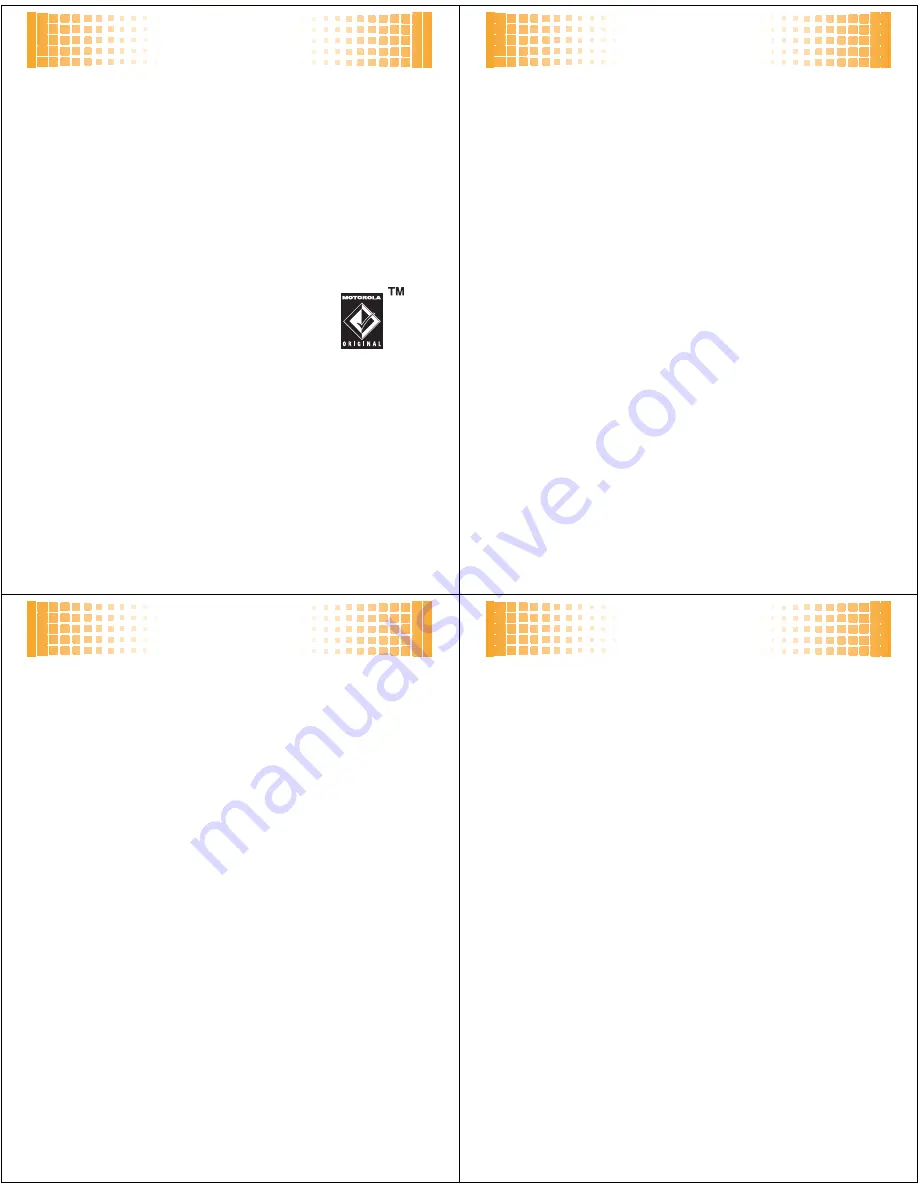
music
31
transfer music
Note: Optional accessories required.
Before you copy
files to your phone, make sure the files are in a format
that the phone recognizes. Your phone’s music player can
play the following types of audio files: AAC, AAC+, MP3,
WAV, WMA, Real Audio G2/8/10.
1
Insert a memory card into your phone (see page 12).
2
Set your phone to
Mass Storage
mode by pressing
s
>
u
Settings
>
USB
>
Mass Storage
.
3
Attach a Motorola Original USB cable to
the micro USB port on your phone and
to an available USB port on your
computer. A Motorola Original USB
cable and supporting software may be included with
your phone. These tools are also sold separately.
music
32
4
On your computer, click on the “My Computer”
icon. Your phone appears as a “Removable Disk”
icon.
5
Double-click the “Removable Disk” icon.
6
In the “Removable Disk” window,
create the
“my_music” folder
(if one does not already exist).
Note:
The music player checks for songs only in this
folder.
7
Drag and drop the music files
you want
onto the
“my_music” folder
.
8
When you finish, right-click the “Safely Remove
Hardware” icon in the system tray at the bottom of
your computer screen, then select “USB Mass
Storage Device.” Disconnect the USB cable.
music
33
transfer music from a V9m or
Z6m phone
Note: Optional accessories required.
You can remove a
microSD memory card from a MOTO
RAZR™
V9m or a
MOTO
ROKR™
Z6m mobile phone and install it in your
MOTO
RAZR™
VE20 phone. Before you can play any
music files that are already stored on the memory card,
you’ll need to move them to a different folder on the
card:
1
Remove the memory card from the
MOTO
RAZR
V9m or MOTO
ROKR
Z6m (see the
instructions for the phone).
2
Insert the memory card into your MOTO
RAZR
VE20
phone (see page 12), then turn on the phone.
3
Press
s
>
u
Settings
>
USB
.
4
Scroll to
Mass Storage
and press
s
.
music
34
5
Attach a USB cable (sold separately) to the micro
USB port on your phone and to an available USB port
on your computer.
You may see a message that files on the memory
card are not available.
6
On your computer, click on the “My Computer” icon
to locate the “Removable Disk” icon for your
memory card, then double-click the
“Removable Disk” icon for your memory card.
7
Double-click the “music” folder.
8
Copy or move the music files from the “music”
folder to the “my_music” folder.
9
When you finish, right-click the “Safely Remove
Hardware” icon in the system tray at the bottom of
your computer screen, then select “USB Mass
Storage Device.” Disconnect the USB cable.
You can now select and play the music files with your
phone’s music player (see the following sections).































