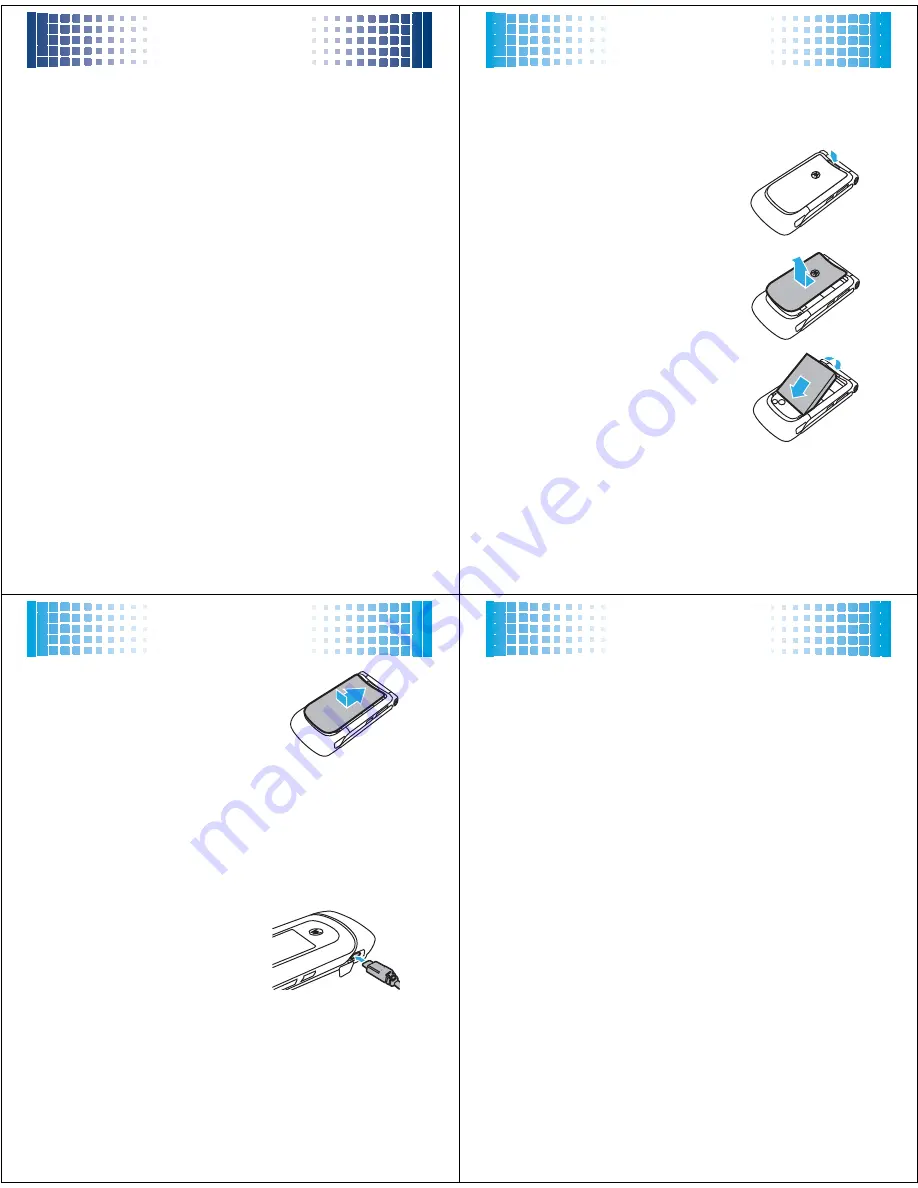
settings menu
7
settings menu
•
Sounds
• Call Ringtone
• Message Ringtone
• Voicemail Ringtone
• Ring & Vibrate
• Alert Reminders
• Service Alerts
• Power On/Off
• Voice Readout
• Keypad Volume
• Volume Sidekeys
•
Display
• Banner
• Backlight
• Brightness
• Wallpaper
• Skins
• Dial Fonts
• Clock Format
•
Phone
• Airplane Mode
• Shortcuts
• Language
• Location
• Security
• Network Selection
• Active Line
• Text Learning
•
Call
• Answer Options
• Auto Retry
• TTY Setup
• One Touch Dial
• Int’l Dialing
• DTMF Tones
• Hearing Aid
•
USB
• Mass Storage
• Modem/COM
•
Bluetooth
• Add New Device
•
Storage Device
• Save Options *
• Phone Memory
• Memory Card *
•
Phone Info
* available only when optional memory
card installed
let’s go
8
let’s go
let’s get you up & running
install the battery
1
Press the battery cover release
button. While still pressing the
button, slide the cover down
slightly until it pops up, then lift
it off the phone.
2
With the gold contacts facing
down and toward the lower end
of the battery, insert the battery,
lower end first.
BT
50
let’s go
9
3
Fit the battery cover back onto
the phone and slide it forward
into place.
charge the battery
New batteries are not fully charged. Before you can use
your phone, install and charge the battery. Some
batteries perform best after several full charge/discharge
cycles.
Using the charger:
1
Insert the charger into your
phone’s micro USB
connector. Plug the other
end of the charger into an
electrical outlet.
2
When you see
Charge Complete
, unplug the charger.
let’s go
10
When you charge the battery, the battery level indicator
at the upper right of the screen shows charging
progress. At least one segment of the indicator must be
visible to ensure full phone functionality while charging.
Charging from your computer:
Note: Optional accessories required.
You can charge
the battery by connecting a cable from your phone’s
micro USB port to a high-power USB connector on a
computer (not a low-power one, such as the USB
connector on your keyboard or bus-powered USB hub).
Typically, USB high-power connectors are located directly
on your computer.
Both your phone and your computer must be turned on,
and you must have correct software drivers installed on
your computer. Cables and software drivers are available
in Motorola Original
TM
data kits, sold separately.
Note:
For battery use and battery safety information, see
your
User’s Guide
.































