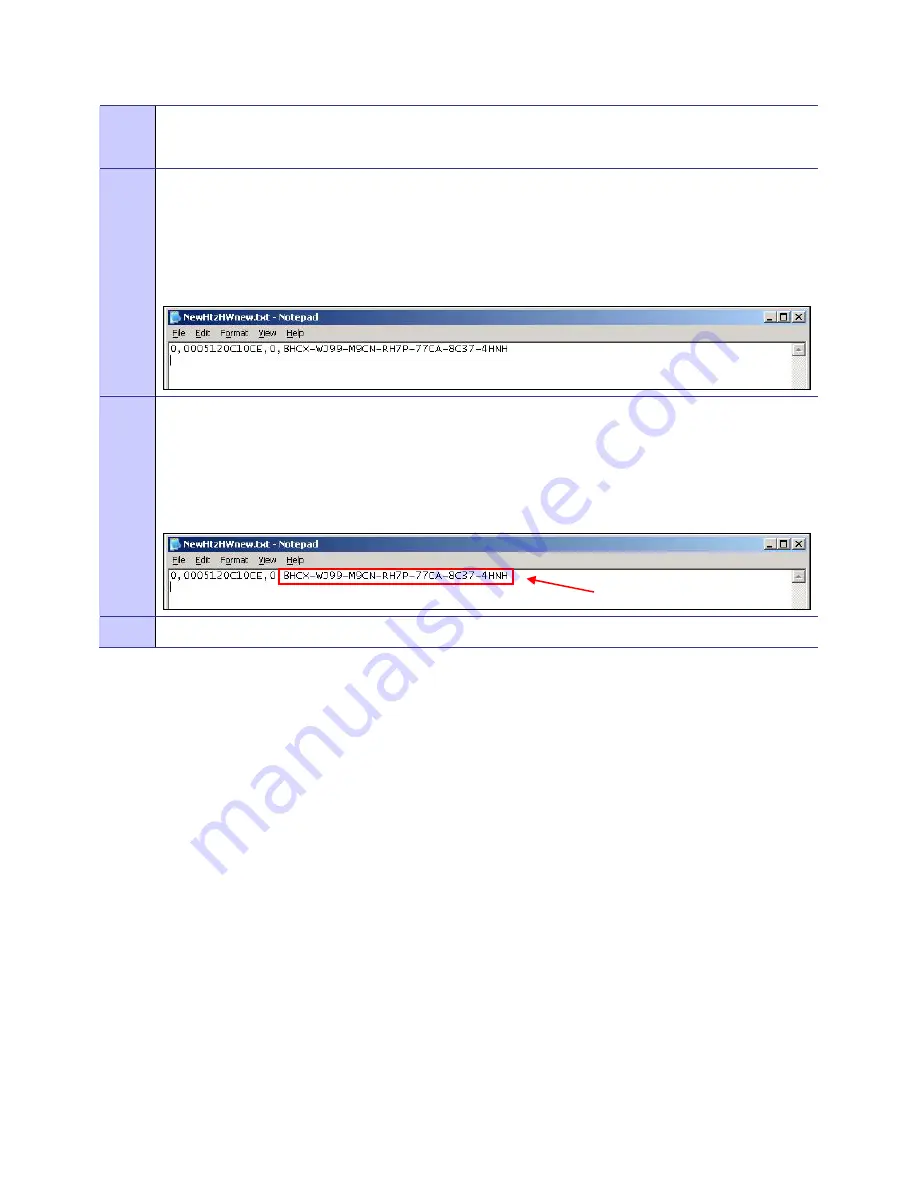
Chapter 3: Device Configuration
July 2007
3-6
11
Minimize MeshManager temporarily as you will return to it shortly. There are still tasks that must be
performed in MeshManager to complete the
Adding
and
Changing
of a New Device from an
802.11 b/g
Mesh into a
802.11 a
Mesh network.
12
Open the License Key text file that was provided with your MOTOMESH DUO 2.0 Product CDs. The file
should be located on its own CD. Check with your sales representative for the exact file name.
The file contents will look similar to the graphic below. If there are several devices to add to a (5.x) 802.11
a
Mesh network, then several license keys may be listed in one License Key file. Note that each License
Key is unique to a MAC Address.
Figure 3-7
An Example of a License Key Text File
13
Copy ONLY the License Key from the text file to the clipboard. Verify that you copying the correct
License key by comparing the MAC Address listed after the first comma delimiter to the MAC Address of
your device(s).
IMPORTANT NOTE
: DO NOT copy any extra characters or spaces from the front or back of the License
key data. Any extra spaces in the License key can render the key unrecognizable by a device.
Figure 3-8
Copying the License Key from the Text File
14
Maximize the MeshManager Element System application.
License Key
Summary of Contents for MOTOMESH DUO 2.0 4300
Page 1: ...MOTOROLA MOTOMESH DUO 2 0 4300 Users Guide July 2007 ...
Page 2: ...MOTOMESH DUO 2 0 4300 Users Guide July 2007 ii This page intentionally left blank ...
Page 4: ...MOTOMESH DUO 2 0 4300 Users Guide July 2007 iv This page intentionally left blank ...
Page 8: ...List of Figures July 2007 viii This page intentionally left blank ...
Page 10: ...List of Tables July 2007 x This page intentionally left blank ...
Page 12: ...List of Procedures July 2007 xii This page intentionally left blank ...
Page 58: ...Chapter 5 Customer Service July 2007 5 4 This page intentionally left blank ...
Page 74: ...Glossary July 2007 Glossary 2 This page intentionally left blank ...






























