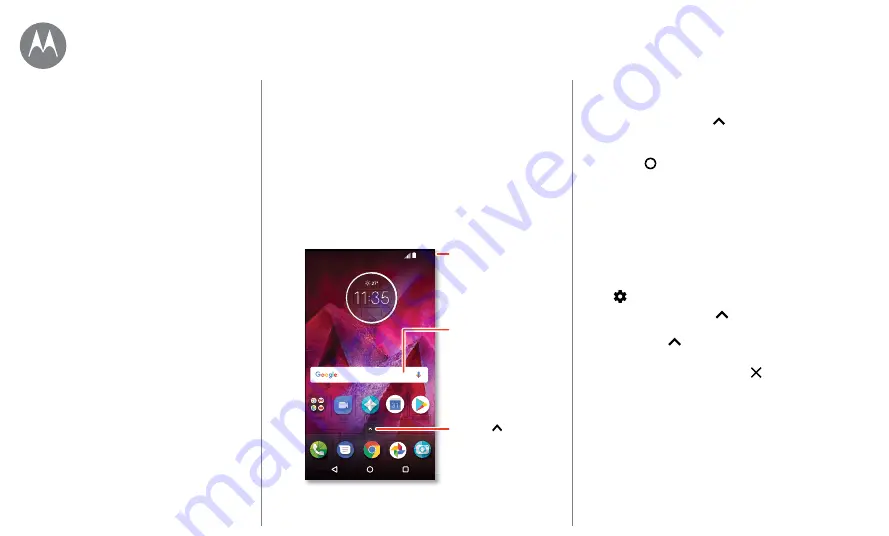
Home screen & apps
Home screen & apps
you have quick access
Quick start: Home screen & apps
Quick start: Home screen & apps
The home screen is what you see when you turn on your
phone. From here you can explore apps and more.
Note:
Software updates happen frequently, so your screen
may look a little different.
11:35
Play Store
Duo
Moto
Pl St
Duo
Moto
Calendar
JUN
THU
1
Search by typing or
say "OK, Google.”
Swipe down with
one finger for
notifications or
with two fingers
for settings.
Swipe up to
see all your apps.
Tips & tricks
• Open app list:
Swipe up
, then swipe up to scroll
through apps.
• Return:
To return to the home screen from any location,
tap Home
. If One button nav is turned on, tap the
fingerprint sensor to return home. See
for more on this feature.
• Pages:
To add a page, drag an app to the right side of
the screen until you see a white bar. You can add multiple
pages. To see other pages of shortcuts and widgets (if
available), swipe the home screen left.
• Settings:
To quickly open common settings, swipe the
status bar down with two fingers. To open more settings,
tap
.
• Add shortcuts:
Swipe up
, touch and hold an app, then
drag it to one of your home screen pages. To see all your
apps, swipe up
.
• Apps:
To remove an app from a home screen page, touch
and hold the app, then drag it to
Remove
. (The app
isn’t uninstalled from your phone, its just removed from
the home screen.)
• Customization:
For more about changing your home
screen, see









































