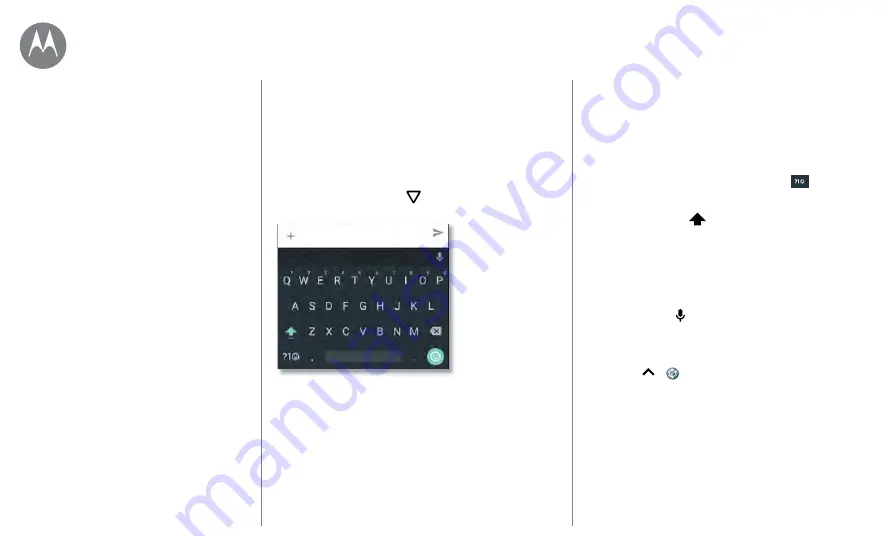
Type
Type
keyboard when you need it
Text entry settings & dictionary
Quick start: Type
When you tap a text box, like in a message or search, you
have keyboard options.
• Type or gesture:
Enter letters by touching them one at
a time. Or, enter a word by tracing a path through the
letters.
• Close the keyboard:
Tap
.
The
I
Hi
|
Type an SMS message
SMS
See a different
keyboard? It varies
by app. This one is
for texting.
Tips & tricks
• Move the cursor:
Tap a spot in the text to place the
cursor, then drag the arrow under the cursor to move it.
• Symbols:
Touch and hold a letter to enter the small
number or symbol at the top of it.
To enter several numbers or symbols, tap
.
• Double letters:
Circle a letter to enter two of them.
• Capital letters:
Tap
or drag it to the letter you want
to capitalize.
• Special characters:
Touch and hold a letter to choose
from other special characters.
• Word prediction:
While you’re typing, word suggestions
appear above the keyboard. Tap one to select it.
• Voice entry:
Tap on the touchscreen keyboard, then
say what you want to type. You can speak as long as you
like, pause whenever you want, and dictate punctuation.
• Vibrate:
Don’t like the vibrating keys when you type?
Swipe up
>
Settings
>
Languages & input
>
Virtual keyboard
>
Gboard
>
Preferences
.






























