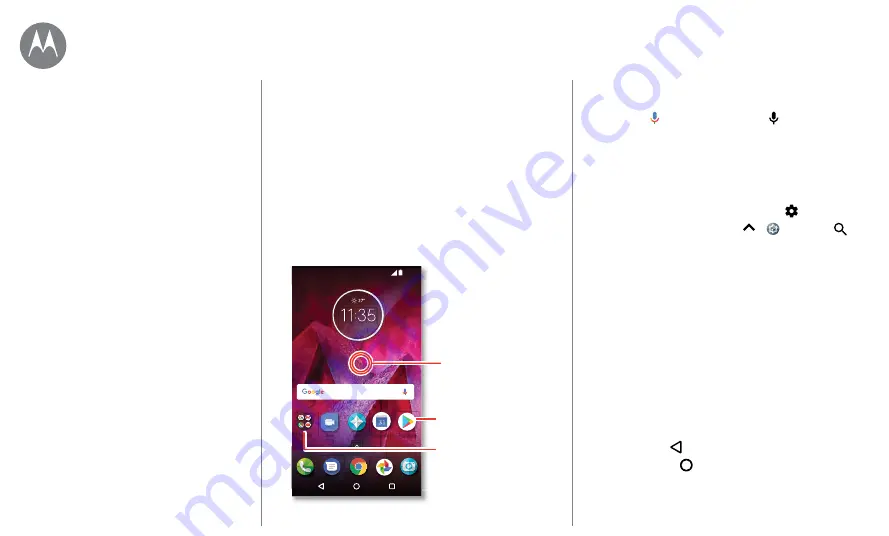
Control & customize
Control & customize
how it acts & looks
Quick start: Control & customize
Quick start: Control & customize
Take control of your phone.
• Touch, press, and speak:
Learn phone gestures and
• Customize your home screen:
To put widgets like a
clock, interactive calendar, and more on your home
screen, see
11:35
Play Store
Duo
Moto
Pl St
Duo
Moto
Calendar
APR
TUE
3
Touch and hold an
empty spot to change
widgets, wallpaper, and
more.
Tap a shortcut to open.
Touch and hold to move
or delete.
Drag shortcuts on top of
each other to make a folder.
Tips & tricks
• Speak:
Tap in a search window, or on a keyboard.
• Add a home screen page:
Drag an app icon to the right
side of the home screen until you see a white bar. You can
add multiple pages.
• Quick settings:
To change
Wi-Fi
,
Bluetooth
,
Airplane
mode
, and other settings, swipe the status bar down with
two fingers. For even more settings, tap
.
• Can’t find a setting?
Swipe up
>
Settings
>
.
Controls and gestures
Touch
Find your way around:
• Tap:
Choose an icon or option.
• Touch and hold:
See more options.
• Drag:
Move items on the home screen.
• Swipe:
Scroll through lists or between screens.
• Pinch or double-tap:
Zoom in and out on websites,
photos and maps.
• Twist:
Twist a map with two fingers to rotate it, and pull
two fingers down to tilt it.
• Back:
Tap Back to go to the previous screen.
• Home:
Tap Home
to return to the home screen.






























