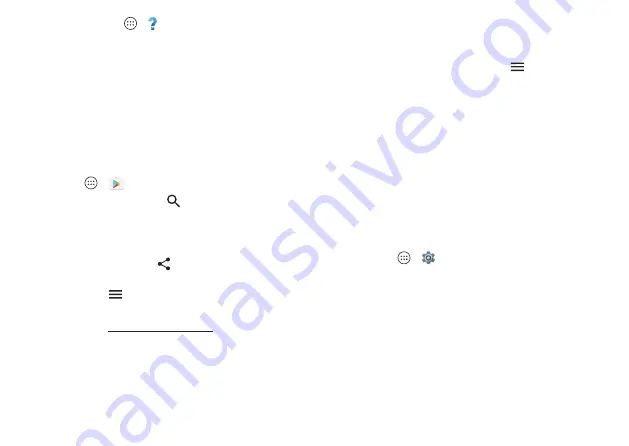
Home screen & apps
14
• Get help:
Tap Apps
>
Help
. For more commands,
say your launch phrase, then “Help me.”
Tip:
You can use your voice to control apps like
Facebook®, Whatsapp™, and YouTube™.
Note:
When prompted to turn on the Moto Voice service in
Accessibility settings, tap
Yes
.
Download apps
Google Play™
Get music, movies, books, apps, games, and more.
Find it:
Apps
>
Play Store
• Find:
To search for apps, tap
.
• Download:
To download an app you found, tap it to see
details, then tap
INSTALL
or the price.
• Share:
To share an app you found on Google Play, tap it
to see details and then tap
.
• Reinstall:
To show or reinstall apps you downloaded from
Google Play, tap
>
My Apps
.
• Use a computer:
To find and manage apps from any
computer, go to http://play.google.com using your Google
account and password.
There, you can browse apps on the big screen, manage
your apps across multiple devices (like a phone and
tablet), and even set new apps to download to your
devices.
• Enjoy music, movies, and more:
You can also use Google
Play to download music, movies, TV shows, and more.
See “
• Get help:
To get help and more, tap
.
Apps from the web
You can get apps from other online app stores using your
browser.
Tip:
Choose your apps and updates carefully, as some may
impact your phone’s performance—see “
Note:
When installing an app, make sure you read the alerts
that tell you what information the app will access. If you
don’t want the app to access to this information, cancel the
installation.
To let your phone install apps that are not on Google
Play, tap Apps
>
Settings
>
Security
, then tap the
Unknown sources
switch to turn it on.
For information about downloading files from your browser,
see “
Choose carefully
Here are a few tips:
• To help prevent spyware, phishing, or viruses, use apps
from trusted sites, like Google Play.
• In Google Play, check the app’s ratings and comments
before installing.















































