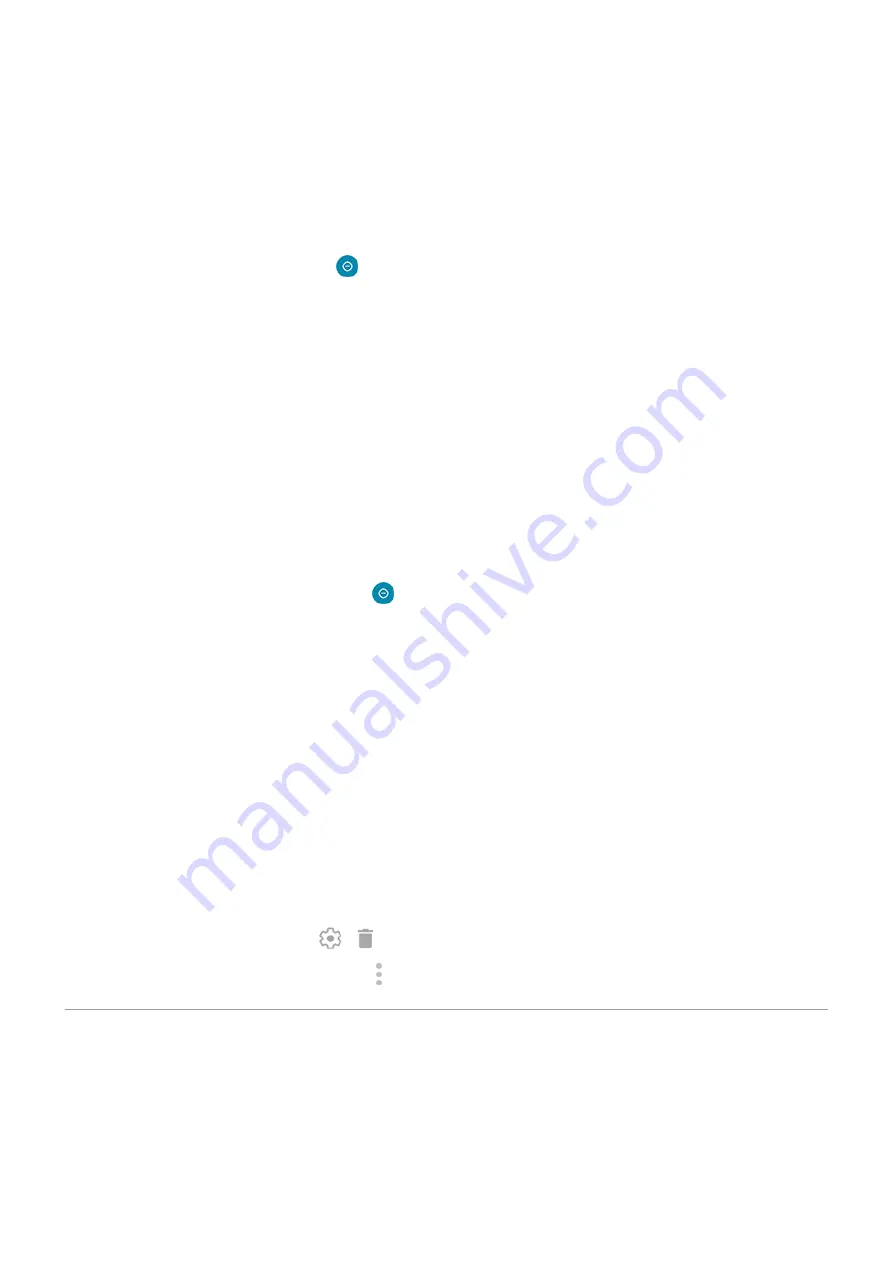
Choose settings for hidden notifications
hide status bar icons for silent notifications
, you can also hide them in the pull-down
shade.
1. Go to
> Sound > Do Not Disturb.
Or, in quick settings, touch & hold
.
2. Touch Advanced > Display options for hidden notifications.
3. Select what to allow or block:
•
No sound from notifications: You will see notifications in the pull-down shade but won’t hear their
sound.
•
No visuals or sound from notifications: You won’t see or hear notifications.
•
Custom: Start with not seeing or hearing notifications, and make small adjustments, like allowing
notification dots.
Silence during calendar events
Your phone can automatically switch into and out of Do Not Disturb mode for all scheduled events in
calendars that you specify.
1. Open
.
2. Touch Schedules.
3. Do one of the following:
•
To use an existing one, turn it on.
•
To create a new one, touch Add more. Touch Event, then enter a name and touch Add.
4. Adjust options to select the calendar to use and your reply status.
To stop your phone from automatically silencing:
1. Go to
> Sound.
2. Touch Do Not Disturb > Schedules.
3. Do any of the following:
•
To use the schedule later, uncheck it to turn it off.
•
To delete a schedule, touch > .
•
To delete multiple schedules, touch > Delete schedules.
Stop phone from speaking
Silence replies to voice commands
(like “What's up?” and “What is the current weather?”) cause Google Assistant to
speak in response.
Personalize your phone : Sounds
52
Summary of Contents for Moto G60
Page 1: ...User Guide ...






























