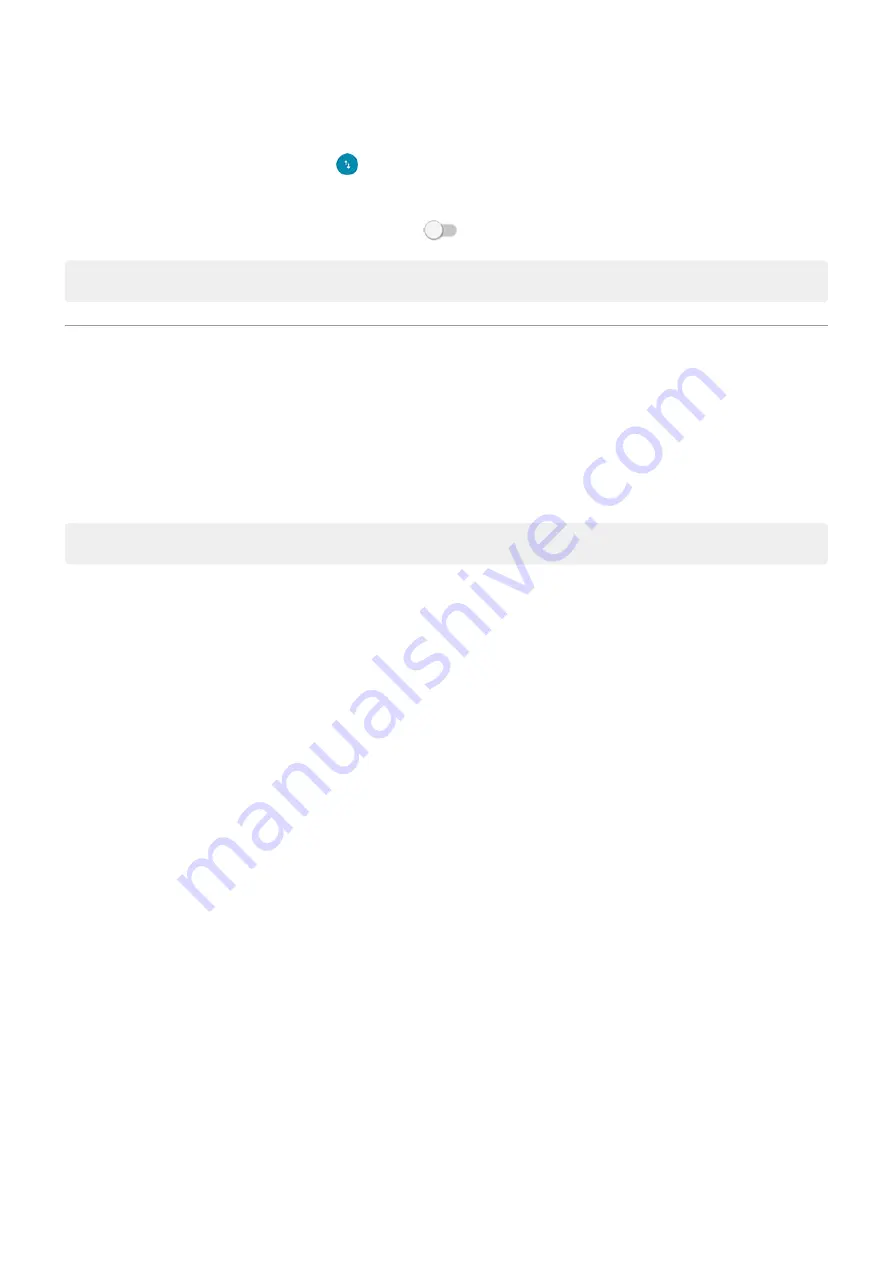
1. Go to
> Network & internet > Mobile network.
.
2. Touch App data usage.
3. Touch an app, then turn Background data off
.
Tip: You can also restrict background data for Wi-Fi networks.
Share your internet connection
About hotspots and tethering
Want to use the internet on a laptop computer or tablet but don't have a connection? You can share your
phone's cellular data connection with multiple devices by turning your phone into a
. You can
also share your internet connection with a single device using
.
Note: Your cellular plan must support data sharing. If you don’t know, contact your carrier.
Set up Wi
‑
Fi hotspot
1. Check that
. If cellular data is off, your phone doesn't have an internet connection to
share.
2. Go to
> Network & internet > Hotspot & tethering.
3. Touch Wi-Fi hotspot and do any:
•
To make it easier to identify your hotspot when connecting to it, change the network name for your
hotspot.
•
To prevent others from seeing your phone's network name, check Hide my device.
•
To see the current password, touch Advanced > Hotspot password.
•
If the hotspot signal is experiencing interference, touch Advanced and change the broadcast
channel/band to 5GHz. If the hotspot signal seems weak, change it to 2GHz. (This feature is not
available in all countries.)
•
To limit the number of devices that can connect or to restrict access to only devices you specify,
touch Advanced > Manage devices.
•
To save power you can configure when the hotspot should automatically turn off if nobody is using
it. Touch Advanced > Timeout setting.
Connect devices to hotspot
1. Check that
. If cellular data is off, your phone doesn't have an internet connection to
share.
2. Go to
> Network & internet > Hotspot & tethering.
Network and internet
129
Summary of Contents for Moto G60
Page 1: ...User Guide ...






























