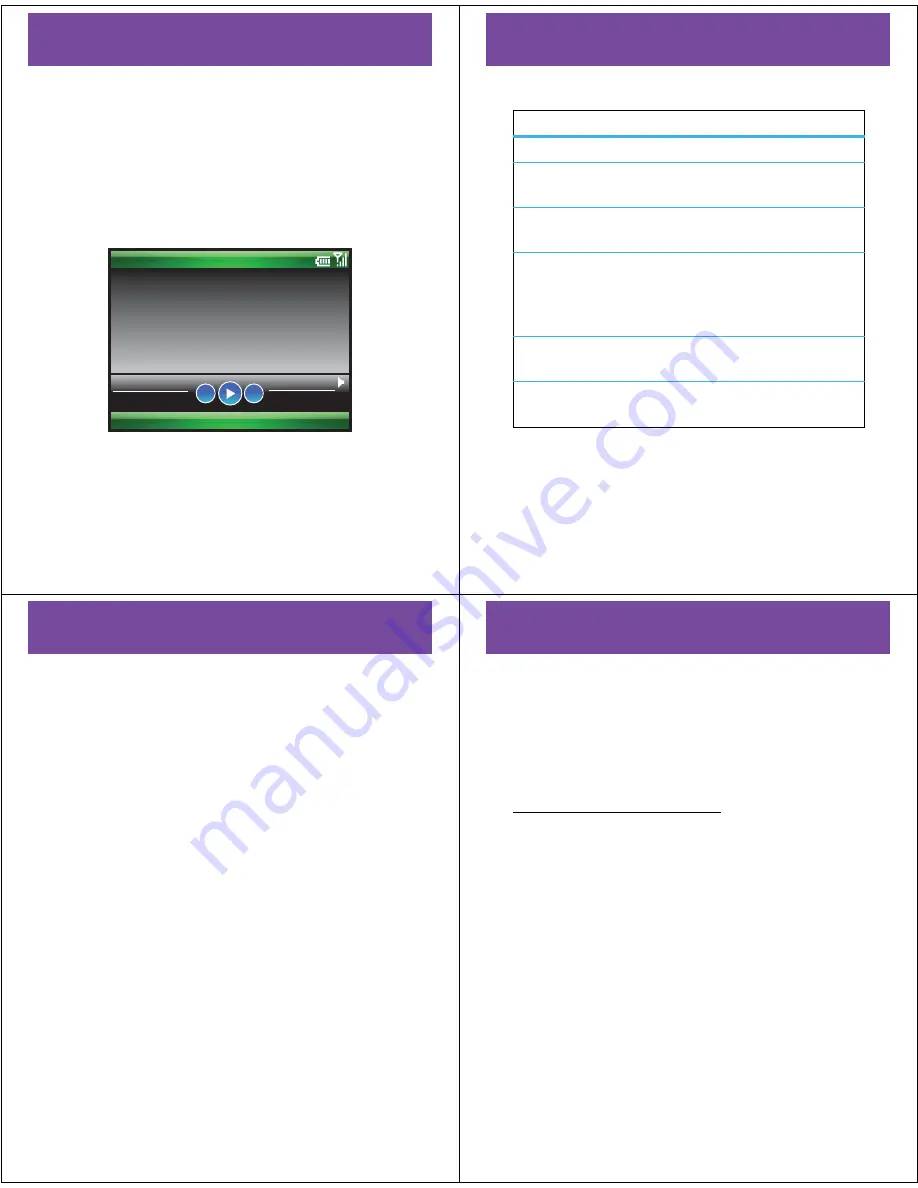
33
entertainment
entertainment
media player
Your phone uses Windows® Media Player Mobile to play
Windows Media Audio (WMA), Windows Media Video
(WMV), MP3, AAC, and WAV files.
1
Press
Start
>
Windows Media
.
2
Select a category or file in the Library and press
Play
.
00:00
70%
Now Playing
Windows Media
Menu
]
[
34
entertainment
media player controls
Play or pause
Press
s
.
Update file list (if
you load new files)
Press
Menu
>
Update Library
.
Skip to next or
previous file
Press
S
right or left.
Change volume
Press
S
up or down or scroll
the thumb wheel up or down.
To mute or unmute, press the
space bar.
Switch to full
screen video
Press
0
.
Fast forward
or rewind
Press and hold
S
left or right.
35
entertainment
set media player controls
You can set up keys to control the media player.
1
From the media player, press
Menu
and select
Options
.
2
Select
Buttons
.
3
Scroll to a media player action.
4
Press
Menu
and choose
Assign
,
Reset
, or
None
.
5
After you assign keys to the media player controls,
press
OK
and
Done
.
36
entertainment
load media files
Note:
You must have Microsoft® ActiveSync 4.5 or later
installed on your Windows XP PC or Windows Mobile
Device Center installed on your Windows Vista PC (see
your
User’s Guide
). These programs are on a CD that
came with your phone, or you can download them:
www.microsoft.com/windowsmobile
.
1
Connect the phone to your PC:
•
To use a
Bluetooth® connection
, turn
Bluetooth on: Press
Start
>
Bluetooth
>
Bluetooth Manager
>
Settings
, then toggle
Status
to
Bluetooth ON
. The
Bluetooth indicator
O
appears on the home
screen. You might need to configure Bluetooth
settings on your PC.











