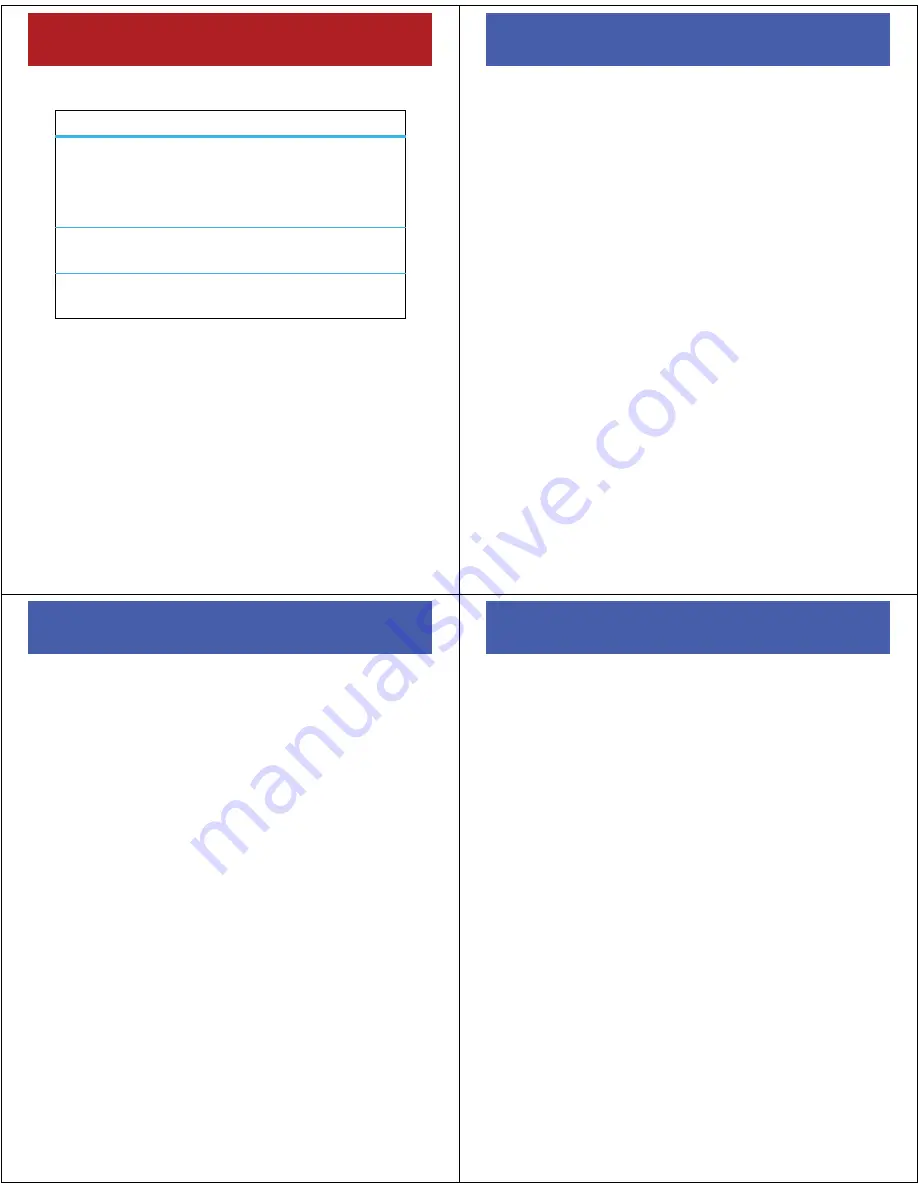
29
e-mail & messages
Use these text entry keys:
text prediction
As you enter letters, your phone might try to
predict
the
word. For instance, when you enter “prog,” it might
predict “program.” To select a prediction, press
S
down to highlight your selection and then press
s
. To
enter a space instead of using the predicted text, press
the space bar.
To turn off text prediction, press
Start
>
Settings
>
Text Input
Settings
and uncheck
Suggest words when typing
.
text entry
delete
Press
À
once to delete one
character.
Press and hold
À
to delete a whole
line of text.
start a
new line
Press
j
.
enter
symbols, etc.
Press
H
and then
k
.
30
calls
calls
check voicemail
Your network stores your voicemail messages. When
you
receive
a voicemail message, your phone shows the
new voicemail indicator
,
at the top of the screen and
updates the number of voicemail messages you have on
the home screen.
To
check
voicemail messages, press and hold
1
.
31
calls
set speed dial numbers
You can use speed dial to quickly call contacts or to
access features like e-mail and Bluetooth® Manager.
Note:
Speed dial 1 is reserved for calling voicemail.
set speed dial for contacts
1
From the home screen, press
Contacts
, scroll to a
contact, and press
s
.
2
Select either the phone number or e-mail address
and press
Menu
>
Add to Speed Dial.
3
For
Keypad Assignment
, select a speed dial number and
press
Done
.
To
delete
a speed dial entry, press
Start
>
Speed Dial
, scroll
to the entry, then press
Menu
>
Delete
.
32
calls
set speed dial for phone features
When your phone's Start menu is in grid or list format,
you can set a speed dial shortcut to open an application
on your phone.
Note:
You can't set shortcuts if you change to the circular
view, but you can still use them if you already set them.
1
Press
Start
.
2
Scroll to the icon of an application you want and
press
Menu
>
Add to Speed Dial
.
3
For
Keypad Assignment
, select a speed dial number.
Note:
Speed dial 1 is reserved for calling
your voicemail.
4
Press
Done
.
To delete a shortcut, press
Start
>
Speed Dial
, scroll to the
shortcut, then press >
Menu
>
Delete
. Your service provider
might add a
Voicemail
shortcut that you cannot delete.











