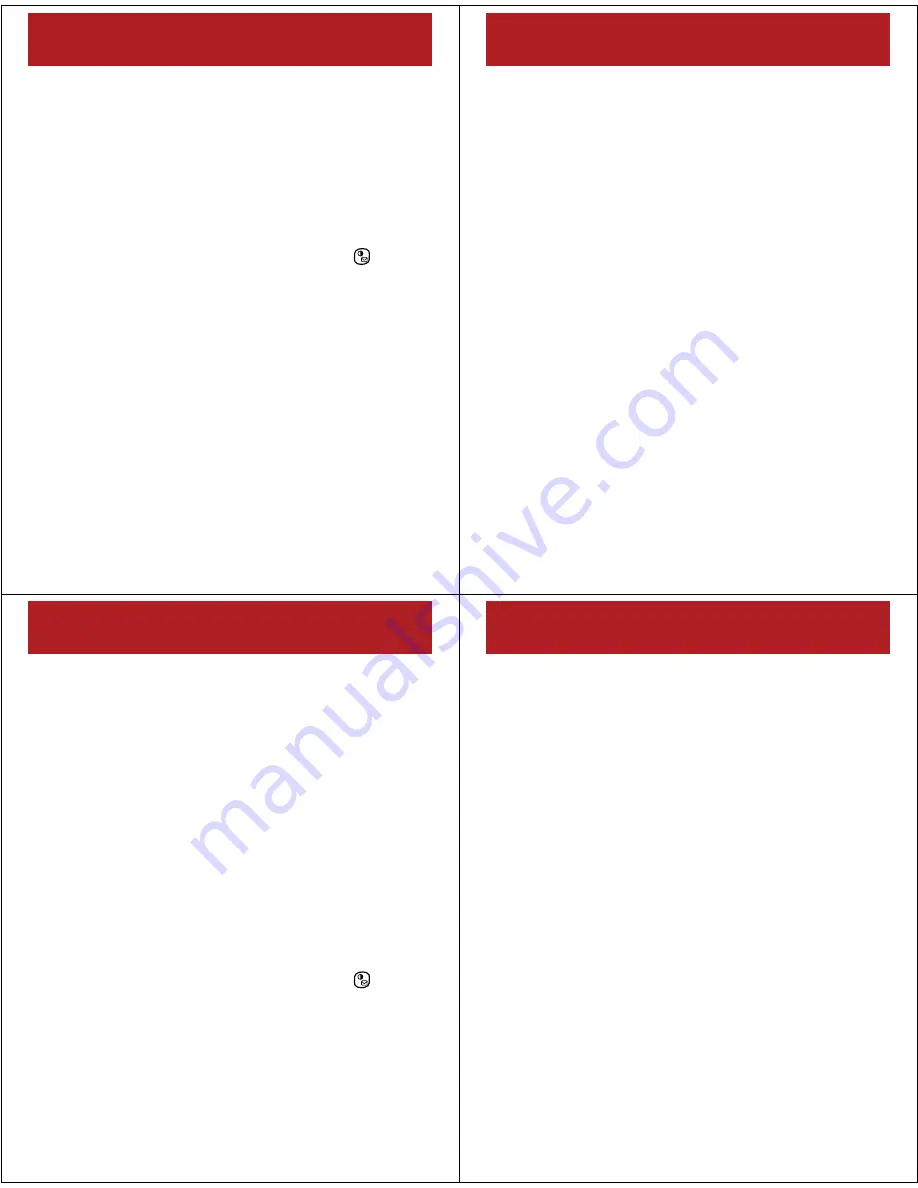
21
e-mail & messages
set up personal e-mail with
automatic settings
Some e-mail providers have automatic settings for
setting up your e-mail on your device (such as Yahoo,
Gmail, and AOL).
After you know your e-mail address:
1
Press
Start
>
Messaging
>
Setup E-Mail
.
Tip:
You can also press the messaging key (
).
2
Select
Setup E-Mail
.
3
Enter your e-mail user name and password, and
press
Next
.
Note:
If you want your device to save your
password, select the
Save password
check box. Be
aware if you save your password, anyone who uses
your device can access your e-mail.
4
If
Auto Setup found settings for:
e-mail provider
appears,
press
Next
.
or
If your device can’t find the settings, go to “set up
personal e-mail manually” on page 23.
22
e-mail & messages
5
Enter your name as you want it to appear in your
e-mail messages. You can also change the account
name as it appears on your device.
6
Press
Next
.
7
Select how often you want your device to check for
messages automatically or if you want to check
manually, and then press
Finish
to complete the setup
and check your e-mail.
8
Press
Yes
to download e-mail.
9
Enter your password and press
Next
to download
e-mail now.
23
e-mail & messages
set up personal e-mail manually
If your POP3 or IMAP4 e-mail provider does not have
automatic settings for setting up your e-mail on your
device, you must enter these settings manually using
this information:
•
Account type (POP3 or IMAP4)
•
The incoming server address and whether the
incoming server requires an SSL connection
•
The outgoing server address and whether the
outgoing server requires authentication
•
For a small number of POP3 and IMAP4 e-mail
providers, a domain name
1
Press
Start
>
Messaging
>
Setup E-Mail
.
Tip:
You can also press the messaging key (
).
2
Enter your e-mail user name and password, and
press
Next
.
3
Ensure that the
Try to get e-mail settings from the Internet
check
box is not selected, and press
Next
.
24
e-mail & messages
4
Select
Internet e-mail
,
Exchange server
, or
Custom domain
depending on your type of e-mail account and
press
Next
.
5
Enter your name as you want it to appear in your
e-mail messages. You can also change the account
name as it will appear on your device. Press
Next
.
6
Enter your
Incoming mail server
, and select your
Account type
(POP3 or IMAP4). Press
Next
.
7
Enter your e-mail user name and password (if it is
not already filled in). You also have the option to
select or deselect the
Save
password check box. Then
press
Next
.
8
Enter your outgoing server information. Select the
Outgoing server requires authentication
and
Use the same name and
password
for sending e-mail check boxes if required by
your e-mail provider. Then press
Next
.
9
Select how often to check for messages
automatically, or if you want to check manually, and
then press
Finish
to complete the setup and check
your e-mail.
To download mail now, press
Yes
.











