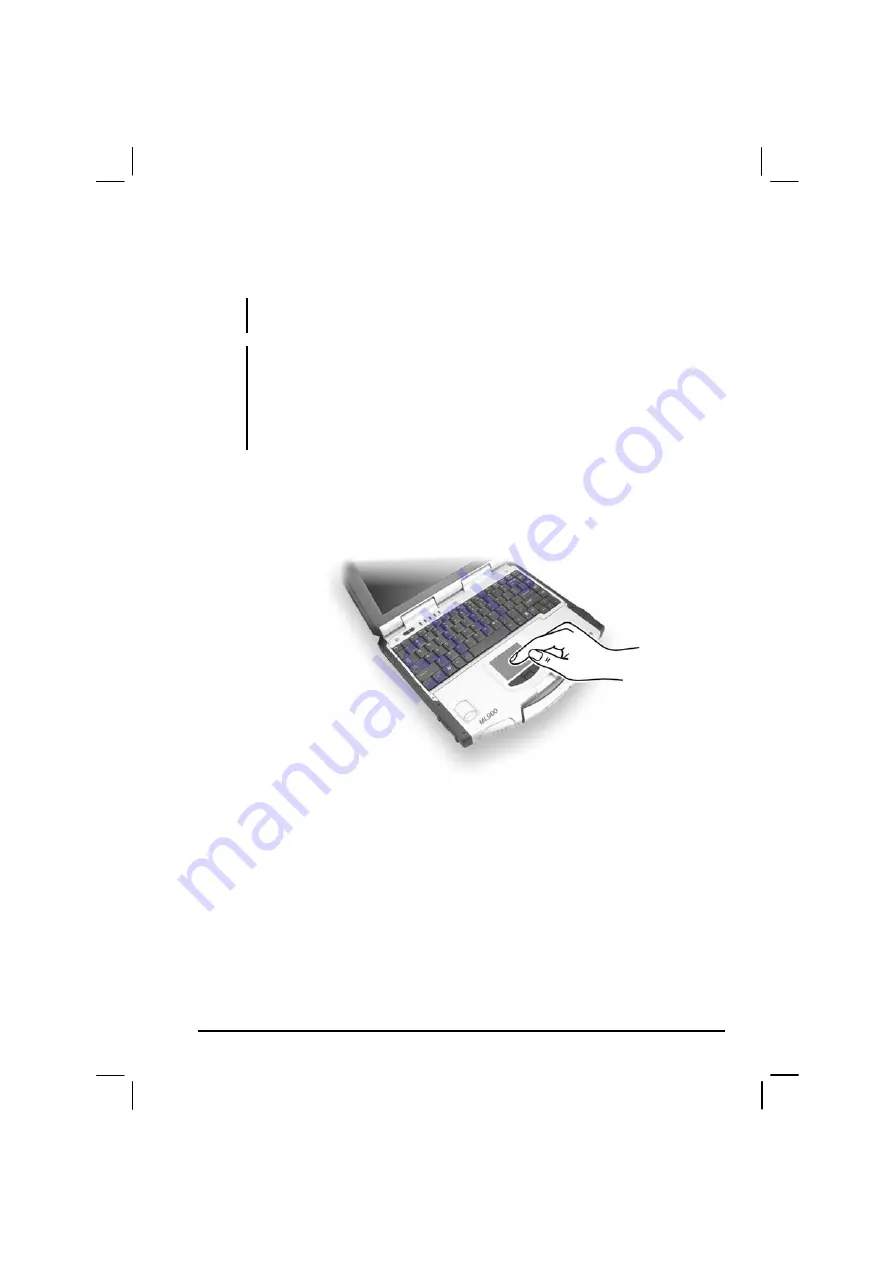
Operating Your Computer
2-9
Using the Touchpad
CAUTION: Do not use a sharp object such as a pen on the touchpad. Doing so may
damage the touchpad surface.
NOTES:
By default, the touchpad is disabled. Use the Fn+F7 hot keys to enable/disable this
function. The touchpad indicator found on the keyboard panel glows red when it is
disabled.
For optimal performance of the touchpad, keep your fingers and the pads clean and
dry. When tapping on the pad, tap lightly. Do not use excessive force.
The touchpad is a pointing device that allows you to communicate with
the computer by controlling the location of the pointer on the screen and
making selection with the buttons.
The touchpad consists of a rectangular pad and four buttons. To use the
touchpad, place your forefinger or thumb on the pad. The rectangular pad
acts like a miniature duplicate of your display. As you slide your fingertip
across the pad, the pointer (also called cursor) on the screen moves
accordingly. When your finger reaches the edge of the pad, simply
relocate yourself by lifting the finger and placing it on the other side of
the pad.
Here are some common terms that you should know when using the
touchpad:
Summary of Contents for ML900 HK1223
Page 2: ...ML900 Operation Manual Pentium M Models HK1223 HK1311A 0114 3001 R02 January 2007 ...
Page 27: ......
Page 73: ...2 30 Operating Your Computer ...
Page 83: ...3 10 Managing Power ...
Page 95: ...5 6 Setup Configuration Utility SCU Advanced Menu Geyserville Support ...
Page 98: ...Setup Configuration Utility SCU 5 9 Security Menu Power on Password ...
Page 112: ...Installing Software Drivers 6 11 Fig1 Fig2 Fig2 ...
Page 119: ...7 6 Caring for the Computer ...






























