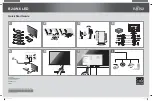Summary of Contents for MK3000
Page 1: ...MK3000 MICROKIOSK FOR WINDOWS CE 5 0 PRODUCT REFERENCE GUIDE ...
Page 2: ......
Page 6: ...iv MK3000 MicroKiosk for Windows CE 5 0 Product Reference Guide ...
Page 10: ...viii MK3000 MicroKiosk for Windows CE 5 0 Product Reference Guide ...
Page 14: ...xii MK3000 MicroKiosk for Windows CE 5 0 Product Reference Guide ...
Page 70: ...B 2 MK3000 MicroKiosk for Windows CE 5 0 Product Reference Guide ...
Page 76: ...C 6 MK3000 MicroKiosk for Windows CE 5 0 Product Reference Guide ...
Page 82: ......
Page 83: ......