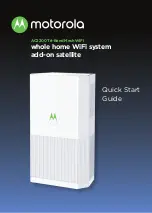Reviews:
No comments
Related manuals for MH7021

Vb-C60 - Ptz Network Camera
Brand: Canon Pages: 30

SR6600 Series
Brand: H3C Pages: 22

S5800-60C-PWR
Brand: H3C Pages: 3

Ethernet Communication Module DVPEN01-SL
Brand: Delta Electronics Pages: 54

FE9181-H
Brand: Vivotek Pages: 170

DG834GT - 108 Mbps Super G Wireless ADSL Router
Brand: NETGEAR Pages: 2

EdgeLens INT10G8LR56
Brand: Garland Pages: 30

SUPERLOADER DLT MAGAZINE
Brand: Tandberg Data Pages: 6

NCA-1040
Brand: Lanner Pages: 59

LonWorks Communication Module LN-01
Brand: Delta Electronics Pages: 1

MIM-4000F
Brand: Paradyne Pages: 6

P-2602H Series
Brand: ZyXEL Communications Pages: 2

1353
Brand: Alcatel-Lucent Pages: 12

KDA 864
Brand: DPS Pages: 57

IP Board IPT10000C
Brand: Dialogic Pages: 2

1200864L1
Brand: ADTRAN Pages: 2

MSC-CP16X4E
Brand: Matrix Switch Corporation Pages: 48

NR-2008
Brand: Brickcom Pages: 184