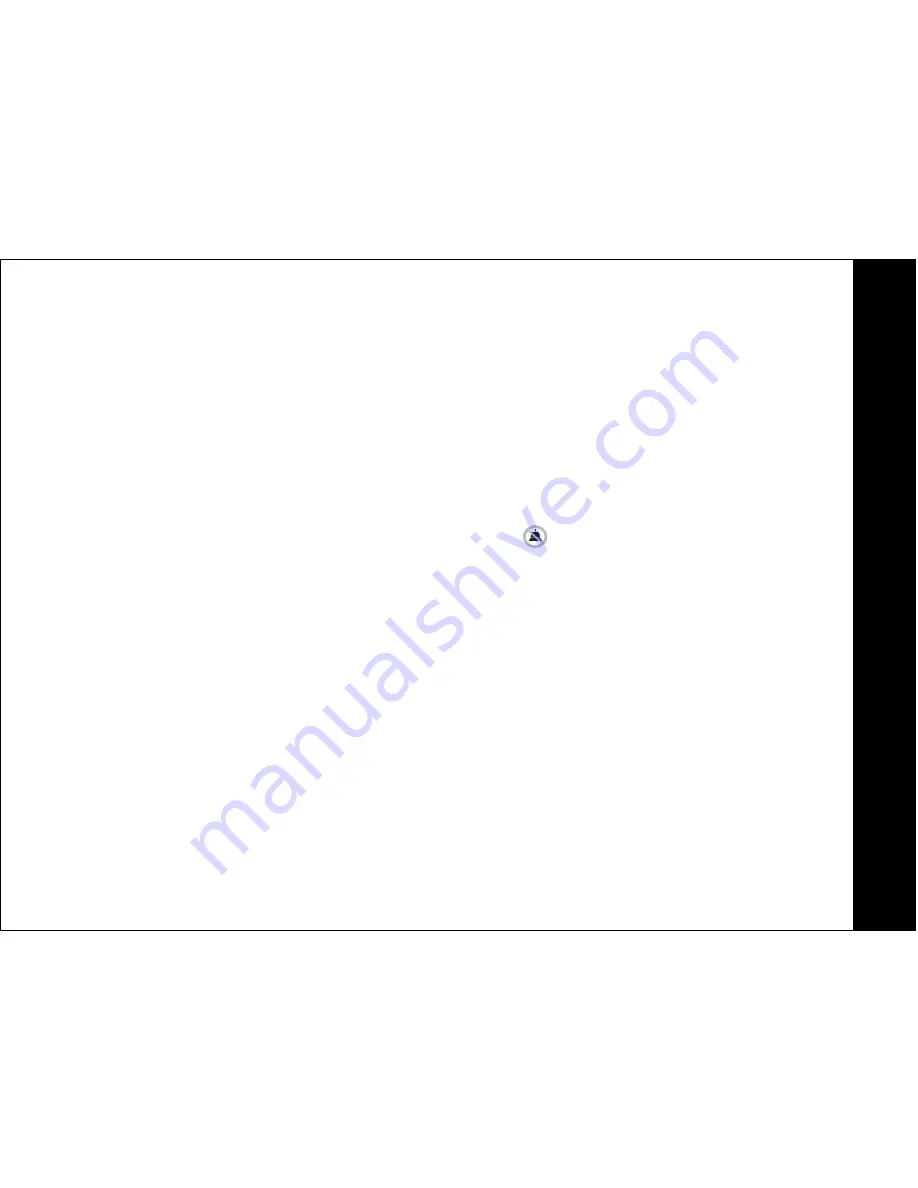
Customizing Your Handset
Ringer Volume
1.
Press
SELECT/MENU
.
2.
Scroll to and select
HANDSET SETUP
.
3.
Scroll to and select
RINGER VOLUME
. A sample of the set ring tone plays at the
current volume setting. The bars on the display indicate the volume level.
4.
Use the up and down scroll keys to increase or decrease the volume setting. The ring
tone plays and the volume bar increases or decreases as you adjust the setting. At the
lowest setting, the display shows the ringer off icon
.
5.
Press
SELECT/MENU
to save the setting.
Ringer Tone
1.
Press
SELECT/MENU
.
2.
Scroll to and select
HANDSET SETUP
.
3.
Scroll to and select
RINGER TONE
.
4.
Use the scroll keys to view and play samples of each available ringer tone.
5.
Press
SELECT/MENU
when you find a ringer tone you wish to choose.
User
Guide
14
















































