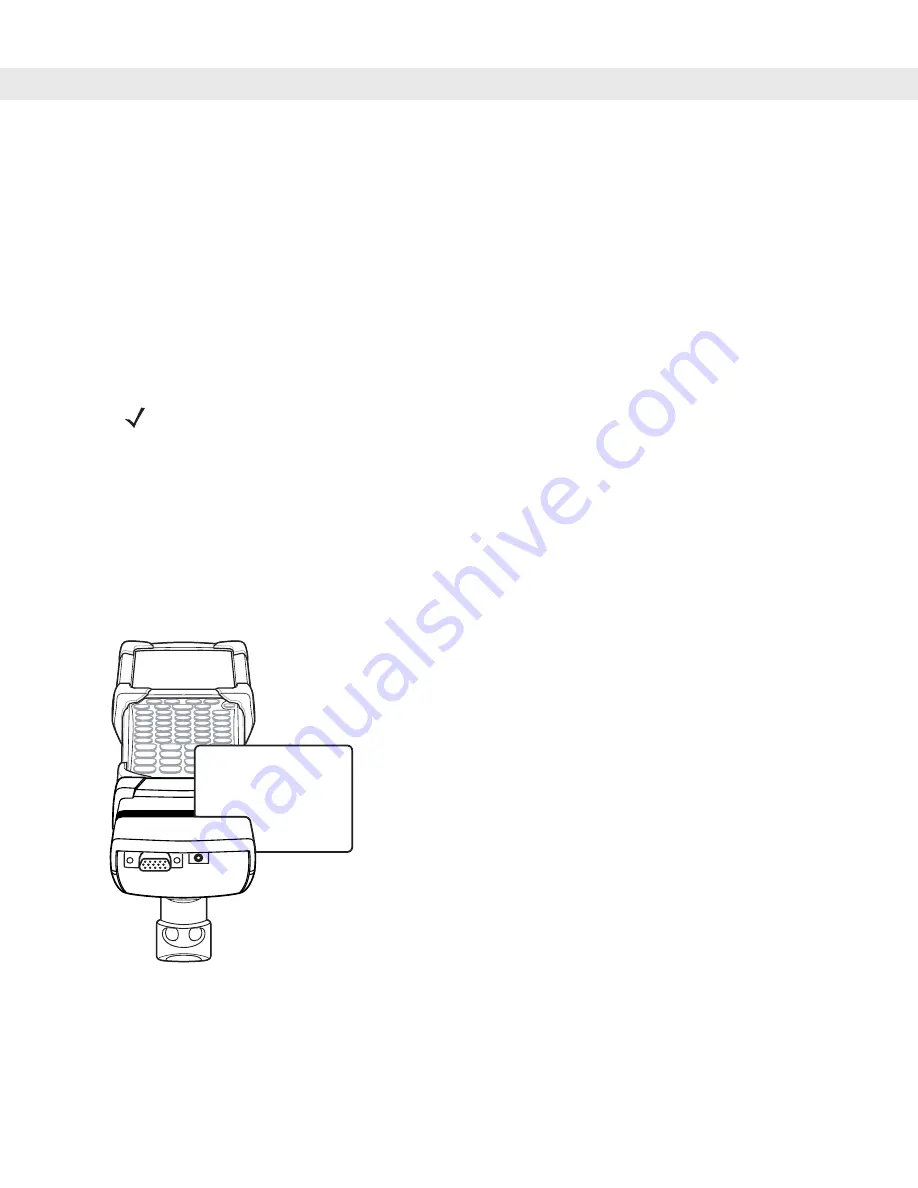
6 - 14 MC909X User Guide
Serial/USB Connection
The MSR can connect to and communicate with a serial/USB device, such as a printer or host computer,
through its serial port.
To connect the MSR to a serial/USB device, connect one end of the serial device cable into the serial port on
the MSR and the other end into the serial/USB port on the device.
Using the MSR
The
MSR9000
sample
application is designed to work with the MSR. This sample application illustrates how
an application should handle MSR inputs.
To use the MSR:
1.
Attach the MSR to the mobile computer (see
Attaching and Removing on page 6-12
).
2.
Power on the mobile computer.
3.
Launch an MSR enabled application.
4.
Swipe the magnetic stripe card through the MSR, ensuring the magnetic stripe on the card faces the
mobile computer. The card may be swiped in either direction, from left to right or from right to left. For best
results, gently press down on the card while swiping to ensure contact with the bottom of the reader.
Figure 6-13
Magnetic Stripe Card Swiping
NOTE
The MSR does not need to be attached to the power supply to read magnetic stripes.
Summary of Contents for MC9090G - RFID - Win Mobile 5.0 624 MHz
Page 1: ...MC909X Mobile Computer User Guide ...
Page 2: ......
Page 3: ...MC909X User Guide 72E 72215 04 Rev A March 2007 ...
Page 6: ......
Page 14: ...xii MC909X User Guide ...
Page 22: ...xii MC909X User Guide ...
Page 100: ...2 56 MC909X User Guide ...
Page 152: ...4 22 MC909X User Guide ...
Page 178: ...5 26 MC909X User Guide ...
Page 200: ...6 22 MC909X User Guide ...
Page 226: ...B 4 MC909X User Guide ...
Page 248: ...Index 6 MC909X User Guide ...
Page 250: ......
Page 251: ......






























