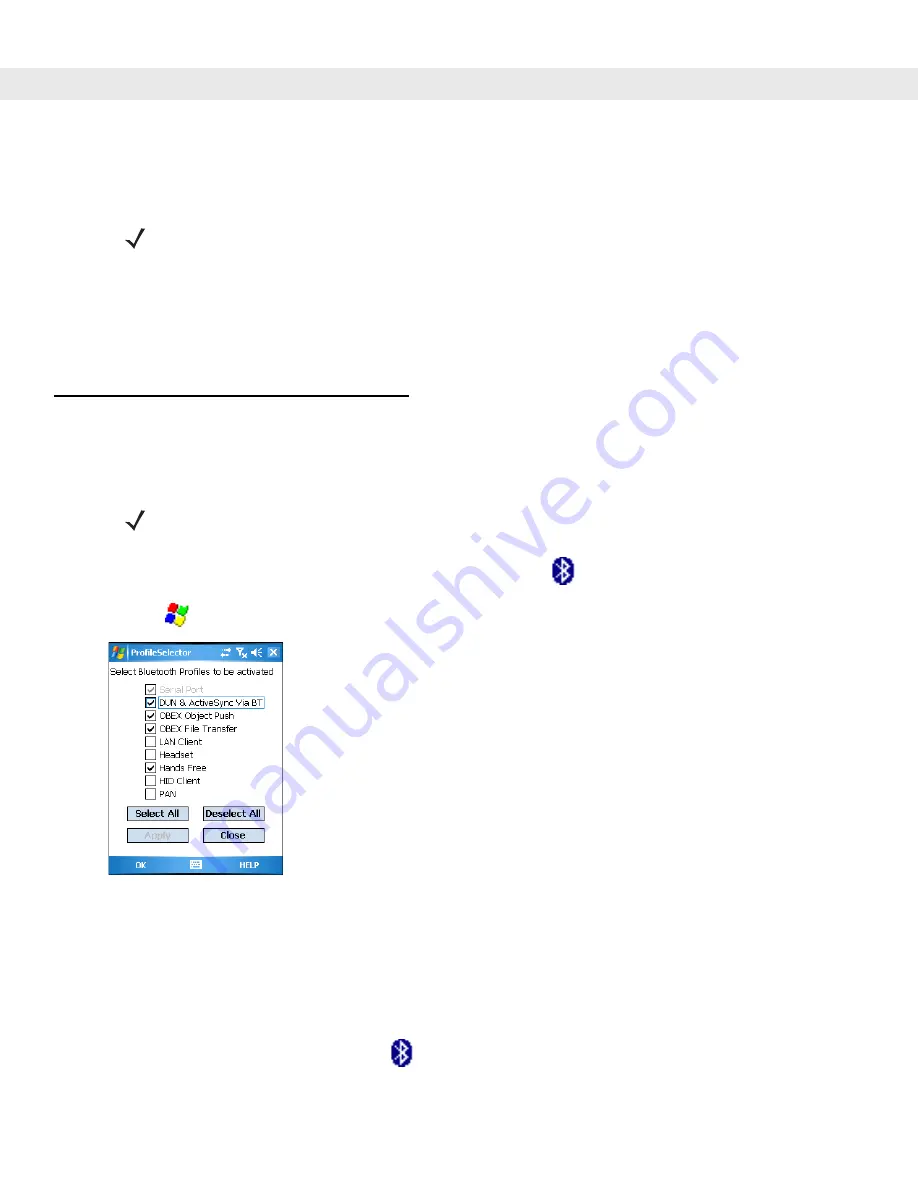
3 - 4
MC909X User Guide
Suspend
When the mobile computer suspends, Bluetooth turns off.
Resume
When the mobile computer resumes, Bluetooth turns on if it was on prior to suspend. Note that any Bluetooth
connection that was dropped during a suspend needs to be reconnected after a resume.
Bluetooth Profiles
The mobile computer is loaded with a number of Bluetooth services profiles. These profiles can be loaded or
removed from memory. If a profile is not used, it can be removed to save memory. To load or remove profiles:
1.
On Windows CE 5.0 devices only, if
BTExplorer
is running, tap
>
Disable Bluetooth
.
2.
Tap
>
Programs
>
BTProfileSelctor
. The
ProfileSelector
window appears.
Figure 3-3
Bluetooth Profile Selector Window
3.
Tap a check box next to the profile to load (activate).
The Serial Port profile is always active and cannot be removed.
4.
Tap
Select All
to select all profiles or tap
Deselect All
to deselect all profiles.
5.
Tap
Apply
to activate the profiles and then
Close
to exit the application.
6.
On Windows CE 5.0 devices only, tap
>
Enable Bluetooth
to enable
BTExplorer
application.
See
for more information on selecting services.
NOTE
When the mobile computer is placed in suspend mode, the Bluetooth radio mode powers off and the
piconet (Bluetooth connection) is dropped. When the mobile computer resumes, it could take up to 10
seconds for the Bluetooth radio driver to re-initialize the radio.
NOTE
On Windows CE 5.0 devices, BTExplorer must be disabled prior to changing profiles. Windows Mobile
5.0 devices do not require disabling BTExplorer.
Summary of Contents for MC9090G - RFID - Win Mobile 5.0 624 MHz
Page 1: ...MC909X Mobile Computer User Guide ...
Page 2: ......
Page 3: ...MC909X User Guide 72E 72215 04 Rev A March 2007 ...
Page 6: ......
Page 14: ...xii MC909X User Guide ...
Page 22: ...xii MC909X User Guide ...
Page 100: ...2 56 MC909X User Guide ...
Page 152: ...4 22 MC909X User Guide ...
Page 178: ...5 26 MC909X User Guide ...
Page 200: ...6 22 MC909X User Guide ...
Page 226: ...B 4 MC909X User Guide ...
Page 248: ...Index 6 MC909X User Guide ...
Page 250: ......
Page 251: ......






























