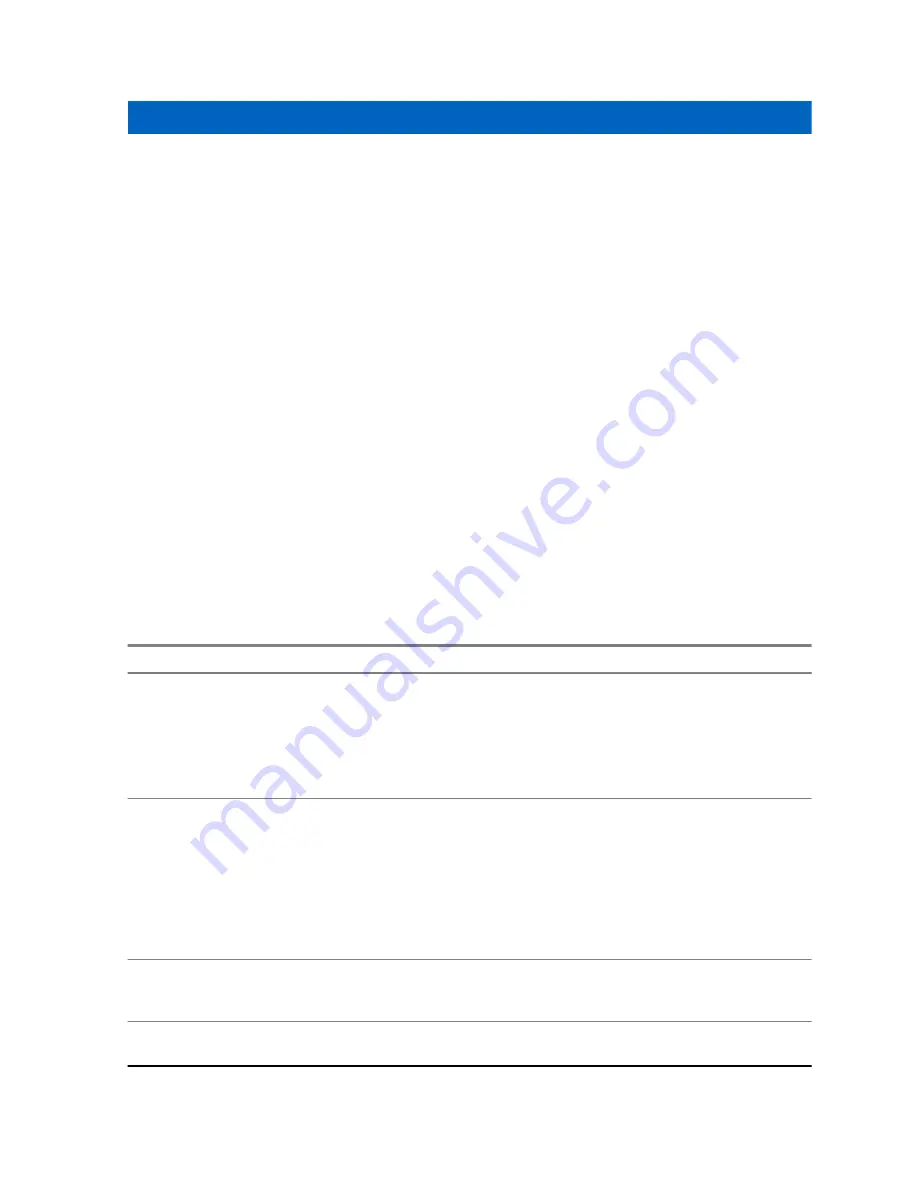
Chapter 3
Using the LEX Device
This chapter explains the indicators, buttons, status icons, and controls on the device and provides
basic instructions for using the device.
Related Links
on page 67
on page 68
on page 74
on page 82
on page 83
on page 84
on page 86
Accessing Files from a Computer
on page 87
3.1
Touchscreen Navigation
The multi-tap sensitive screen enables the user to operate the LEX device.
Table 4: Using the Touchscreen
Action
Result
Tap
Tap to:
• select items on the screen
• type letters and symbols using the on-screen
keyboard
• press on-screen buttons
Tap and Hold
Tap and hold:
• an item on the
Home
screen to move it to a
new location or to the trash
• an item in
Apps
to create a shortcut on the
Home
screen
• an empty area on the
Home
screen until the
menu appears
Drag
Tap and hold an item for a moment and then
move finger on the screen until reaching the
new position.
Swipe
Move finger up and down or left and right on the
screen to:
Table continued…
MN003477A01-A
Using the LEX Device
67
Summary of Contents for LEX L10ig
Page 2: ......
Page 4: ...This page intentionally left blank ...
Page 6: ...This page intentionally left blank ...
Page 8: ...This page intentionally left blank ...
Page 18: ...This page intentionally left blank ...
Page 66: ...This page intentionally left blank ...
Page 104: ...This page intentionally left blank ...
Page 118: ...This page intentionally left blank ...
















































