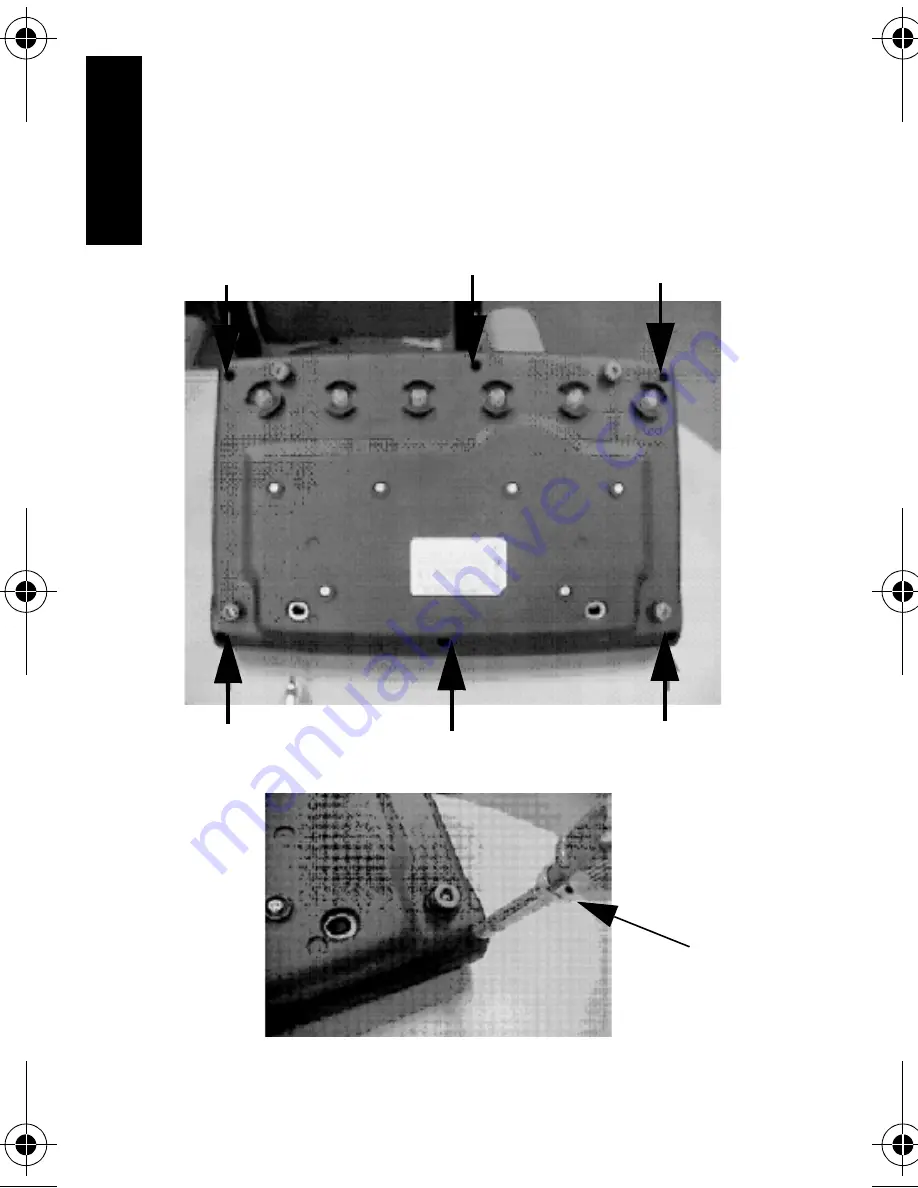
6
English
English
Step 1:
Ensure that IMPRES charger is unplugged from
AC outlet before attempting installation of the
CDM. With the IMPRES Adaptive Multi-Unit
Charger face down, remove the six screws, P/N
0387777G01, with #20 Torx bit.
Torque
Driver
and
Bit
CDM_Install - B.fm Page 6 Monday, February 10, 2003 2:51 PM









































