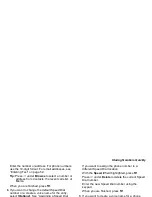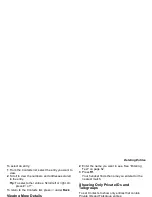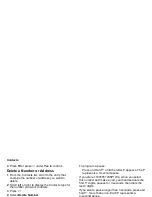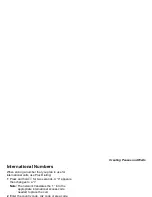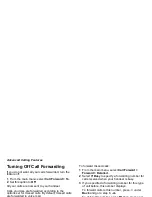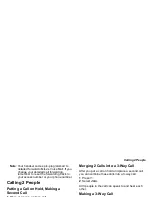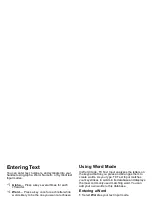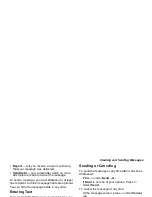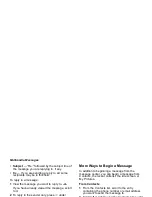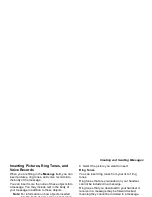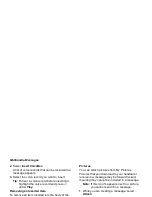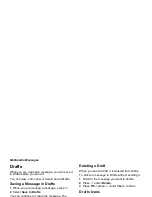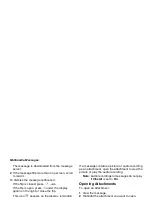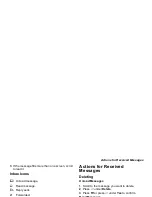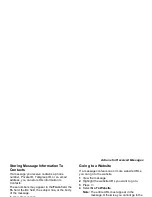55
Creating and Sending Messages
• Report — lets you receive a report confirming
that your message was delivered.
• Valid Until — sets a date after which no more
attempts are made to deliver the message.
To send a message, you must address it to at least
one recipient. All other message fields are optional.
You can fill in the message fields in any order.
Entering Text
In message fields that require you to enter text, you
can begin entering the text from the keypad when
the field is highlighted.
While entering text, you can always choose a text
input mode from the context-sensitive menu.
For information on ways to enter text from the
keypad, see “Entering Text” on page 52.
Message Size
You can create and send messages of up to 100
KB, including attachments.
To see the size of a message you are creating:
1 Scroll to any field in the message.
2 Press
m
.
3 Select Message Size.
Sending or Canceling
To send the message at any time after it has been
addressed:
Press
A
under Send. -or-
If Send is not one of your options: Press
m
.
Select Send.
To cancel the message at any time:
At the message screen, press
A
under Cancel.
-or-
Press
e
to cancel the message and save it in
Drafts.
Creating a Message
1 To begin creating a message:
From the main menu, select Messages >
[Create Message]. -or-
Select [Create Message] from Inbox, Drafts, or
Sent Items. -or-
Begin creating a message from Contacts, the
recent calls list, the idle screen, or My Pictures.
See “More Ways to Begin a Message” on page
58. -or-
Reply to a received message. See “Replying to
a Message” on page 57.
Summary of Contents for i560 TELUS
Page 1: ......
Page 2: ......
Page 9: ...Getting Started retractable antenna earpiece internal display ...