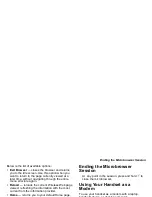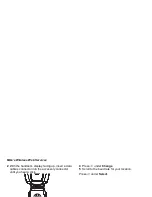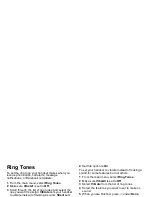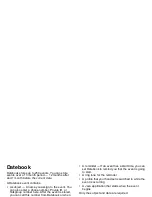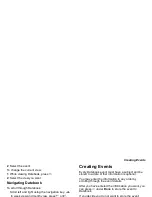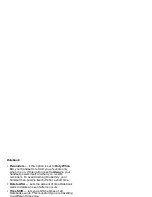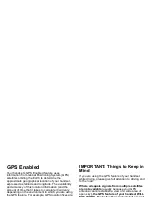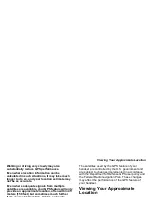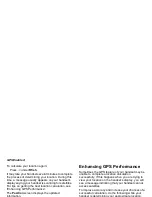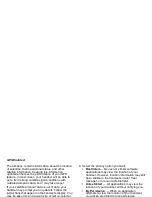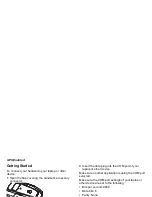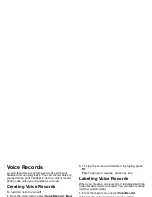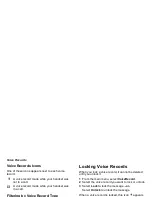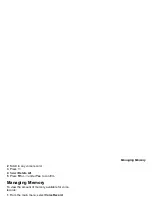99
Java Applications
Your handset arrives with Java applications installed
and ready to run. You can download and install more
Java applications.
Note: Using Java applications may cause your
handset to use up more battery power than
other uses of your handset.
Installing Applications
1 From the main menu, select Java Apps.
2 Select the application or suite of applications you
want to install.
3 Press
O
.
4 Press
A
under Done.
Running Applications
To run an application that has a shortcut on the main
menu:
1 From the main menu, select the application or
suite of applications you want to run.
2 If you have selected a suite of application, select
the application you want to run.
To run an application that does not have a shortcut
on the main menu:
1 From the main menu, select Java Apps.
2 Select the application or suite of applications you
want to run.
3 If you have selected a suite of applications, select
the application you want to run.
Suspending Applications
When you suspend an application, it does not stop
running. It goes to the background so that you can
run another application in the foreground.
To suspend an application:
Press
e
or close the flip.
To view your suspended applications:
From the Java menu, select Suspended Apps.
You can have up to 3 applications running at one
time — 1 running in the foreground and 2 in the
background.
Resuming Applications
You can resume a suspended application at any
time. This brings it to the foreground.
1 From the Java menu, select Suspended Apps.
Summary of Contents for i560 TELUS
Page 1: ......
Page 2: ......
Page 9: ...Getting Started retractable antenna earpiece internal display ...