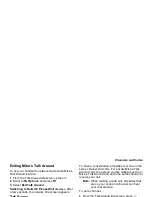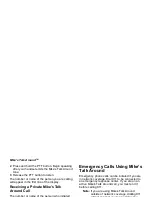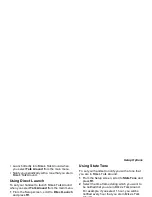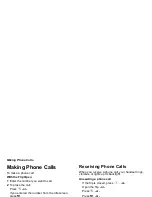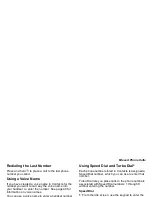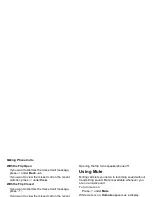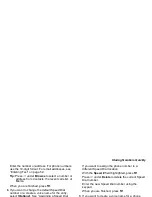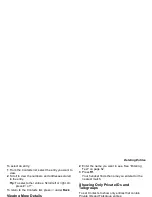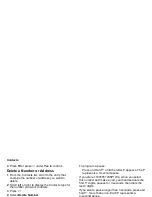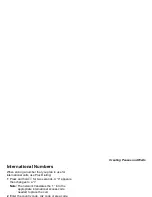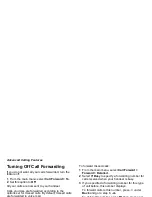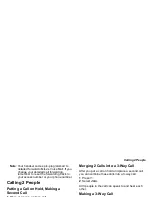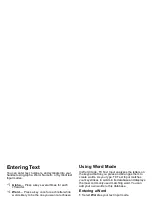37
Deleting Items
2 Press
A
under Store. -or-
If Store is not one of your options: Press
m
. Select
Store or Update Contacts.
Tip: If the item you want to store is a call, Store
does not appear if the number is already
stored in Contacts.
3 To store the item as a new entry, select [New
Contact]. -or-
To store the number to an existing entry, select the
entry.
Note: Storing My Info or contact information from
another handset or to a Contacts entry that
has a name assigned to it does not change
the name of the Contacts entry.
4 If the item you want to store is a call, you must
assign a Contacts type to the number:
With the Contacts type field highlighted, scroll left
or right to display the Contacts type you want to
assign the number.
5 If you want to add more information to the entry,
follow the applicable instructions in “Creating
Entries” on page 40.
6 Press
A
under Save.
Deleting Items
To delete an item from the recent calls list:
1 From the recent calls list, scroll to or select the
item you want to delete.
2 Press
A
under Delete. -or-
If Delete is not one of your options: Press
m
.
Select Delete.
3 Press
O
or press
A
under Yes to confirm.
To delete all items on the recent calls list:
1 From the recent calls list, press
m
.
2 Select Delete All.
3 Press
O
or press
A
under Yes to confirm.
Making Calls From the Recent
Calls List
With the Flip Open
1 From the main menu, select Recent Calls.
2 Scroll to the item containing the number you want
to call.
• If you scroll to a call, you can make a call to the
number that made the call. If the number is
stored in Contacts, you can make a call to any of
the numbers stored with it.
Summary of Contents for i560 TELUS
Page 1: ......
Page 2: ......
Page 9: ...Getting Started retractable antenna earpiece internal display ...