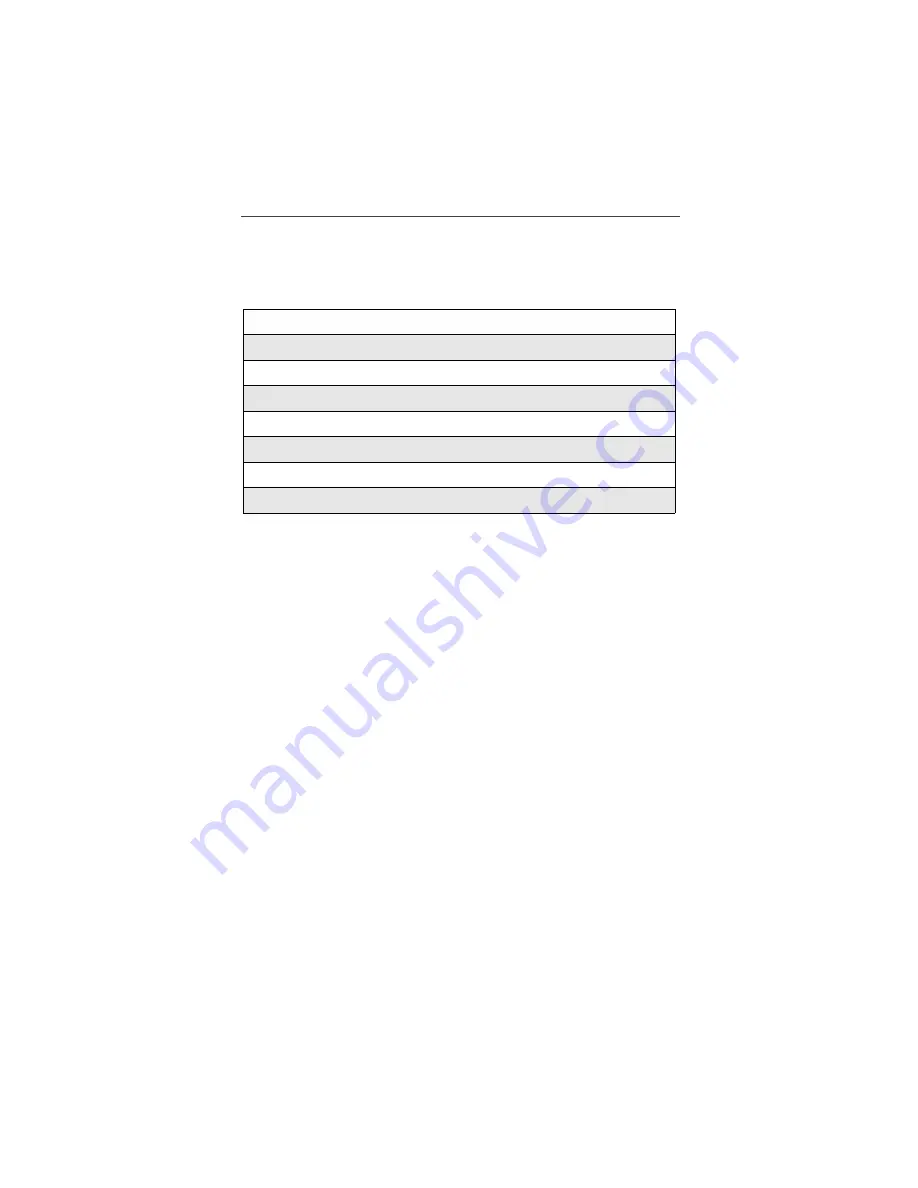
97
Accessories
This section includes the following topics:
Wearable Carrying Solutions
Leather Carry Case
The NTN9478 (or NTN9479) Leather Carry Case with belt clip allows for easy
attachment to a belt or purse. This case accommodates i3000plus phone travel
chargers, audio accessories, car accessories, and all battery types.
Wearable Carrying Solutions
page 97
Batteries
page 99
Travel Chargers
page 100
Vehicle Power Adapter (Car Charger)
page 102
Dual-Pocket Desktop Charger
page 103
Headsets
page 104
Car Kits
page 104
Data Accessories
page 108
Summary of Contents for i3000plus
Page 26: ...26 www motorola com ...
Page 46: ...46 www motorola com ...
Page 53: ...Group Calls 55 7 Press A under BACK ...
Page 54: ...56 www motorola com ...
Page 56: ...58 www motorola com ...
Page 80: ...82 www motorola com ...
Page 82: ...84 www motorola com ...
Page 94: ...96 www motorola com ...
Page 130: ...132 www motorola com ...
















































