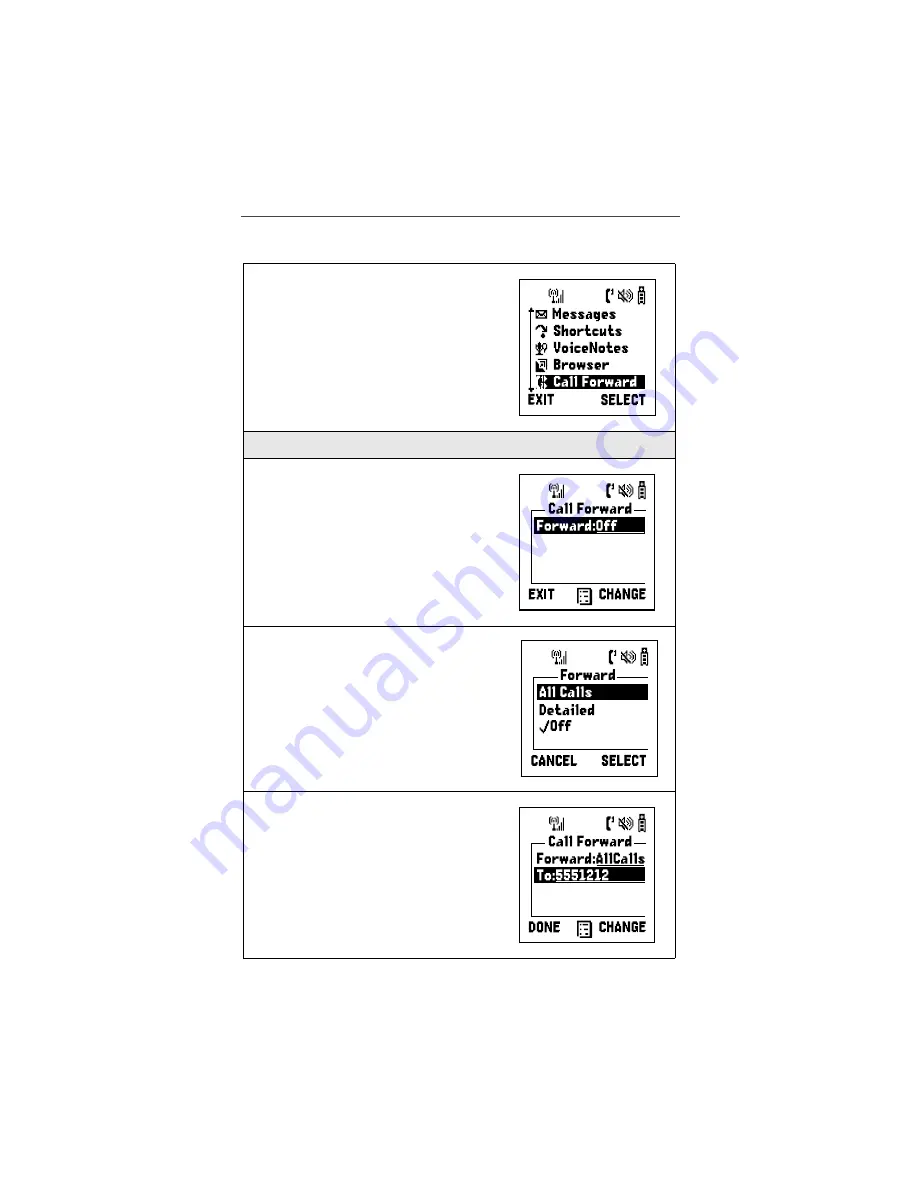
Call Forwarding
41
Turning On Call Forwarding
1
Press
m
, then press
R
to scroll to
Call Forward.
2
Press
B
under SELECT.
3
In the Call Forward screen, press
B
under CHANGE.
4
If you want to forward all calls, press
R
to scroll to All Calls and press
A
under
SELECT.
If you want to forward calls when only
Busy, No Answer, or Unreachable,
press
R
to scroll to Detailed and press
A
under SELECT.
5
In the Call Forward screen, press
R
to
scroll to the appropriate field and enter
the call-forward number. When finished,
press
A
under DONE.
Summary of Contents for i3000plus
Page 26: ...26 www motorola com ...
Page 46: ...46 www motorola com ...
Page 53: ...Group Calls 55 7 Press A under BACK ...
Page 54: ...56 www motorola com ...
Page 56: ...58 www motorola com ...
Page 80: ...82 www motorola com ...
Page 82: ...84 www motorola com ...
Page 94: ...96 www motorola com ...
Page 130: ...132 www motorola com ...






























