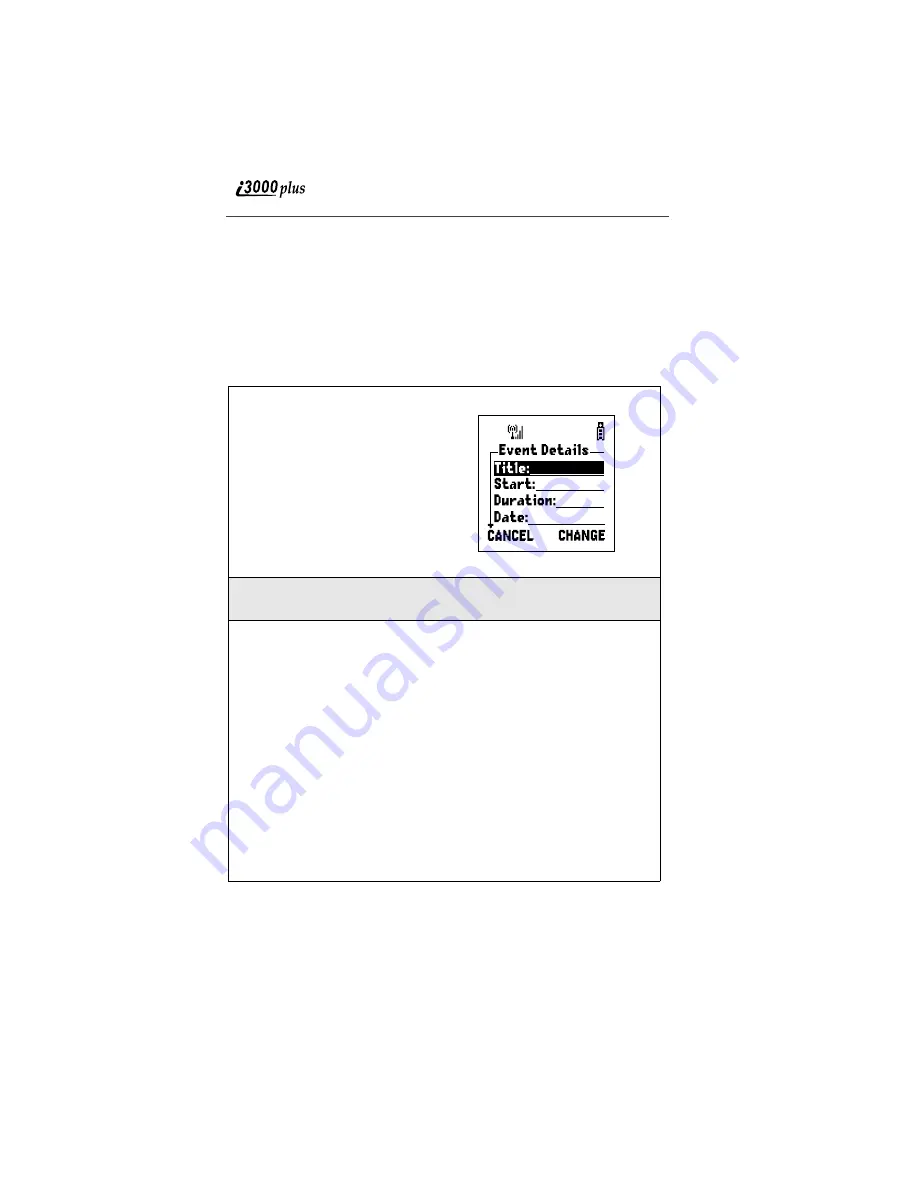
74
www.motorola.com
Adding New Events
Using the following instructions, you will enter the information in the order the
items appear on the Event Details screen. However, you can enter this
information in any order by pressing
S
to scroll through the items on the Event
Details screen. You can leave any item blank or unchanged by pressing
S
to
scroll past it on the Event Details screen. Only a title and a date required for a
valid event; a date is supplied by default.
To add a Datebook event:
1
Access the Event Details screen:
While viewing the Datebook,
press
m
to view the Datebook
Menu screen.
Press
R
to scroll to New.
Press
A
under SELECT.
The Event Details screen displays
with the Title: field highlighted.
2
With the Title: field highlighted, press
B
under CHANGE to access
the Title: screen.
3
Assign a title to the event:
Press
A
under BROWSE to choose from a list commonly used event
titles.
Or,
Type the title using the alphanumeric keypad.
You also type a description of the appointment of any other text. You
can view this text later by accessing the event’s Title: screen.
As you type, you can delete a letter by pressing
A
under DELETE. To
create a space, press
R
once.
When you are finished, press
B
under OK.
The Event Details screen returns with the Start: field highlighted.
Summary of Contents for i3000plus
Page 26: ...26 www motorola com ...
Page 46: ...46 www motorola com ...
Page 53: ...Group Calls 55 7 Press A under BACK ...
Page 54: ...56 www motorola com ...
Page 56: ...58 www motorola com ...
Page 80: ...82 www motorola com ...
Page 82: ...84 www motorola com ...
Page 94: ...96 www motorola com ...
Page 130: ...132 www motorola com ...






























