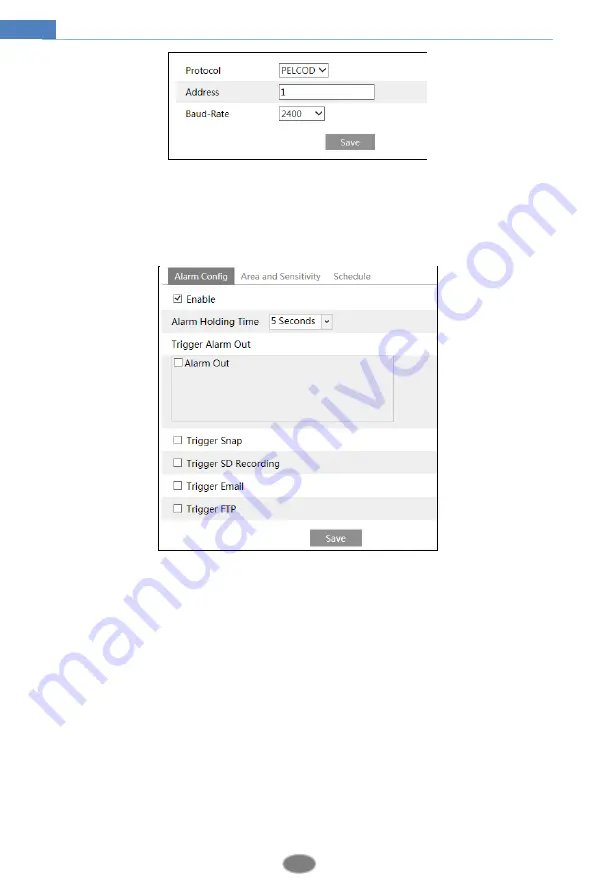
21
Network Camera User Manual
4.4
Alarm Configuration
4.4.1
Motion Detection
Go to Alarm
Motion Detection to set motion detection alarm.
1. Check “Enable” check box to activate motion based alarms. If unchecked, the camera will
not send out any signals to trigger motion-based recording to the NVR or CMS, even if there
is motion in the video.
Alarm Out:
If selected, this would trigger an external relay output that is connected to the
camera on detecting a motion based alarm. (For the models with two alarm output interfaces,
two alarm output can be selected.)
Trigger Snap:
If selected, the system will capture images on motion detection and save the
images on an SD card.
Trigger SD Recording:
If selected, video will be recorded on an SD card on motion
detection.
Trigger Email
: If “Trigger Email” and “Attach Picture” are checked (email address must be
set first in the Email configuration interface), the captured pictures and triggered event will be
sent into those addresses.
Trigger FTP
: If “Trigger FTP” and “Attach Picture” are checked, the captured pictures will
be sent into FTP server address. Please refer to FTP configuration chapter for more details.






























