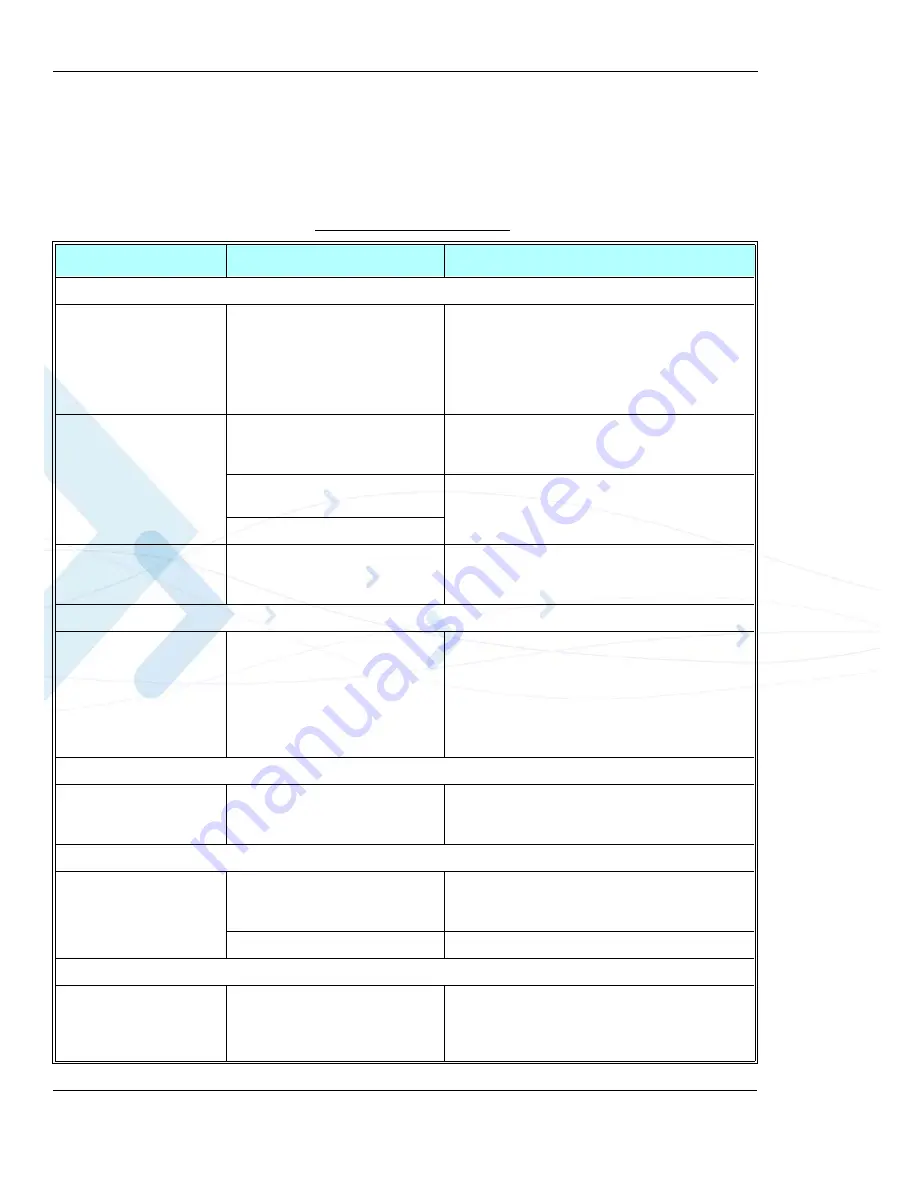
Troubleshooting
46
G30 Developer’s Kit
December 15, 2009
Troubleshooting
lists problems that may occur during board operation, and describes how to resolve
them. If the problem persists, please contact your Motorola representative.
Table 3-1: Troubleshooting
Problem
Indication
Action
Power
Developer board does not
power up
Power LED does not light
Check the power source connection.
If using an external DC power source, verify that the
supply is within the limits of 3.3 V to 4.2 V.
Verify that the board power switch (S200) is on.
Check the source jumper (P203 or P204) position.
Verify that the EVB jumper (P201) is present.
The G30 does not
power up or does not
communicate
The G30 on/off LED doesn’t light or
lights for a short period
Check the G30 connection to the Developer Board.
Verify that the UUT jumper (P203 or P204) is present.
Depress the G30 on/off pushbutton for a longer period.
The G30 on/off LED lights up auto-
matically when power is applied
Contact your Motorola representative.
The G30 on/off LED blinks
High current
consumption
The resetable fuse is turned on
Check the polarity of the DC power inputs.
Verify that only one optional power source is con-
nected.
GSM Reception
No GSM reception
available
The G30 unit searches unsuccessfully
for network
If using an external DC power source, verify that the
supply is within the limits of 3.3 V to 4.2 V.
Fasten the G30 to the board with the supplied screws.
Check the MMCX RF cable connection to the G30.
Fasten the RF cable connections between the EXT
ANT and INT ANT connectors.
Fasten the onboard antenna stub into its base.
SIM card
The SIM card does
not operate
The SIM LED does not illuminate
Verify that the SIM card operates at 3 V.
Verify that the SIM card is inserted properly into its
tray.
Serial Communications
The RS232 port does not
work with the PC
The PC does not communicate
Check the serial cable connection to the PC.
Verify that the PC port settings comply with the G30
defaults.
Incorrect RS232 LEDs are lit
Contact your Motorola representative.
Audio
The headset does
not work
No sound in the headset earpiece or
No sound is produced from the head-
set microphone
Verify that the headset is inserted correctly into the
headset (J440) audio connector.
Use only the supplied headset.
Check the G30 volume level.





















