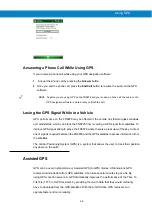Reviews:
No comments
Related manuals for FR6876

DSVII-SC
Brand: Datastrip Pages: 19

CN70e 1000CP02W
Brand: Intermec Pages: 2

CN70eNI
Brand: Intermec Pages: 2

DOTH-300S
Brand: D.O.Tel Co., LTD. Pages: 18

FX105
Brand: FAMOCO Pages: 24

R03TACH-RTS1
Brand: Winmate Pages: 46

M800
Brand: E-TEN Pages: 272

t/x Handheld
Brand: Palm Pages: 176

TeamPad 500
Brand: Fujitsu Pages: 32

iPAQ rx3000 series
Brand: HP Pages: 301

Wireless i730 Windows Mobile 5.0 Update Utility
Brand: Samsung Pages: 12

Ultra-Mobile NP-Q1-V002
Brand: Samsung Pages: 5

Ultra-Mobile NP-Q1-V002
Brand: Samsung Pages: 2

SPH-i700 Series
Brand: Samsung Pages: 189

SGH-I780
Brand: Samsung Pages: 111

n20
Brand: Acer Pages: 40

CT50 -Ex
Brand: Ecom Pages: 94

HUSKY FS/GS
Brand: Itronix Pages: 8