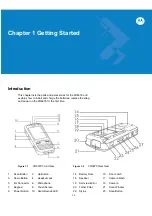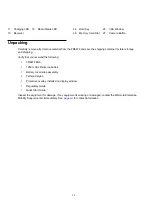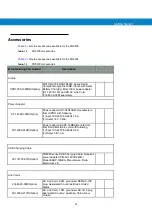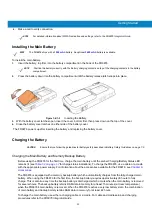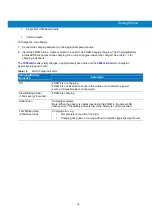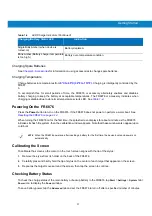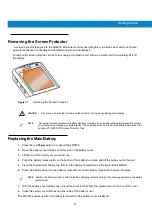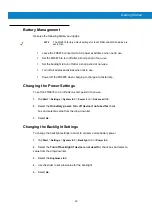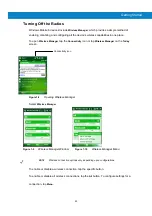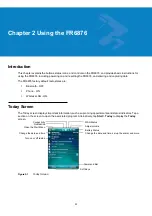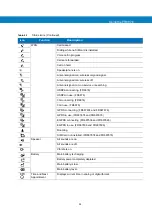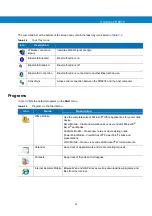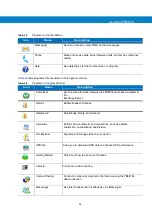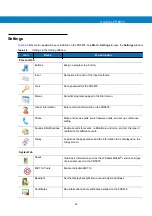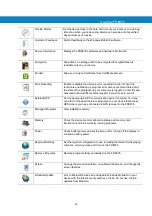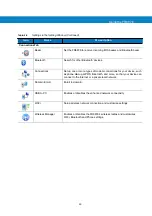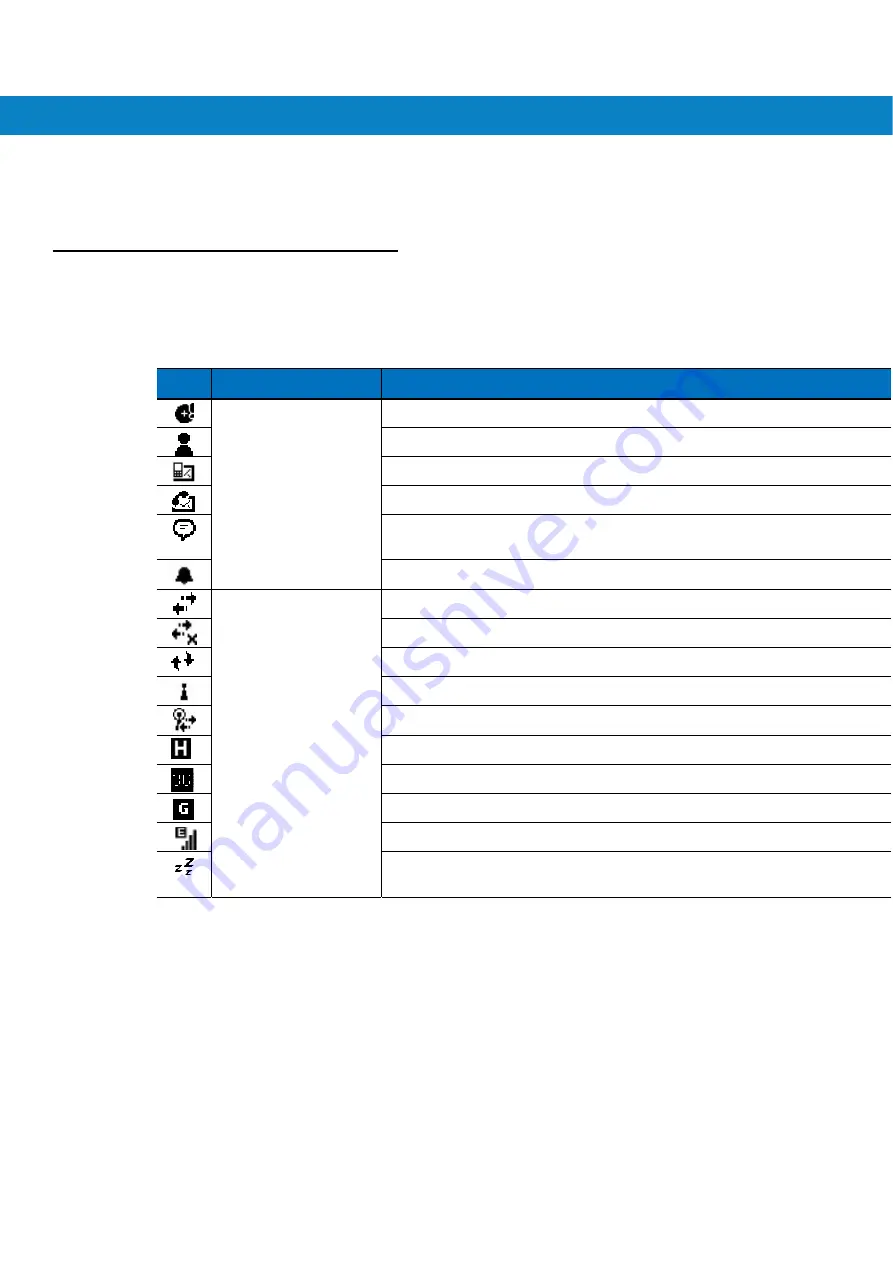
Using the FR6876
23
To customize the
Today
screen, tap
Start
>
Settings
>
Today
icon. Use the
Appearance
tab to customize
the background and the
Items
tab to change the list and order of items that appear on the screen.
Status Icons
The Navigation bar at the top of the screen can contain the status icons listed in
Table 2-1
.
Table 2-1
Status Icons
Icon
Function
Description
Notification
Backup Battery Low.
Notification that one or more instant messages were received.
Notification that one or more e-mail/text messages were received.
Notification that one or more voice messages were received.
There are more notification icons than can be displayed. Tap to display
remaining icons.
Indicates a reminder of an upcoming calendar event.
Connectivity
Connection is active.
Connection is not active.
Synchronization is occurring.
Wi-Fi available.
Wi-Fi in use.
HSDPA available. (FR6876)
3G available. (FR6876)
GPRS available.
EGPRS available.
Dormant State - no data transmission during a 1x connection.