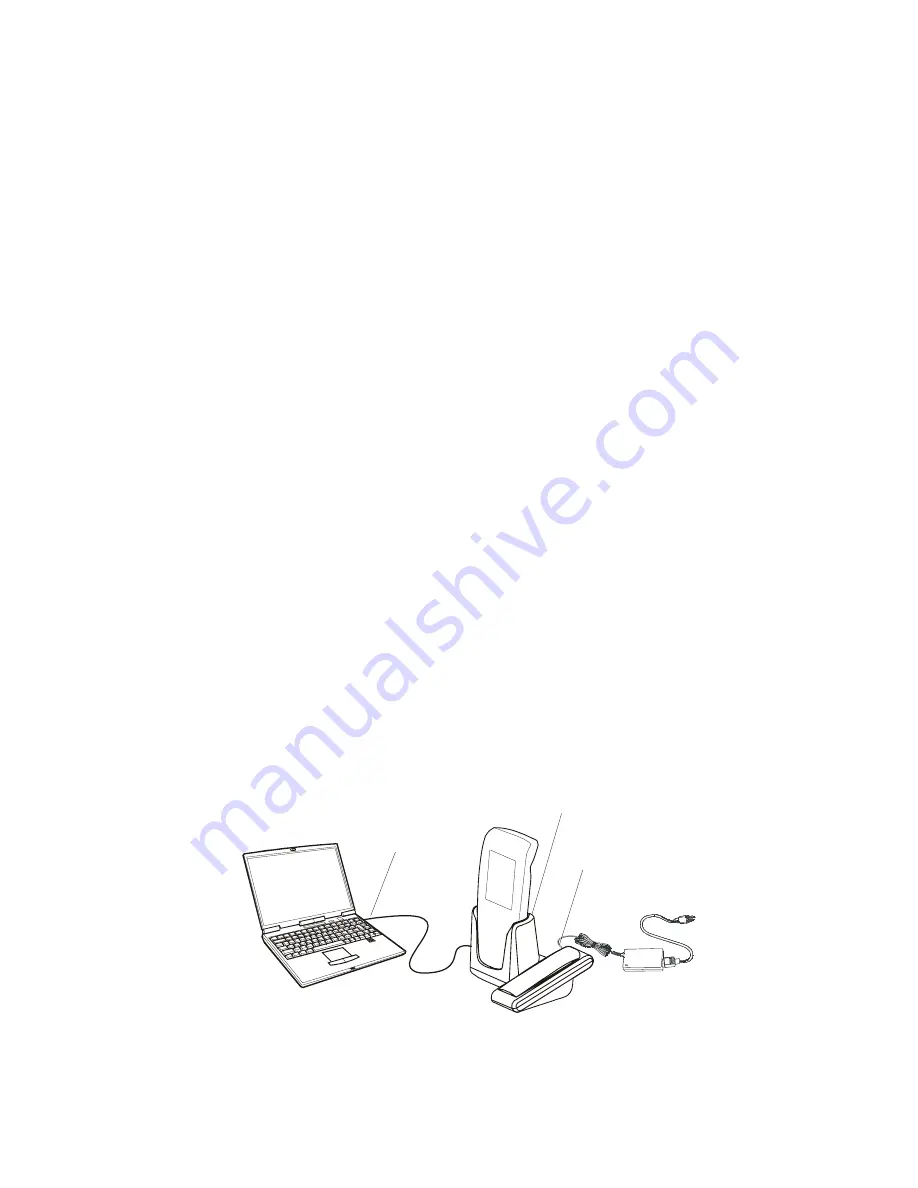
44
ActiveSync (
USB) Connectivity
ActiveSync is a synchronization program developed by
Microsoft. When dock in a personal desktop cradle, Active-
Sync allows the HC700-G to be synchronized with a PC over
USB. The program synchronizes Personal Information Man-
ager (PIM) data such as Microsoft Outlook, along with Inter-
net surfing. ActiveSync enables the manual transfer of files
between the HC700-G and a PC and the ability to install and
uninstall mobile device applications.
First time connection
In order to enable USB communication with your host PC,
Microsoft ActiveSync program must be installed on your PC.
The HC700-G is provided with the ActiveSync program
installed. However, the program can be obtained from
Microsoft web site. To learn more about the most up-to-date
version of the ActiveSync and its operation, refer to Active-
Sync help.
Place the HC700-G inside the Personal Desktop Cradle and
connect the USB cable between the USB ports of the cradle
and the PC. Your PC will identify the new connection and will
request you to point to the HC700-G USB driver provided with
this product. The HC700 USB driver can also be downloaded
from MOTODEV web site (
https://developer.motorola.com/
?path=1.870)
.
Figure 20. ActiveSync - USB Connectivity
PC USB Port
Host PC
HC700-G USB Port
Personal Desktop Cradle
Summary of Contents for F4705A
Page 1: ...HC700 G HCe700 G Handheld Computers Models F4705A F4707A F4708A Quick Start Guide a ...
Page 2: ......
Page 14: ...xii ...
Page 18: ...xvi ...
Page 22: ...4 buff the screen A clean screen ensures smooth gliding of the stylus over the surface ...
Page 68: ...50 Blank Page ...
Page 71: ......





































